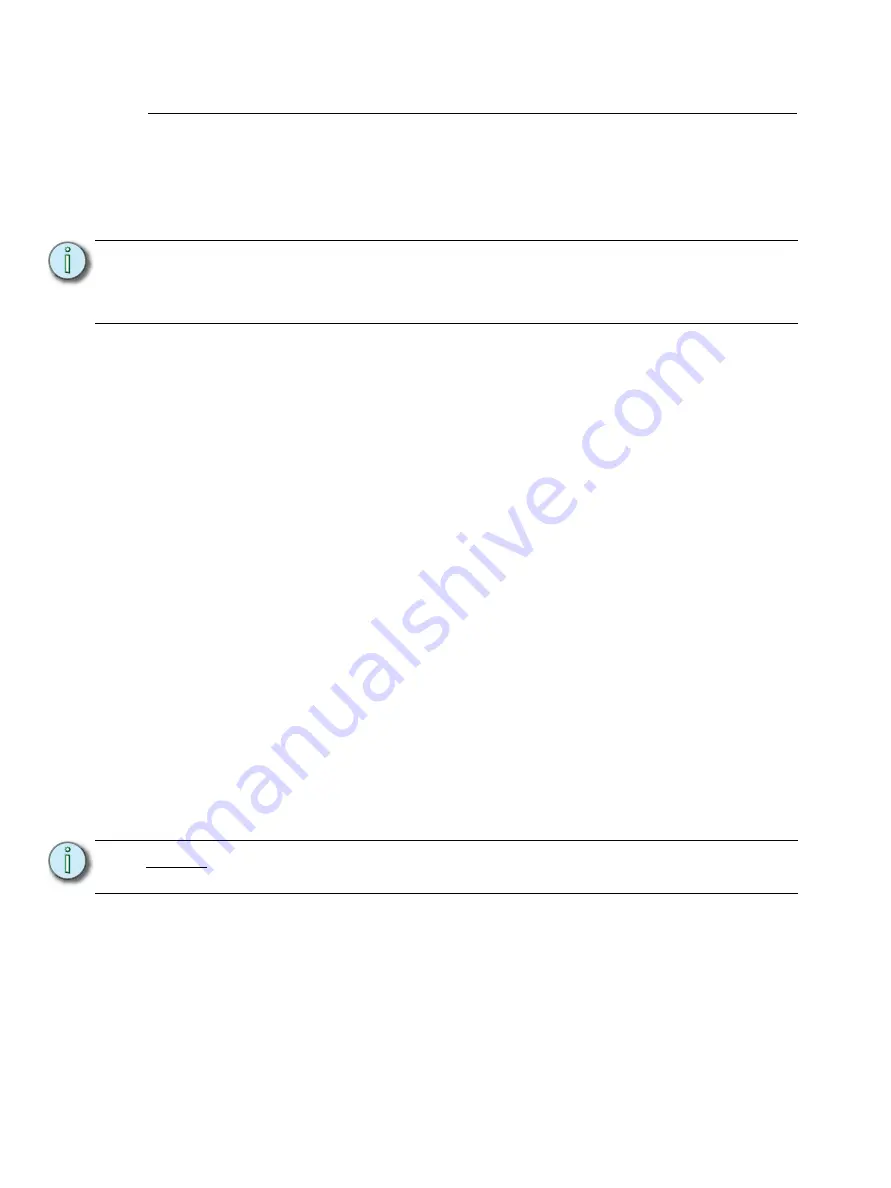
Overview
7
Zone Control Mode
Zone control mode on an Inspire station allows you to manually control the level of a zone
using on / off and raise / lower functionality.
To place the station in zone control mode, set the Function switch to Zone by sliding the
switch to its lowest position.
Zone Selection
Zone selection allows the control of individual zones using raise / lower functionality. Zone
selection is only available for the 4, 6, 8 and 4 button fader stations. The 1 and 2 button
stations are single zone control only.
A station configured for Zone control provides visual indication of its current zone selection
with backlit button LEDs. When a zone is un-selected the associated button will have no LED
indication.
To select a zone, push the zone button. The button will illuminate in blue to indicate
selection. Once a zone is selected, raise / lower functionality is possible.
Reference
for more information.
Zone Toggle
Zone control functionality allows you to toggle the zone on and off most commonly by
double-tapping the zone button. The controlled zone level raises to full or toggles off using a
1/2 or 2 second fade time, depending on the station type. Reference
for more information.
Space Toggle (4 button fader station only)
With no zones selected, toggle the levels for all zones in the space using the fader knob.
•
A single push of the fader knob toggles all zone levels in the space to full or off,
depending on the current state of the space, using a 2 second fade time.
•
A double-tap of the fader knob toggles all zone levels in the space to full or off,
using a 1/2 second fade time.
Zone Mode Raise / Lower
Raise and lower the selected zone level using the assigned raise and lower station controls.
Each station type has configured raise and lower controls. Reference
for the station type you are configuring for complete details.
Note:
When the station is placed in Zone control mode, the raise level button LED
lights in dim blue and the lower level button LED lights in dim amber. This
button assignment is determined by the station type.
N o t e :
A double-tap of any zone button will toggle the configured zone using a 1/2
second fade time for quick access to lighting level extents.


























