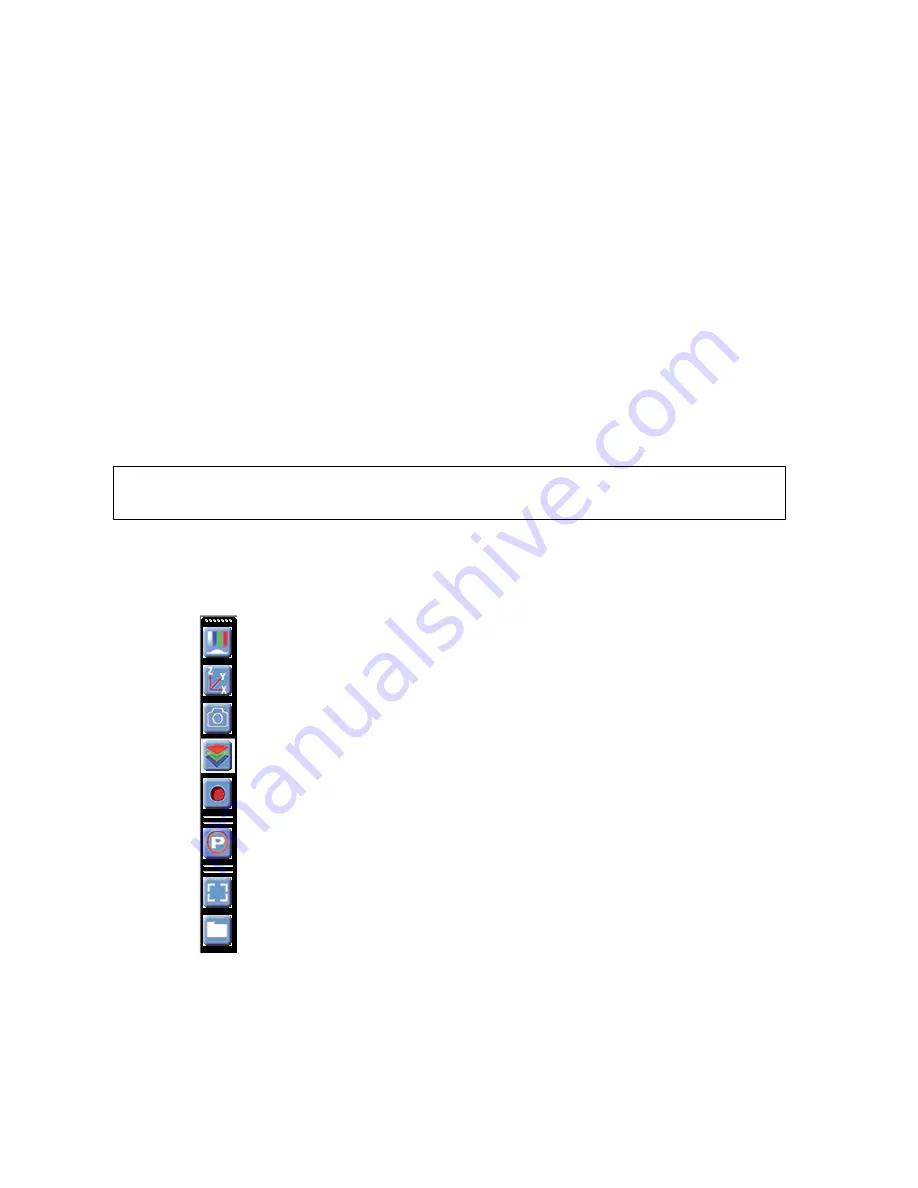
8
LS720 Microscope Manual 2021
A.
Starting Conditions
1.
Lumaview has been downloaded and installed on the computer.
2.
The microscope is connected to the computer via the USB cable.
3.
Red shipping lock MUST be off, power cable is plugged into a standard AC outlet, and
fluorescence shroud is available if imaging involves fluorescence outside of an incubator.
B.
Launching Lumaview
1.
Launch the Lumaview software from the desktop icon (or other chosen location) and allow the
microscope to be discovered and initialize. This may take a minute or so the first time.
Two windows will open on your monitor: Live Image Window inside the larger Main Window.
“Live Image Window” will be in the title bar when the Window is not maximized.
When Live
Image Window is maximized, [Live Image Window] transfers to the end of the Main Window
title bar. The Live Image Window status bar at the bottom shows communication with the
camera sensor via continuous display of several useful metrics: current frame rate, data
transfer rate, number of frames collected thus far in the session, frame size, and session date
and time start.
Note: A variety of Windows configuration errors can be displayed
at this point. Please consult Appendix A.
2.
The Live Image Windows includes a Left Toolbar with the following commands:
Select Channel, optimize settings
Move in XYZ
Snap Image
Composite
Video Record (toggles on and off)
Protocol
Zoom
Shortcut to Last Image file location
When Lumaview is open, the icon that resides in your computer dock appears as a document
with an arrow.
If the Left toolbar icons are too small, close Lumaview, right click the Lumaview shortcut icon
on the desktop and select Properties.























