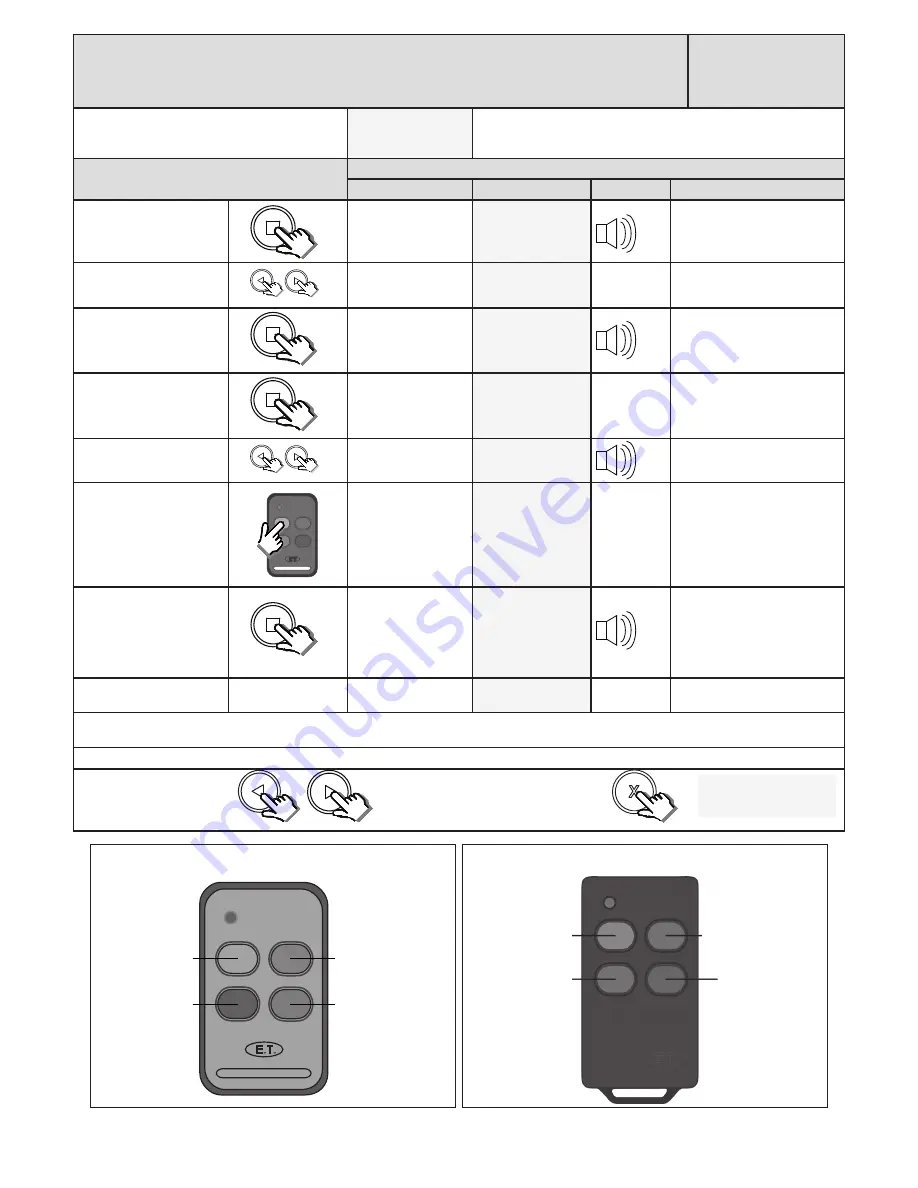
23
Receiver programming and setup.
Setting up a new user: - Quick learn method.
(Corresponding 4 function learn option)
Receiver Setup
From Standby status
- “Selected” mode -
- Standby
The gate can be in any position when performing this routine.
Action
Response
Description
Display
Buzzer
Gate
To enter the program
menu. Press and hold the
button until buzzer
beeps.
Display and buzzer
confirms.
Programming menu
<or> for options
Scroll < or > to select the
receiver setup option.
Display scrolls
through options.
Receiver Setup
<
= change >
With “Receiver Setup”
on the display, press and
release
.
Display shows current
option status.
Receiver Setup
Quick learn
With “Quick learn” on the
display, press and release
.
Display prompts you
to select a function.
Select function
BT, Full opening
Scroll < or > to the
corresponding learn option.
Select function
Corresponding
Press and hold any button
on the remote transmitter.
All four buttons must be set
to the same format for this
to work in the same way as
this example.
While still transmitting with
the remote button, press
and release
.
After the
button
has been released,
the user address
for that transmitter
displays and the
buzzer beeps once.
Release the button on the
remote transmitter.
Each button on that remote transmitter has been allocated to the channels on the receiver. Please see below for the automatic button to receiver
channel allocations.
Repeat the last 4 steps here for additional users or exit back one level in the receiver setup menu for other receiver setup options.
x2
x1
x1
Scroll left or right to next
program option.
OR
“Selected” mode
- Standby
EXIT back to standby
status
x1
All buttons should be set to either ET BLUE format or ET BLU MIX © format for this to work as shown here.
E.T.
Blue - BT Channel
Red - RLY Channel
Green - PED Channel
Grey - HOL Channel
ET BLUE
Blue - RLY Channel
Red - PED Channel
Green - HOL Channel
Grey - BT Channel
ET BLU MIX ©






























