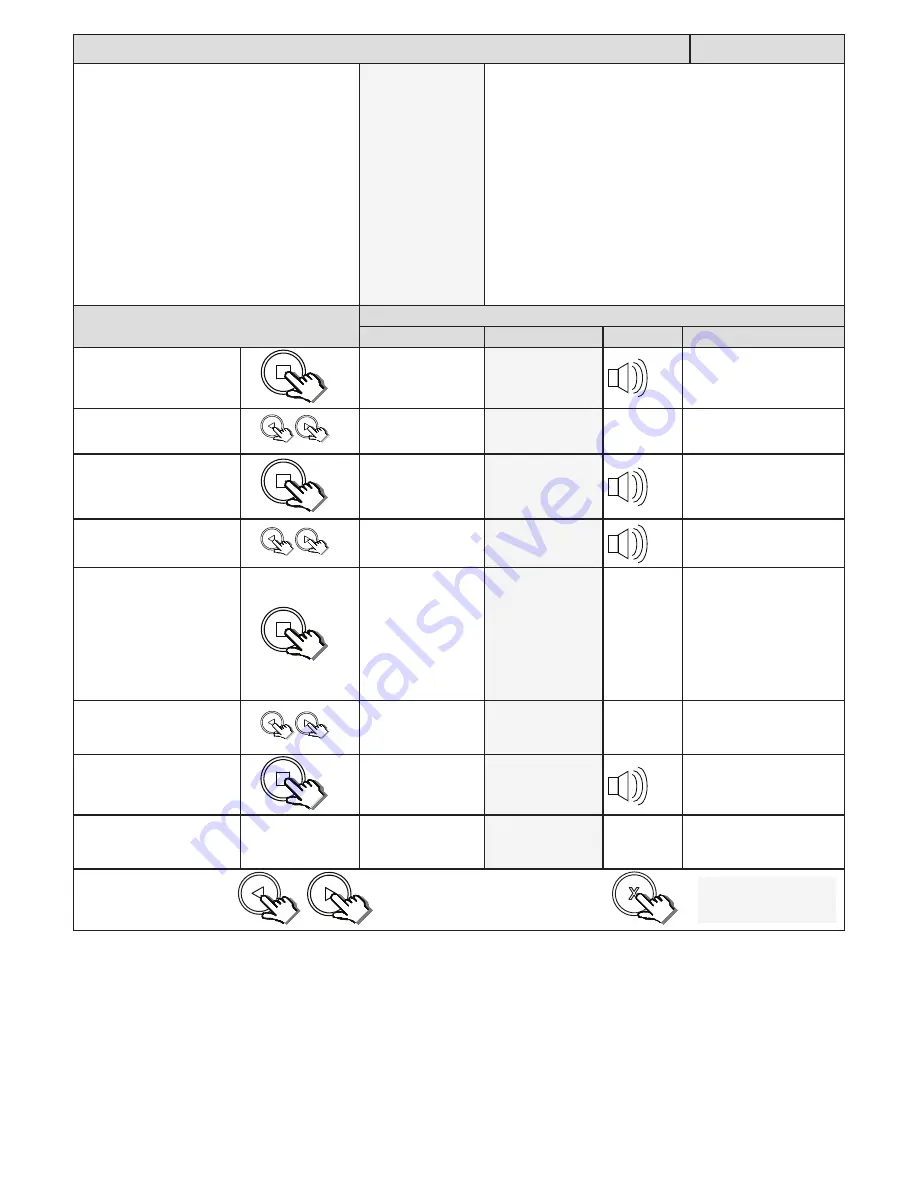
21
Setting up the pedestrian open distance and pedestrian auto-close time.
Ped Setting
From Standby status
- “Selected” mode -
- Standby
NB! The runtime setup must be completed first before the
pedestrian setup can be attempted.
The factory default pedestrian opening is 1 meter.
The factory default auto-close time is 2 seconds. The timer
range is 1 – 254 seconds.
PLEASE NOTE!! If no safety beams are installed then the
pedestrian mode reverts to 4 step mode where the gate
will not auto-close. A set of safety infra-red beams must
be installed using the technique indicated in this manual to
allow for auto-closing in pedestrian mode. The safety beam
function on this control card conforms to the CE safety
standards.
Action
Response
Description
Display
Buzzer
Gate
To enter the program menu.
Press and hold the
button
until buzzer beeps.
Display and buzzer
confirms.
Programming menu
<or> for options
Scroll < or > to select the
pedestrian setting option.
Display scrolls
through options.
Ped Mode Setting
<
= change >
With “Ped Setting” on the
display, press and release
.
Display shows current
pedestrian opening
distance.
Pedestrian open
distance: 1000mm
Scroll < or > to the required
setting.
Display changes
respectively.
Pedestrian open
distance: 1200mm
With required setting
displayed, press and release
.
Display briefly shows
the new setting
is saved and then
prompts you to set
the pedestrian auto-
close time if safety
beams have been
installed and setup
correctly.
Pedestrian Setting
Auto-close = 5s
Scroll < or > to the required
setting if necessary.
Display changes in
seconds with each
button press.
Pedestrian Setting
Auto-close = 3s
With required setting
displayed, press and release
.
Display briefly shows
the new setting is
saved.
Pedestrian Setting
Saved = 3s
After display confirms new
setting.
Beam Setup
Enabled Saved
Display returns to
programming menu
options list.
Beam Setup
<
= change >
x2
x1
x1
x2
Scroll left or right to next
program option.
OR
“Selected” mode
- Standby
EXIT back to standby
status






























