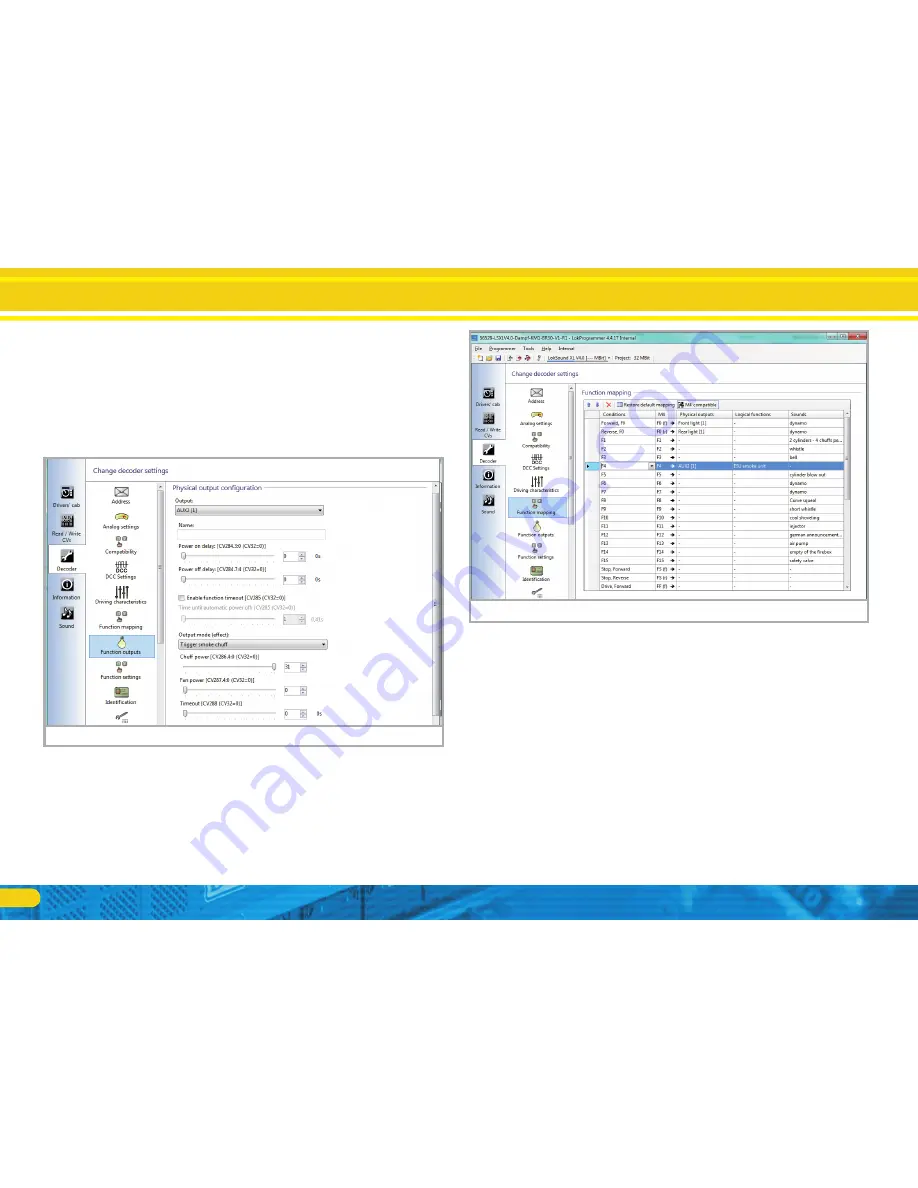
8
In the tab «function outputs» select output «AUX2 [1]» and select
•
the mode «smoke generator with external control board». Then
click on the middle node.Then the key labeled with the green
cable outlet will be configured to send a burst of steam when
triggered. In our example, AUX2.
Select the mode «steam burst trigger» and set the «Strength of
•
the steam surge» and the «strength of the blower» on the Value
31, the «Timeout» however to 0.
Now you need to define the function button, with which the Smo-
•
ke generator will be switched on. This is done in register «Function
assignment». In the mapping line of the desired function key the
logical function «ESU smoke generator» could be selected. In our
example, this is the F4 key.
6.1.2. Sound synchronisation settings
The most important settings in the tab bar is to synchronize the
sound with the smoke. You must be in sound sequencing and set
the desired heating temperatures and fan speeds.
Only a few of the most recent files are set up from ESU with the
correct default settings for this to work «right out of the box».
For the other sound files you will need to make the following ad-
justments:
First select Sound Slot 1 from the list of available sound slots .
Programming
Function keys settings
Figure 10:
Settings AUX2
Figure 9:
















