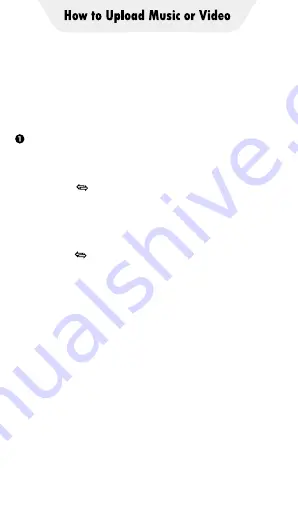
Unidirectional Upload
In Minishare's Send/Receive mode, you can only
transfer files from the sender to the receiver,
but not to each other.
iPhone
→
Q5 Player
A. Click the “File transfer” icon on the desktop of
the Q5 player to open the MiniShare app. And
click the icon in the middle of the window to
switch to Send/Receive mode, and then click
the "Receive" icon, and the device will start
hotspot and pop up a QR code for scanning.
B. Open the ZapyaGo app on iPhone, and also
click the icon in the middle of the window to
switch to Send/Receive mode, click the "Send"
icon, then select the photos, music or videos to
be transferred, and click the "Send" button that
pops up below. Next, click "Scan to connect
now" in the pop-up window to activate the
camera scanning function, and scan the QR
code on Q5 player.
C. According to the pop-up prompt, Click “Go to
Settings” to jump to the WiFi settings of your
iPhone, and set the currently connected WIFI
to the hotspot of Q5 (If you have set a hotspot
password, you will be asked to enter it). Then
return to ZapyaGo, and the app will starts
uploading files to the player.
Summary of Contents for TIMMKOO
Page 1: ......
Page 2: ...FULL SCREEN MP4 PLAYER TIMMKOO NEW STYLE WiFi available...
Page 3: ...Volume Volume Power HOME BACK USB C Port Reset 3 5mm Port SD Slot Built in Speaker...
Page 16: ......
Page 48: ......








































