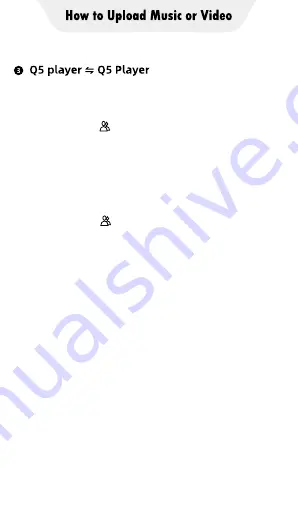
A. Click the “File transfer” icon on the desktop of
the Q5_A player to open the MiniShare app.
And click the icon in the middle of the
window to switch to Create Group/Join mode,
and then click the "Create Group" icon, and the
device will start hotspot and pop up a QR code
for scanning.
B. Click the “File transfer” icon on the desktop of
the Q5_B player to open the MiniShare app.
And click the icon in the middle of the
window to switch to Create Group/Join mode,
and then click the "Join Group" icon. Next, you
can find the avatar and name of Q5_A player
in the search radar, click it to establish a
connection and start transferring files (If you
have set a hotspot password, you will be asked
to enter it).
*Because of the lack of a camera, Q5 player
cannot establish a connection by scanning
the QR code
Tips: In the Create Group/Join Group mode,
multiple devices are allowed to join the same
group to transfer files between each other.
Summary of Contents for TIMMKOO
Page 1: ......
Page 2: ...FULL SCREEN MP4 PLAYER TIMMKOO NEW STYLE WiFi available...
Page 3: ...Volume Volume Power HOME BACK USB C Port Reset 3 5mm Port SD Slot Built in Speaker...
Page 16: ......
Page 48: ......



























