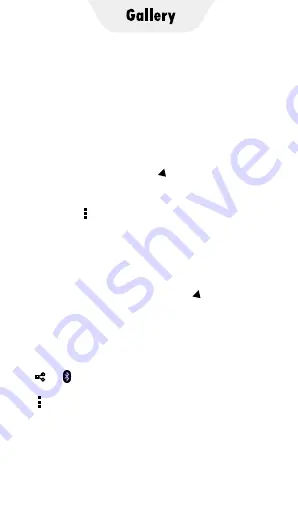
Click the Gallery app on the player’s desktop to
enter the albums management window. Here,
1) All folders with photos are displayed. Click to
open any folder and you can see all the
photos in that folder.
2) The default view mode is “Albums”. If the
pictures are grouped by location or time, you
can also click the icon in the menu bar at
the top of the window to select the view mode
of Locations or Times.
3) Click the icon in the upper right corner, and
click "Select album" to activate the selection
menu bar.Then you can select multiple or all
albums to share or delete them.
▸
Select one or more albums:
Click the album
you want to select
.
▸
Select all albums:
Click the icon at the top
of the window, and then click the "Select all"
option.
▸
Deselect:
Click the
�
icon at the top of the
window to deselect.
▸
Sharing:
After selecting the album, click
or to share by MiniShare or Bluetooth.
▸
Delete:
After selecting the album, click the
icon, and then select “Delete”.
1. Know the albums management window
Summary of Contents for TIMMKOO
Page 1: ......
Page 2: ...FULL SCREEN MP4 PLAYER TIMMKOO NEW STYLE WiFi available...
Page 3: ...Volume Volume Power HOME BACK USB C Port Reset 3 5mm Port SD Slot Built in Speaker...
Page 16: ......
Page 48: ......






























