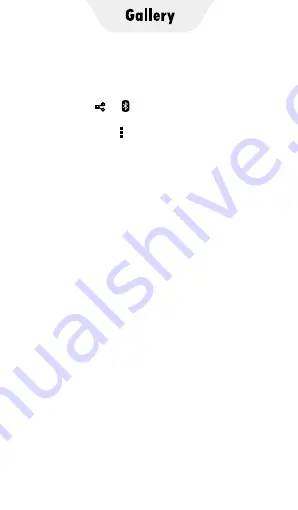
3. Edit Photo
Click to open a photo in the photos management
window. You can share or edit it as needed.
▸
Share:
Click or to share to your friends by
MiniShare or Bluetooth.
▸
Delete:
Click the icon in the upper right
corner, and then select “Delete” to delete the
current photo.
▸
Edit:
Click the
✏
icon in the lower left corner,
or select “Edit” in the upper right menu to open
the edit window. Then you can modify the Style,
Color Saturation, Shadow, Exposure, Contrast,
Stretching, Mirroring, etc. of the current photo.
▸
Rotate:
Select “Rotate left” or “Rotate right” in
the upper right menu to rotate the current photos
left or right.
▸
Crop:
Select “Crop” in the upper right menu,
then adjust the size of the crop box, click save to
crop the current picture
▸
Set as wallpaper:
Select “Set picture as” in the
upper right menu to set the current photo as
desktop wallpaper.
▸
Details:
Select “Details” in the upper right menu
to view information of the current picture, such as
width, Height, Size, Path, Create time.
4.FAQ
1) How to zoom in and out of pictures?
The player provides GMD gesture control function,
which allows image zooming through 2 finger
gestures.
Summary of Contents for TIMMKOO
Page 1: ......
Page 2: ...FULL SCREEN MP4 PLAYER TIMMKOO NEW STYLE WiFi available...
Page 3: ...Volume Volume Power HOME BACK USB C Port Reset 3 5mm Port SD Slot Built in Speaker...
Page 16: ......
Page 48: ......
















































