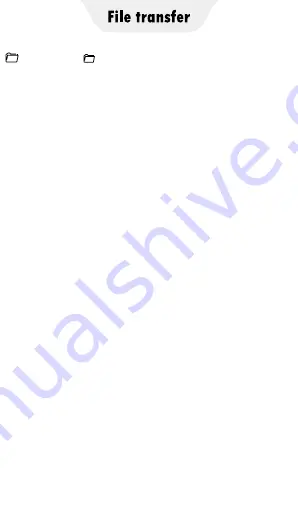
Click the “ Local File” button, you can view
the photos, videos, and music in the local folder.
Here, you can also quickly share them with
friends follow the steps below.
1) Click the check-box behind the file to select
the photo/video/audio that needs to be shared.
2) Then click the “Share” button at the bottom of
the window, a QR code will pop up and create a
Group named after the device name.
3) Next, you have 2 ways to establish a
connection to transfer files.
▸
Scan QR code: For iPhone, please install and
open ZapyaGo app on your phone and
scan the QR code. Then, click “Go to Settings” to
jump to the WIFI settings of your iPhone, and set
the currently connected WIFI to the hotspot of Q5
(If you have set a hotspot password, you will be
asked to enter it). Then return to ZapyaGo to start
transfer; For Android phones, Please install and
open MiniShare app on your phone and scan the
QR code. The app will automatically start
transferring files.
▸
Join in Group: For Android phones, open
MiniShare and click the icon to switch to Group
mode, then select “Join Group”, you will find the
group created by the Q5 player in the search
radar, click it to join (If you have set a hotspot
password, you will be asked to enter it) and
start transfer.
Summary of Contents for TIMMKOO
Page 1: ......
Page 2: ...FULL SCREEN MP4 PLAYER TIMMKOO NEW STYLE WiFi available...
Page 3: ...Volume Volume Power HOME BACK USB C Port Reset 3 5mm Port SD Slot Built in Speaker...
Page 16: ......
Page 48: ......





























