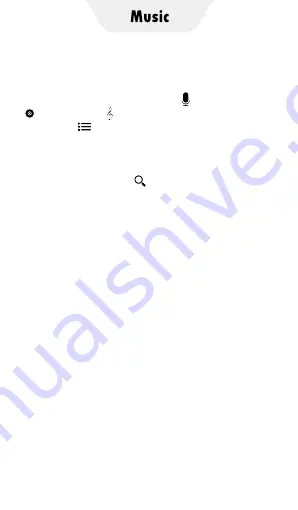
1. Know The Main Interface of Music App
Click the Music app on the player’s desktop to
enter the main interface. Here,
1) Your songs are organized by Artists,
Albums, and Songs.
2) Click the " Playlists" icon in the upper right
corner to quickly access the playlist you created.
3) Click the thumbnail bar at the bottom to
enter the music playing window.
4) Click the search icon in the lower right corner,
you can enter the partial or complete name
of the song/artist/album to search for the
corresponding target.
In addition, there are more menu options to
provide you with more convenient operation.
1) In the artists/albums/songs view, long press
any artist/album/song, the menu options
will pop up. As follows:
▸
Play
→
Click it to play the current artist, album
or song.
▸
Add to playlist
→
Click it to add the current artist,
album, song to my playlist.
▸
Delete
→
Click it to delete the current artist, album,
song from the devices
▸
Use as phone ringtone
→
Click it to use the current
song as alarm ringtone
▸
Search
→
Click on it, you can choose to search for
information related to the artist/album/song in the
browser or app.
Tips: The menu items in different views are different.
Summary of Contents for TIMMKOO
Page 1: ......
Page 2: ...FULL SCREEN MP4 PLAYER TIMMKOO NEW STYLE WiFi available...
Page 3: ...Volume Volume Power HOME BACK USB C Port Reset 3 5mm Port SD Slot Built in Speaker...
Page 16: ......
Page 48: ......














































