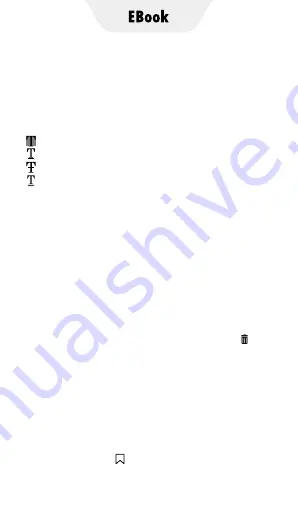
1. How to select text in the book to copy,
annotate, highlight or add special processing?
In the reading page, long press the target text,
the app will pop up an option window, you
can do:
→
Add background color to selected text
→
Underline selected text
→
Add strikethrough to selected text
→
Add wavy-underline to selected text
▸
Copy:
Copy selected text
▸
Highlight:
Highlight selected text
▸
Note:
Annotate selected text
▸
Wikipedia:
Jump to Wikipedia to view the
selected text.
▸
Google:
Jump to Google to search for the
selected text.
Tips:
▸
You can change the range of the selected text by
dragging the cursor.
▸
You can click on the color block to change the preset color.
▸
To cancel the above text processing, just click the button
in the column.
4. FAQ
2. Can I quickly locate a chapter or page of the book?
Yes it is. You can do it in the following ways:
1) Click the Options area of the page to trigger
the reader bar, and then drag the reading
progress bar to the target position, or click
< > to jump page by page or chapter by chapter.
2) Click the icon of the Reader bar, and click
to select the target chapter or bookmark
(if available).
Summary of Contents for TIMMKOO
Page 1: ......
Page 2: ...FULL SCREEN MP4 PLAYER TIMMKOO NEW STYLE WiFi available...
Page 3: ...Volume Volume Power HOME BACK USB C Port Reset 3 5mm Port SD Slot Built in Speaker...
Page 16: ......
Page 48: ......






























