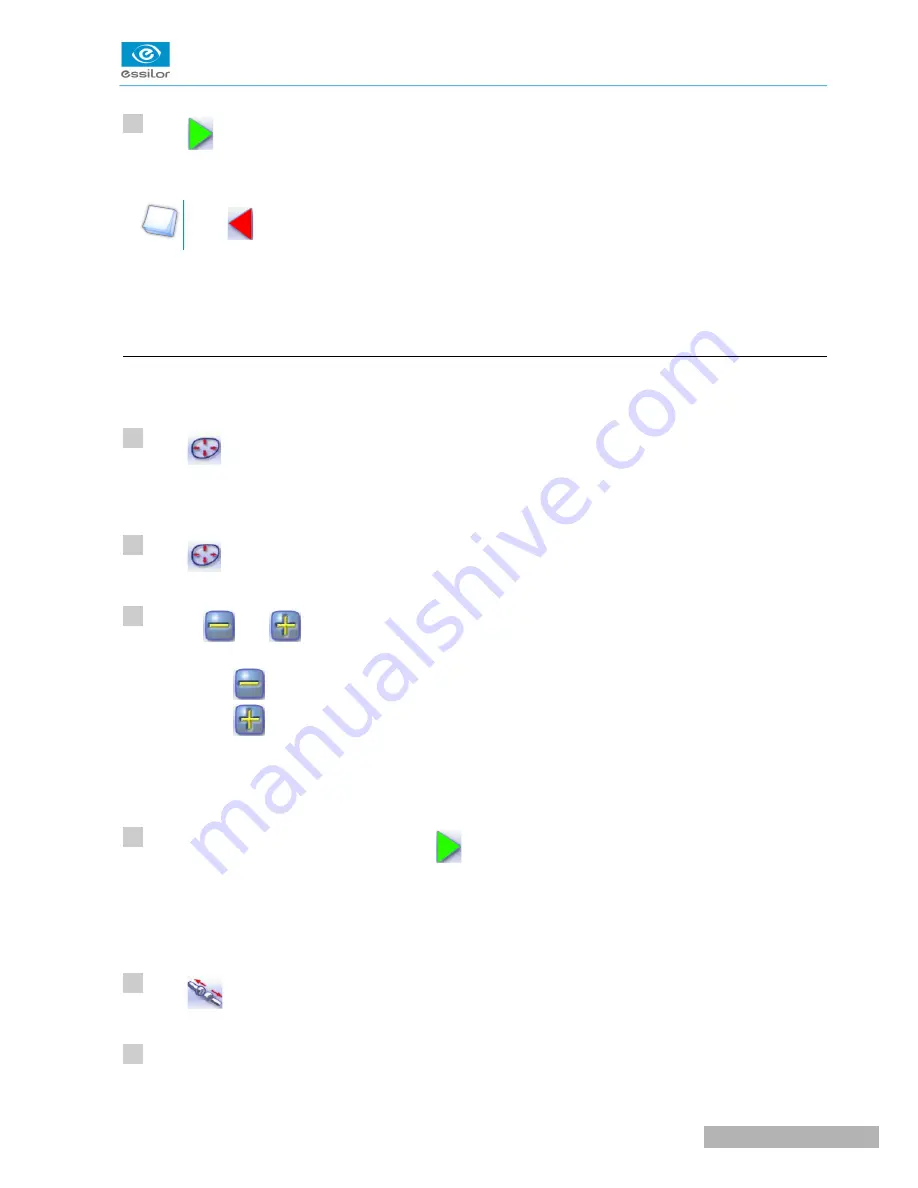
Press
.
Press
to go back to the customized bevel finish screen.
For the second lens, the customized groove icon is pre-selected and the trajectory modification icon
is displayed.
f. Displacement of the groove curve
The displacement of the groove curve enables you to move the groove without modifying its curve or
perimeter.
Press
from the customized groove finish screen.
You will access the trajectory modification screen.
Press
to select the displacement of the curve.
Use the
and
buttons to displace the curve.
•
Press
to displace it towards the front surface of the lens.
•
Press
to displace it towards the rear surface of the lens.
The position of the groove as well as the distances between the center of the groove and the front &
rear surfaces of the lens are displayed in the zoom window.
Press the “cycle start” button (front face) or
.
The edging cycle starts.
When the edging cycle is finished, the retouch screen is displayed.
Press
to release the lens.
If necessary, retouch the lens.
>
>
>
>
>
5
1
2
3
4
5
6
U
SER
M
ANUAL
> II. E
DGING
A
LENS
55
Pro-E 600 > v1 -02.17
Summary of Contents for PRO-E 600
Page 1: ...User Manual ...
Page 5: ...I FIRST STEPS WITH PRO E 600 ...
Page 12: ...II EDGING A LENS ...
Page 66: ...III CONFIGURING THE EDGER ...
Page 77: ...IV MAINTENANCE SERVICING ...
Page 102: ...TECHNICAL DATA ...
Page 106: ...GENERAL INFORMATION ...
Page 110: ...GLOSSARY ...






























