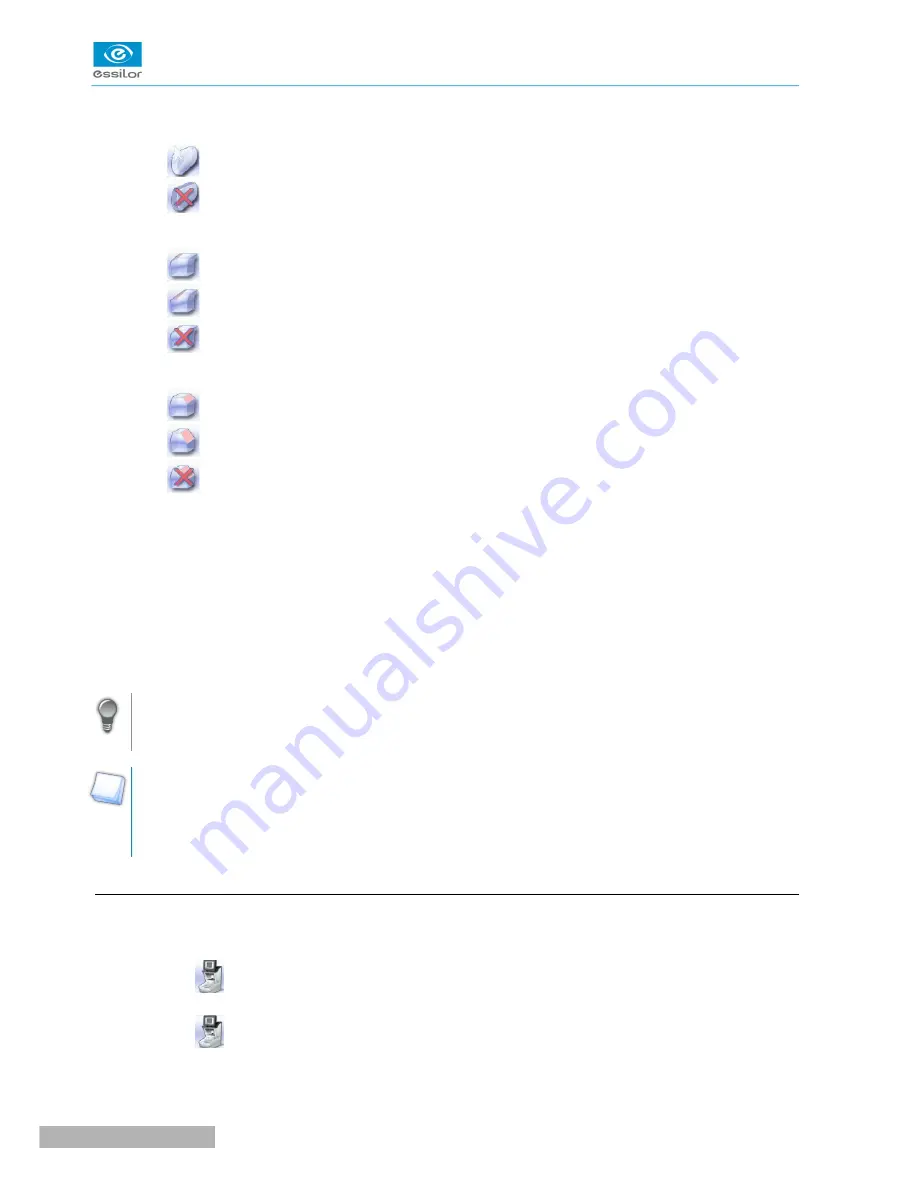
For all types of material.
6.
Polishing
◦
Polished lens
◦
Non-polished lens
7.
Front surface chamfering
◦
Small chamfer
◦
Large chamfer
◦
No chamfering
8.
Rear surface chamfering
◦
Small chamfer
◦
Large chamfer
◦
No chamfering
9.
Size reduction/increase (mm)
10.
Manual lens clamping
Press and hold to close the lens clamp shafts manually.
11.
Start the edging cycle
The door closing and lens clamping are automatic.
Function also available via the “cycle start” button on the front surface.
Always browse from left to right: depending on your selection, certain menus will be available while
others will not.
Your habits taken into account
The edger memorises your working habits: as time goes by, the buttons of the functions you use most
often will be displayed by default.
b. Calling up a shape
There are 3 ways of calling up the shape you want to edge:
•
Calling up the current job:
> Press
to display the shape being processed on the tracer.
•
Calling up the number of a shape saved on the tracer:
> Press
for a few seconds to open the numeric keypad.
> You can then call up a shape via the ID allocated to it.
•
Job call via a barcode:
Pro-E 600 > v1 -02.17
18
U
SER
M
ANUAL
> II. E
DGING
A
LENS
Summary of Contents for PRO-E 600
Page 1: ...User Manual ...
Page 5: ...I FIRST STEPS WITH PRO E 600 ...
Page 12: ...II EDGING A LENS ...
Page 66: ...III CONFIGURING THE EDGER ...
Page 77: ...IV MAINTENANCE SERVICING ...
Page 102: ...TECHNICAL DATA ...
Page 106: ...GENERAL INFORMATION ...
Page 110: ...GLOSSARY ...






























