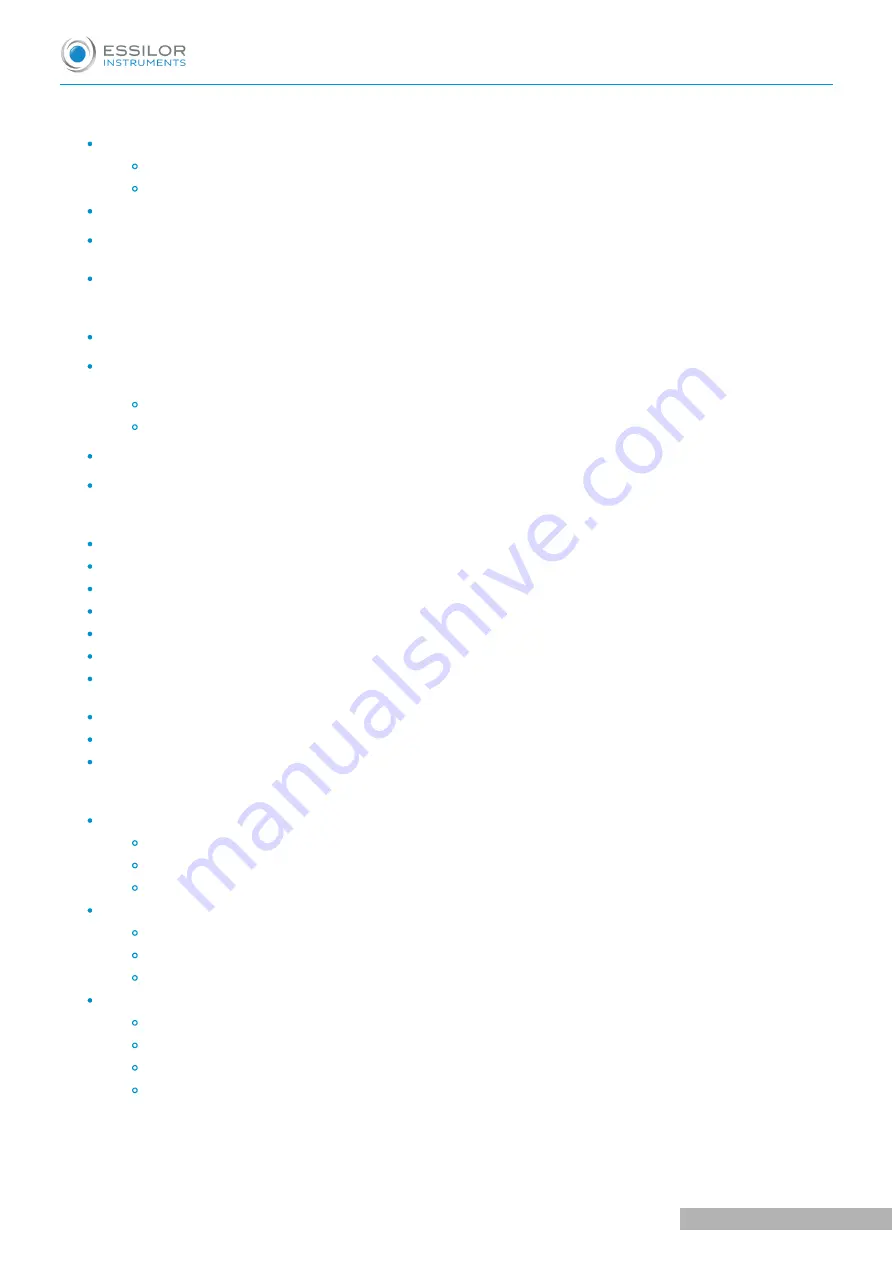
Centering
Interpupillary distance:
49.0 to 80.0 mm at far distance (in 0.50 mm steps)
55.0 to 83.0 mm at near distance (in 0.50 mm steps)
Binocular and monocular adjustments
Convergence: automatic, compared to the position of the target for near vision and to the patient's
pupillary distance
Vertex distance: from 4.0 to 30.0 mm in 0.1 mm steps, monocular, measured by cameras
Measurement range
Sphere: from -20.00 D to +20.00 D
Cylinder: up to 8.00 D depending on the lens combination. Cylinder from -7.00D to 8.00D with sphere at 0
D
In “Standard” mode: 0.25 D increments with adjustable steps
In “Intelligent” mode: multiple larger and smaller steps which rounds to 0.25D
Axis: 0° to 180° in 1° increments, with adjustable steps
Prism: 0 to 20 Δ in 0.1 Δ increments, with adjustable steps
Auxiliary lenses
Occluders: dark
Pin hole: yes
Retinoscopic lenses: +1.50 D, +2.00 D (powered by optical module)
Fog lenses: +1.50 D, +2.00 D (powered by optical module)
Jackson cross cylinders: +/- 0.25 D, +/- 0.50 D (powered by optical module)
Fixed cross cylinders: +/- 0.50 D (powered by optical modules)
Prisms: 3 Δ base up / 3 Δ base down, 6 Δ base up, 10 Δ base in (powered by varying prisms /
diasporameters)
Maddox rods: red, horizontal and vertical
Red/Green filters: red on right eye, green on left eye
Polarized filter: both linear and circular
Dimensions and weight
Refraction head:
Width: 29.6 cm at top - 21.9 cm at bottom / height= 22.2 cm
Depth: 8.4 cm at top - 6.5 at bottom
Total weight: 3.5 Kg
Console (ke screen):
Keyboard: 28 x 22 cm
Screen display: 10.4”
Total weight: 3.0 Kg
Power supply:
Length: 16.3 cm
Width: 19.3 cm
Depth: 5.8 cm
Total weight : 1.0 Kg
U
SER
MANUAL
> T
ECHNICAL
DATA
Vision-R 700 - Essilor automatic phoropter > V1 - 09-2020
112
Summary of Contents for VISION-R 700
Page 1: ...USER MANUAL...
Page 4: ...I INTRODUCTION...
Page 8: ...II INSTRUMENT...
Page 16: ...III ADJUSTMENTS BEFORE THE EXAMINATION...
Page 24: ...IV BASIC FUNCTIONS FOR PERFORMING A REFRACTION EXAMINATION...
Page 37: ...V PERFORMANCE OF TESTS DURING A REFRACTION EXAMINATION...
Page 76: ...VI MEASUREMENT...
Page 80: ...VII REFRACTION PROGRAMS...
Page 93: ...VIII INSTRUMENT SETTINGS...
Page 109: ...IX TROUBLESHOOTING...
Page 111: ...X TECHNICAL DATA...
Page 114: ...XI CAUTIONS WARNINGS...
Page 124: ...XII QR CODE...
Page 125: ...USER MANUAL QR CODE 125 Vision R 700 Essilor automatic phoropter V1 09 2020...
Page 126: ...USER MANUAL QR CODE Vision R 700 Essilor automatic phoropter V1 09 2020 126...
Page 127: ...USER MANUAL QR CODE 127 Vision R 700 Essilor automatic phoropter V1 09 2020...
















































