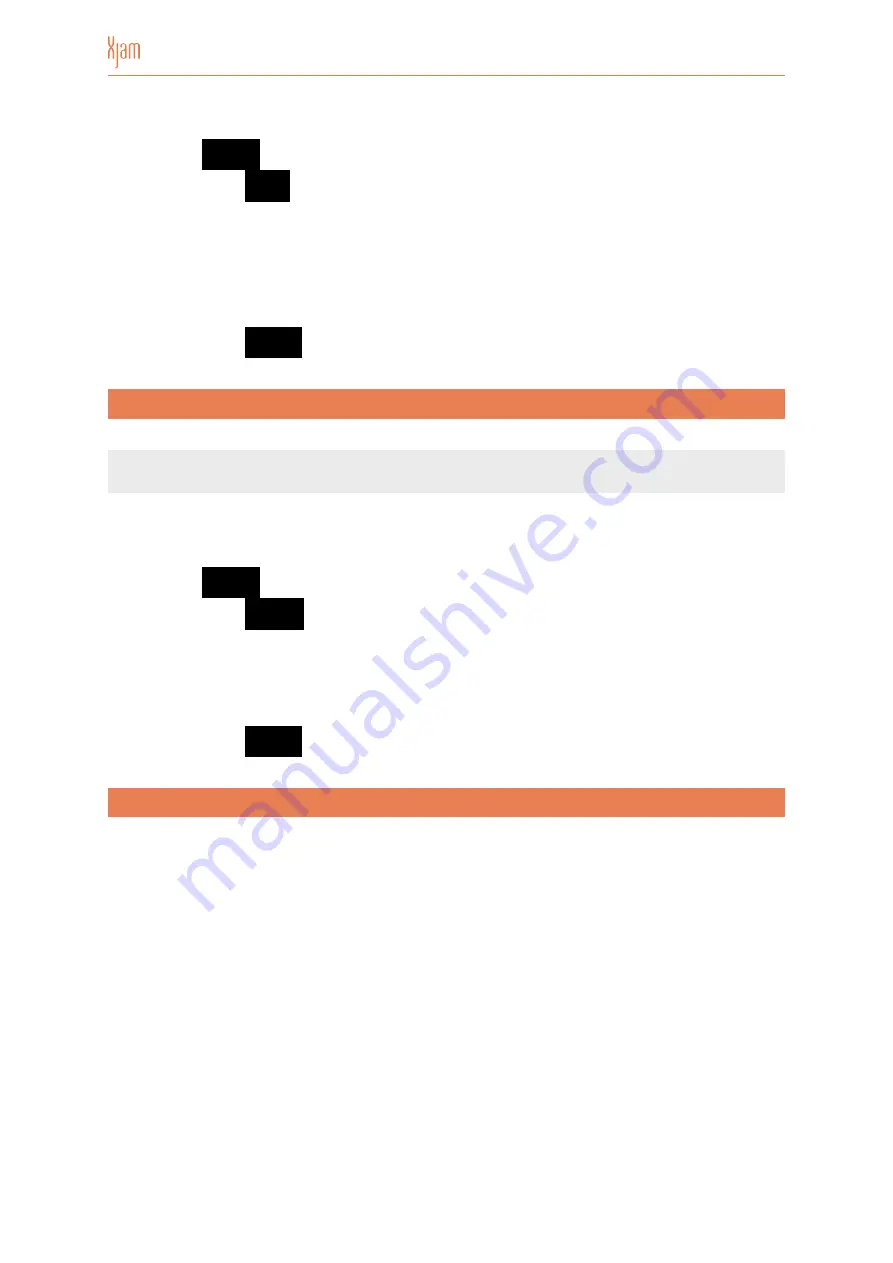
To edit the Repeat Gate:
•
Press the
SETUP
button to enter SETUP mode.
•
Press Pad 11 /
GATE
.
•
All pads between 1 and 10 will light up RED and become selectable.
•
Compose the GATE value using the 1-10 pads (10 means 0). At each press the
pads will turn YELLOW. Notice that only values between 1 % and 99 % are
applicable.
•
Press Pad 16 /
ENTER
to confirm the selection and exit SETUP.
5.4.5 SETUP Repeat Swing
Note:
The value of SWING represents the proportion of the time for two adjacent
notes to be delayed in repeat operation compared with normal pronunciation.
To edit the Repeat Swing:
•
Press the
SETUP
button to enter SETUP mode.
•
Press Pad 12 /
SWING
.
•
At this time all pads between 1 and 6 will light up RED and become selectable.
•
Press one of these pads to enter one of these potential SWING factors:
O
ff
Pad 1
, 10%
Pad 2
, 20%
Pad 3
, 30%
Pad 4,
40%
Pad 5
or 49%
Pad 6.
•
Press Pad 16 /
ENTER
to confirm the selection and exit SETUP.
6 EDIT Mode
Each of the 16 pads on Xjam as well as the external pedal can either send MIDI
Note ON and OFF, MIDI CC messages, MIDI Program Change messages or MIDI
MACHINE CONTROL (MMC) messages. On the other hand each of the six encoders
on Xjam can either be set up to send MIDI CC messages, Pitch messages, Program
messages or Aftertouch messages.
Page of
23
37
Summary of Contents for Artesia Pro XJam
Page 1: ...MIDI Performance Controller USER GUIDE...
Page 2: ......
Page 40: ...Manual Version 1 0...






























