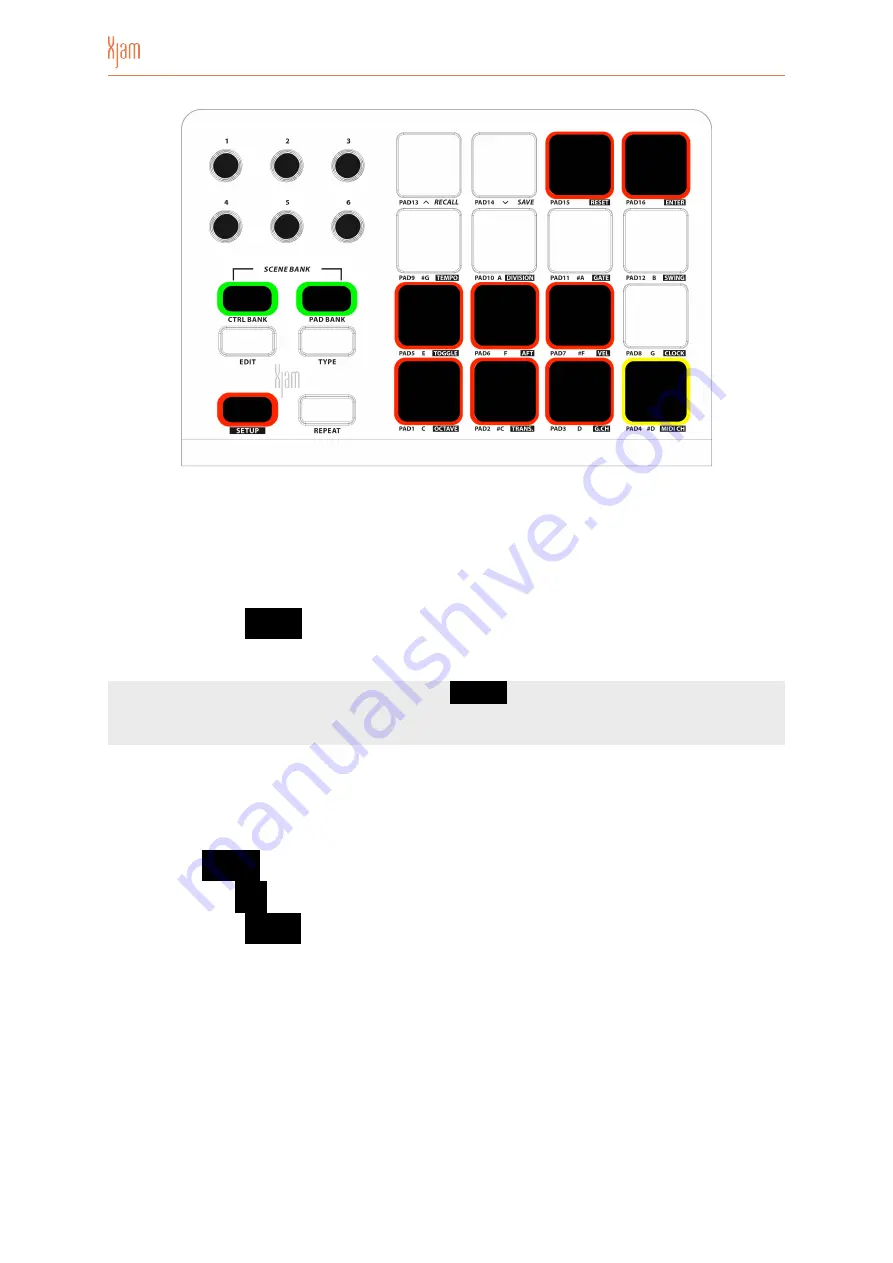
•
Press Pad 7 to set a fixed velocity. In this case, the pads will always send a
velocity of 64.
•
The selected pad will illuminate YELLOW to confirm the selection.
•
Press Pad 16 /
ENTER
to confirm the selection and exit SETUP.
Important:
Whenever you are executing a
RESET
function, this operation does not
a
ff
ect four Dynamic User Curves and any changes or editing that have been applied
to them.
To return back to the Factory User Curves:
•
Press the
SETUP
button to enter SETUP mode.
•
Press Pad 7 /
VEL
to access the velocity area.
•
Press Pad 15 /
RESET
to perform a RESET of the Factory User Curves.
•
Now all buttons and pads of the Xjam will successively light up yellow, and then
turn o
ff
again.
•
Xjam’s Dynamic User Curves have now been reseted to its Factory state.
Page of
20
37
Summary of Contents for Artesia Pro XJam
Page 1: ...MIDI Performance Controller USER GUIDE...
Page 2: ......
Page 40: ...Manual Version 1 0...






























