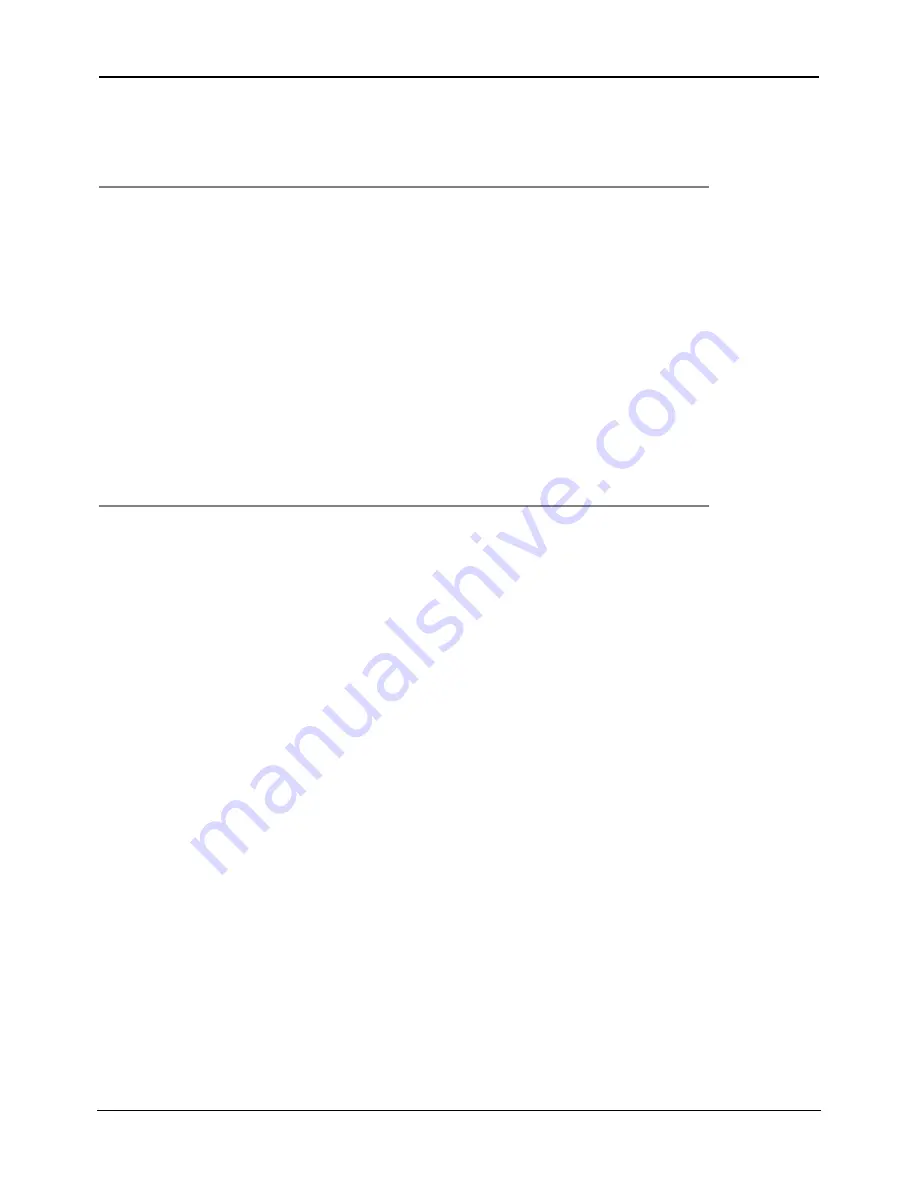
DigiOpG2
Digital Video Recorder
Page
37
3040-00052
6.5.2.
Frames
Set the desired number of recorded images per second for the connected camera. The total number of recorded images per
second, per group, has an upper bound (NTSC: 30fps, PAL: 25fps), which cannot be exceeded. Remaining frame number of
the group is displayed at the left bottom of the screen whenever the frame number of each camera is modified.
Note
Each camera belongs to one and only one group and can share the total frame per second of the group up to
25/PAL or (30/NTSC). In case of alarm recording the recording speed of alarmed camera is automatically increased
to a possible maximum value. The value can be calculated as follows: If the number of alarmed cameras is
n
and
the signal system is PAL, then the recording speed of alarmed camera is
[
]
n
n
/
1
)
4
(
25
×
−
−
. For example, if
there is one alarmed camera, the channel will be recorded at the speed of 22 fps while other 3 channels will be
recorded at the speed of 1 fps. Likewise, if there are two alarmed cameras, those channels will be recorded at the
speed of 11 fps each while other two channels will be recorded at the speed of 1 fps.
The connecting channels of each group are shown below.
Group 1=Channel number 1,5,9,13 / Group 2= Channel number 2,6,10,14
Group 3=Channel number 3,7,11,15 / Group 4= Channel number 4,8,12,16
Setting value will not be saved if the frame number setting exceeds 25 fps. The remaining frame number at the left
bottom of the screen is displayed as [-] if the frame number setting exceeds 25 fps. In this case, error message
appears, and frame number will not be saved even though [Save] button is pressed. Set the frame number so that
the total frame number does not exceed 25 fps.
To set frame number by each group, check the remaining frame number after setting the frame number for each
group, then press the [Save] button. The setting value will not be saved if there is wrong setting for any group.
6.5.3.
Quality
Set the recording quality for the corresponding channel according to resolution setting by tenth (10-unit) between 10~100. In
general, 60~90 is the average extent for setting, where 10 is the lowest quality, and 100 is the highest quality.
The setting value directly influences the byte size per image. For example, the byte size decreases as quality goes lower. In this
case, blocking (mosaic) phenomena tends to appear, which is the artifact caused by high compression. In contrast, blocking
phenomena disappears as quality goes higher. In this case, the required storage space per image increases, which leads to
shortening of total recording period. Therefore, give consideration to the necessary recording period, importance of each
camera image, and quality of analog signal when setting the recording quality. If extending the recording period in high
quality, refer to 6.5.4. The byte size decreases when the sensitivity setting decreases.
When the quality increases over 80, picture quality increases in small degree, but the byte size increases to great extent.
Be cautious while using low performance camera, since it tends to be much noisier at nighttime and might cause the increase
of byte size when high quality value is set for the camera.
6.5.4.
Sensitivity
Set the motion sensitivity value based on motion detection between 10~100. Higher value saves any movement without
skipping, and lower value skips small movements to extend the recording period.
The default is 70, and it is recommended not to change, with the exception of special cases. To change this value, refer to the
“Sensitivity Setting” in the appendix to get full understanding, and try different values to find the most suitable value
corresponding to the circumstances.














































