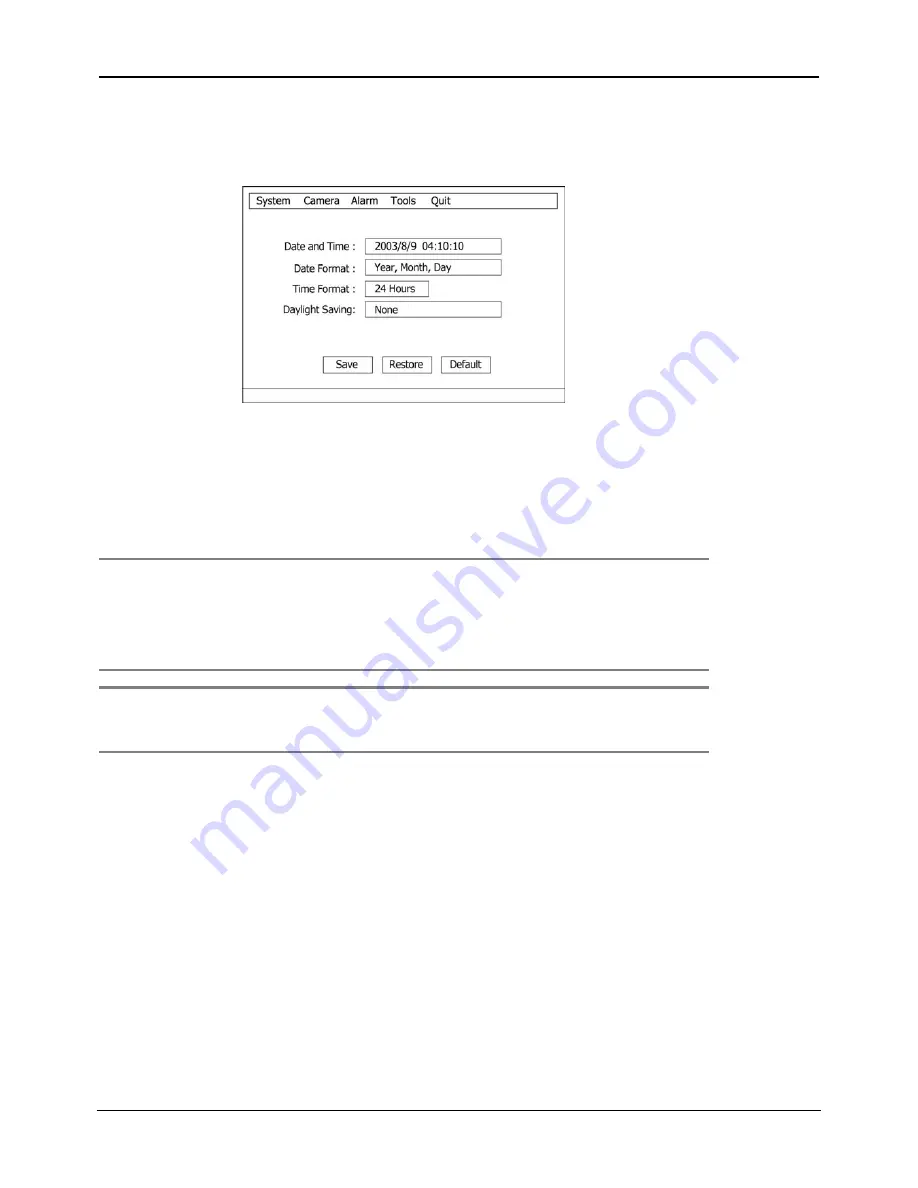
DigiOpG2
Digital Video Recorder
Page
32
3040-00052
6.2
System-Date and Time
Set time and date of the system. Press arrow button to move the cursor to the desired position and to set correct and accurate
value. Press [Save] button at the bottom of the screen to save the setting contents.
6.2.1.
Date and Time
Input the current time and date accurately since the time and date of the system plays an important role in solving any
problem with recorded image or event log.
The current time and date is stored in each recorded images with precision, and they are displayed during playback. Be
cautious: Although the time and date stored in recorded images are wrong, they cannot be altered afterwards due to
encryption.
Note
Users can change the time and date to the future without any problem. However, difficulty arises when changing it
to the past (the same files might exist in the hard disk). Therefore, under complex recording setting, unexpected
problems might arise in the system.
To solve such problems, EDNS-3000 series automatically deletes all the future files from the modified time and
date. Consequently, be cautious when changing the date and time to the past. In addition, every function in the
system operates normally since this procedure is handled in the background.
Note
When a long time has elapsed after a correct setting of the system time and date, the system time can go fast or
slow. According to the specification of the RTC (Real Time Clock) used in EDNS-3000 series, the time difference can
be 113 seconds per month in maximum. Therefore, the periodic (more than once per month) correction of the
system time and date is required for the maintenance of accurate system time.
6.2.2.
Date Format
Set the date display format. Select the desired format in the date display format after pressing arrow button.
6.2.3.
Time Format
Set the time display format. Time format can be selected either by 24-hour or 12-hour base (AM or PM).






























