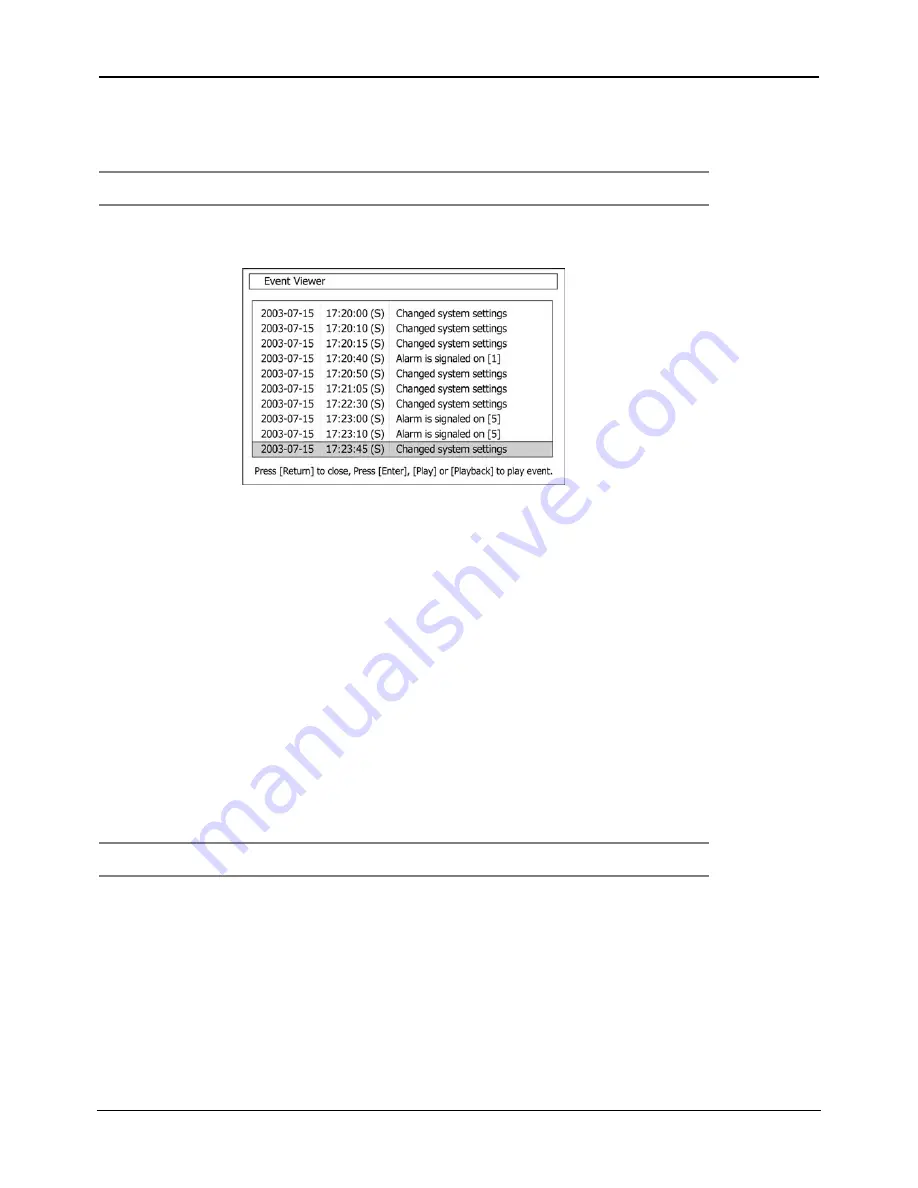
DigiOpG2
Digital Video Recorder
Page
22
3040-00052
4.3.3.
Event Search
EDNS-3000 series uses the Event Log to document important events such as sensor activity, system On/Off, changes in
settings. The Event search function is used conveniently to find an image corresponding to a particular event.
Note
In order to leave and search alarm history on the Event Log, turn on the [Alarm In] function on the setting menu.
Refer to “Setting->Alarm Input” for detailed instructions.
To check the event history, press the [Event] button on the front panel or IR Remote Controller. Press the button and the
following Event Viewer will appear.
Occurred date, time (hr: min: sec), (S: Standard D: DST) and signaled alarm will be indicated on the Event Viewer screen. Use
the arrow button on the front panel or the IR Remote Controller to move to the recorded image corresponding with a
particular event. The up and down arrow buttons are used to move the selection bar up and down. The left and right buttons
are used to move page by page.
The following is the category as indicated on the Event Viewer.
1.
Alarm in Signal (for each channel) - Alarm is signaled on sensor [1] (Alarm (Sensor) Number)
2.
Enter P/T/Z Mode (for each channel) -Start P/T/Z on CH2 (Channel Number)
3.
Setup Menu Setting - Changed system settings
4.
System Start (Power on), Shutdown (Power off) - Starting system, Shutdown system
5.
System Upgrade - Upgraded to 1.0.4 (version)
6.
Change Resolution (Recording Image Size) - Image Size is changed to 640x288 (Resolution)
7.
Change Date and Time - Date or time is changed
8.
Log on Information or Authority (Connect by User or Admin) - Logged on with <User (or Admin)> privilege
9.
Change Network address - Network address is changed
10.
Go to Factory Default - Reset System Settings
11.
Log off Information - <User> had been logged off
Press [Enter] or [Play] button on the front panel or IR Remote Controller after selecting date and time to see recorded image
for the time chosen. If there is no recorded image for the corresponding time, the image of the closest time will be playback.
Note
When the alarm does not activate and the alarm input is set properly, check the alarm wiring on the rear panel.
Then, check whether the sensor input status is functioning properly.






























