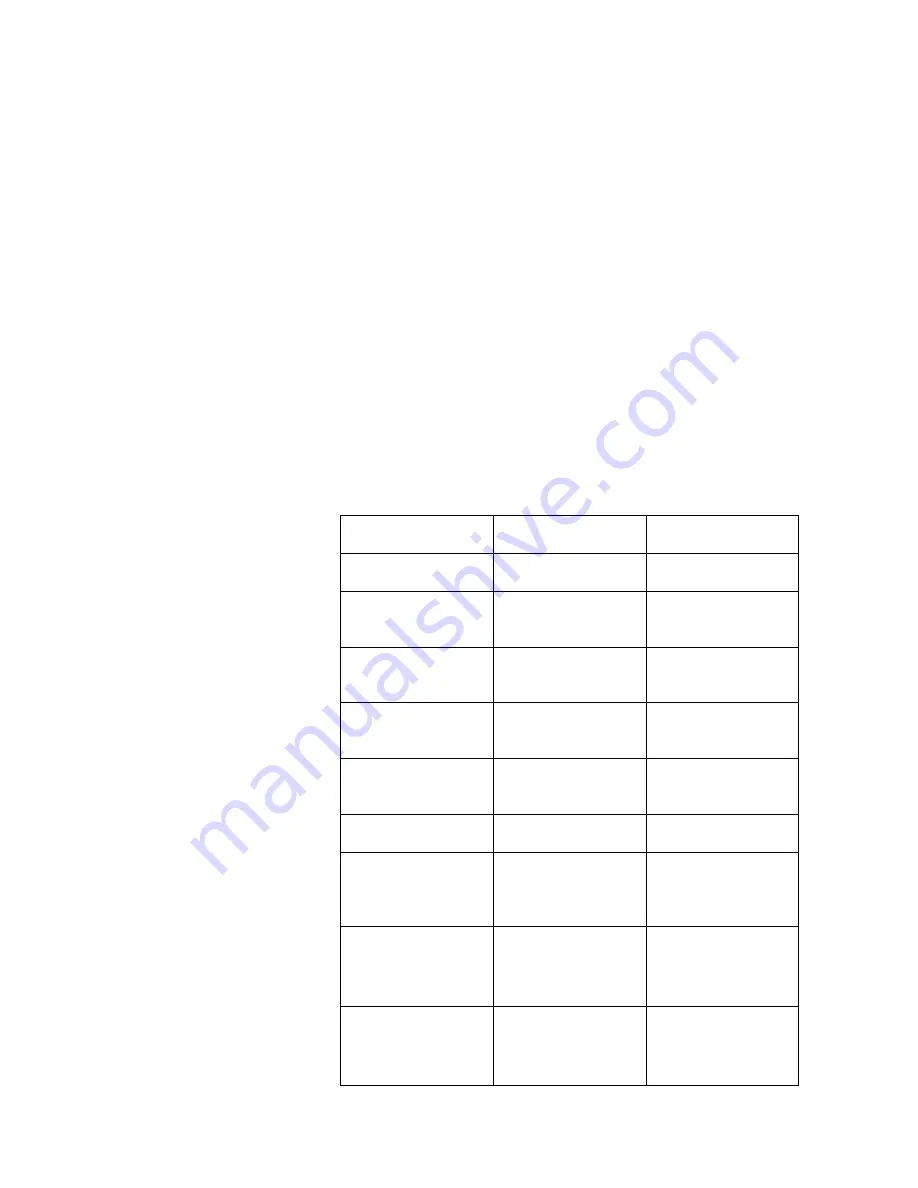
127
DT412/DT422/DT432
Troubleshooting
Troubleshooting
This section contains information on how to solve common
operational problems, and warnings you may receive.
Go through the following lists if you encounter any problems. If this
checklist does not solve the problem, contact your system
administrator. If others have similar problems, there may be a
system error.
Fault / Display
Probable cause
Action or
comment
The phone does
not switch on
The battery level is
low.
Charge the battery.
No display
The battery level is
low or the phone is
defective.
Charge the battery
or contact system
administrator.
No ringing
The Ringer off icon
is on or the phone
is defective.
Off icon on =
Turn on the ringing
signal.
Battery icon flashes
The battery level is
low or the phone is
defective.
Charge the battery.
Call icon is
switched off after
2 seconds
The battery level is
low or the phone is
defective.
Charge the battery
or contact system
administrator.
Lamp shows
steady light
The phone is
defective.
Contact system
administrator.
When adding
names to the
Phonebook, an
error beep sounds
The memory is full,
you cannot add
new names.
Delete a name.
Wrong sim
The SIM card is not
compatible with the
software version of
the phone.
Contact system
administrator.
Check SIM card
The SIM card is
missing or inserted
the wrong way.
Insert or adjust the
SIM card or
contact system
administrator.






















