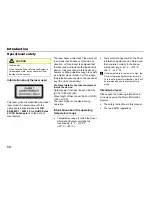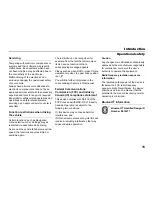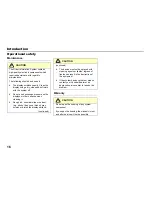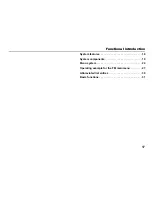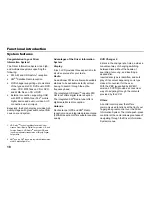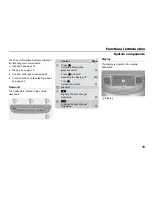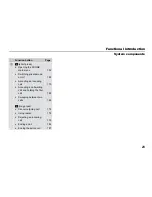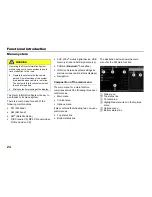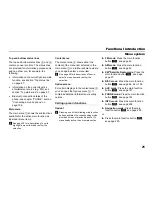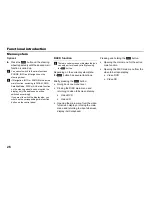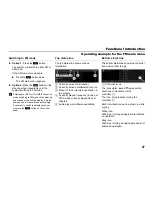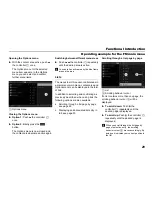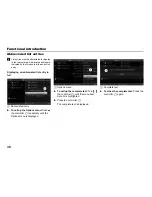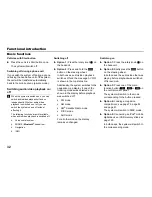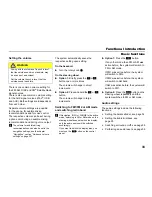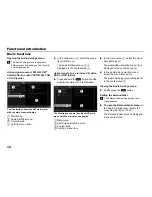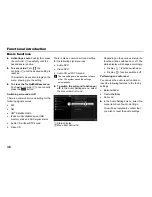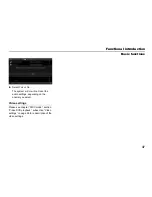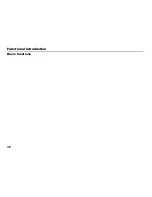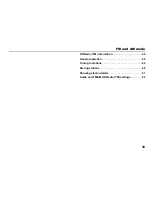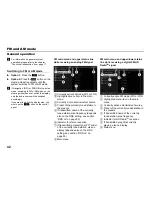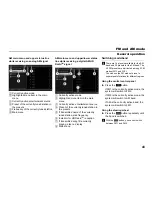28
Functional introduction
Operating example for the FM main menu
Main menu, content area and
Options menu
Main menu with the various menu items
(blue frame around the menu= menu is
active)
Selected menu item
Blue frame
Content area (no blue frame around the
content area= content area is inactive)
Highlighting a menu item
Turn
the controller
until the
desired menu item is highlighted.
If you highlight a menu item in the main
menu
, then the display in the content
area
can automatically show further
information or menus for the selected menu
item. In the previous illustration, the menu
item
Presets
is selected and the content
area
then shows the presets in the form
of a list.
Confirming a highlighted menu item
Press the controller
.
The content area is now active and
supplied with a blue frame.
In the following descriptions, highlighting of
a menu item and confirmation of the
highlighted menu item is combined into one
prompt for action and referred to as
“selecting”.
The illustration below shows, in the content
area
, the presets in the form of a list.
You can select and confirm a menu item in
the list as previously described, which, in
this example, will result in the system
tuning to the appropriate station.
Main menu
Content area
Selected menu item in the content area
Icon
indicating the Options menu is
available
Icon
for the currently played station
The Options menu is only available if the
icon
appears to the right of a menu item.
In the illustration above, the Options menu
is available for all menu items.
Summary of Contents for VI DIS
Page 1: ...01 Cover Hyundai Logo fm Seite 1 Dienstag 19 Januar 2010 11 33 11 ...
Page 3: ......
Page 11: ...Table of contents 10 ...
Page 41: ...38 Functional introduction Basic functions ...
Page 75: ...72 XM Satellite Radio mode Status screens and messages ...
Page 121: ...118 DISC mode Video CD playback ...
Page 151: ...148 AUX mode AUX playback ...
Page 203: ...200 PHONE Phonebook ...
Page 269: ...266 Navigation Settings ...
Page 299: ...296 Voice control Command overview ...
Page 315: ...312 Rear camera General information and operation ...
Page 316: ...313 Appendix Technical data 314 ...