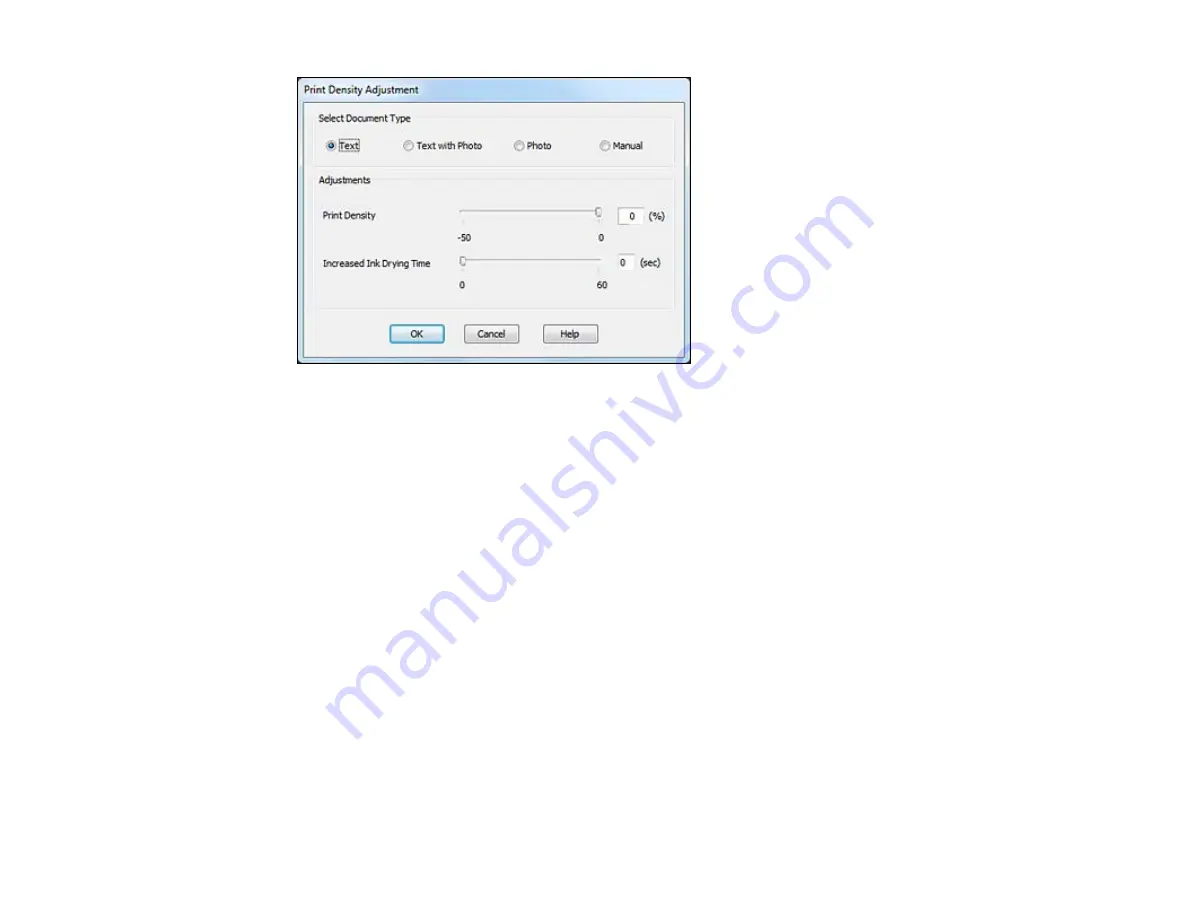
8.
Select the type of document you are printing as the Document Type setting. The software
automatically sets the
Adjustments
options for that document type.
9.
If you selected the
Manual
document type, select the
Adjustments
options you want to use.
10. Click
OK
to return to the Page Layout tab.
11. Print a test copy of your double-sided document to test the selected settings.
12. Follow any instructions displayed on the screen during printing.
Double-sided Printing Options - Windows
Print Density Adjustments - Windows
Parent topic:
Related tasks
Selecting Basic Print Settings - Windows
Selecting Advanced Print Settings - Windows
Double-sided Printing Options - Windows
You can select any of the double-sided options to set up your double-sided print job.
Binding Edge Options
Select a setting that orients double-sided print binding in the desired direction.
79
Summary of Contents for XP-850
Page 1: ...XP 850 User s Guide ...
Page 2: ......
Page 14: ......
Page 15: ...XP 850 User s Guide Welcome to the XP 850 User s Guide 15 ...
Page 20: ...1 Rear paper feed slot 2 Paper support Parent topic Product Parts Locations 20 ...
Page 126: ...126 ...
Page 171: ...5 Select Fax Settings for Printer Select your product if prompted You see this window 171 ...
Page 181: ...5 Select Fax Settings for Printer Select your product if prompted You see this window 181 ...
Page 182: ...6 Select Speed Dial Group Dial List You see this window 182 ...
Page 273: ...273 ...
Page 303: ...5 Press the tabs and remove the document mat 6 Carefully remove any jammed paper 303 ...






























