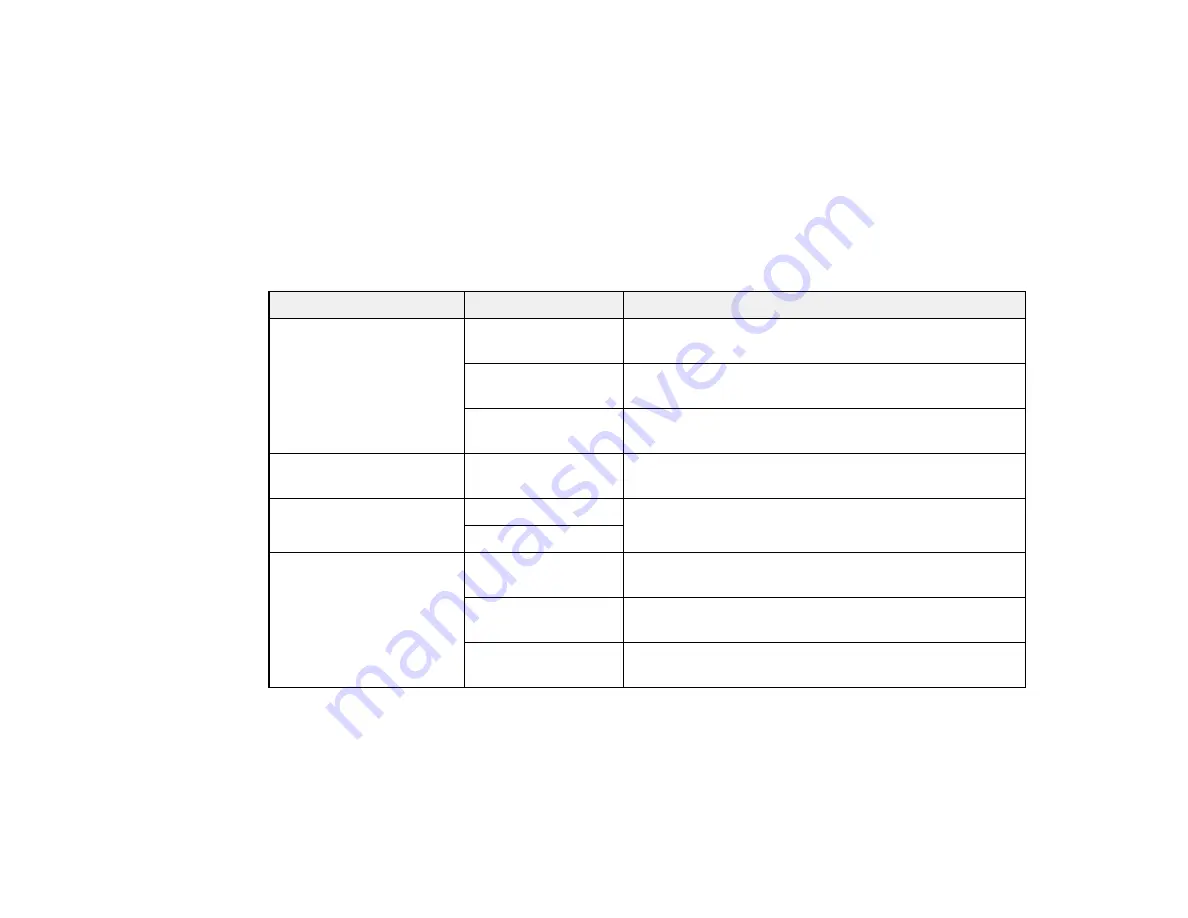
4.
Select one of the available options.
You see a confirmation screen.
5.
Select
Yes
or
No
.
Parent topic:
Setting Up Fax Features Using the Product Control Panel
Related references
Restore Default Settings Options
Fax Send Options
Set the Send Settings options you want to use for outgoing faxes.
Setting
Options
Description
Resolution
Standard
Provides good scan resolution and print quality for
most faxes.
Fine
Provides best scan resolution and print quality for
faxes of small print and line art.
Photo
Provides best scan resolution and print quality for
faxed photos.
Contrast
–4
to
+4
Adjusts the contrast for faxes; negative settings make
faxes lighter and positive settings make faxes darker.
2-Sided Faxing
Off
Lets you fax 2-sided originals placed in the ADF.
On
Last Transmission
On Error
Prints a report on the last transmitted fax only if a fax
Report
error occurs (default setting).
On Send
Prints a report on the last transmitted fax after every
fax you send.
Off
Does not print a report on the last transmitted fax after
you send a fax.
Parent topic:
Setting Up Fax Features Using the Product Control Panel
Fax Receive Options
Set the printing options you want to use for incoming faxes.
167
Summary of Contents for XP-850
Page 1: ...XP 850 User s Guide ...
Page 2: ......
Page 14: ......
Page 15: ...XP 850 User s Guide Welcome to the XP 850 User s Guide 15 ...
Page 20: ...1 Rear paper feed slot 2 Paper support Parent topic Product Parts Locations 20 ...
Page 126: ...126 ...
Page 171: ...5 Select Fax Settings for Printer Select your product if prompted You see this window 171 ...
Page 181: ...5 Select Fax Settings for Printer Select your product if prompted You see this window 181 ...
Page 182: ...6 Select Speed Dial Group Dial List You see this window 182 ...
Page 273: ...273 ...
Page 303: ...5 Press the tabs and remove the document mat 6 Carefully remove any jammed paper 303 ...






























