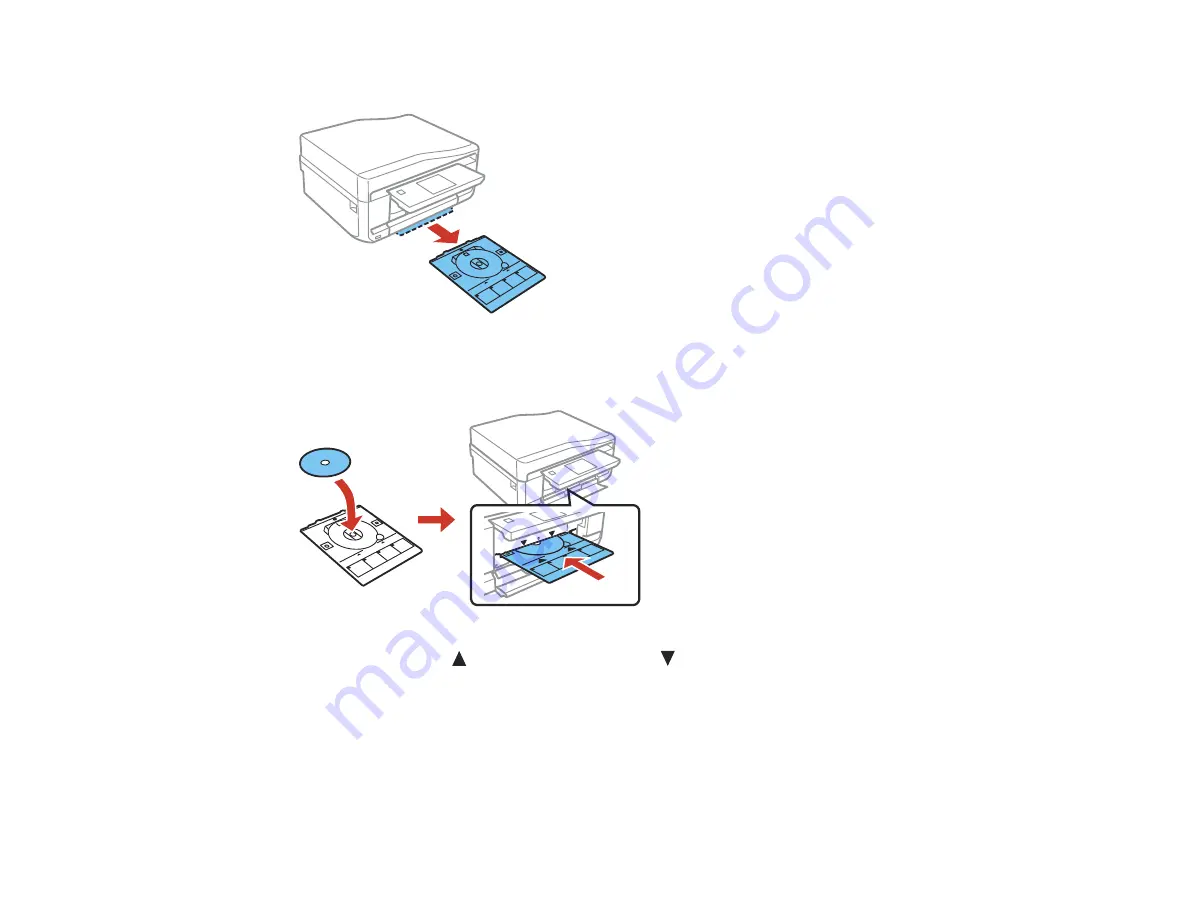
8.
Remove the CD/DVD tray from the bottom of the product.
9.
Place a CD or DVD on the CD/DVD tray with the printable side faceup, and insert the tray into the
slot above the output tray.
Note:
Make sure the
marks on the tray and the
marks on the product line up.
10. Select
Ready
>
OK
on the touch panel.
Note:
The CD/DVD tray ejects automatically after a certain period of time.
Caution:
Do not turn off the product with a CD or DVD loaded in it. Always remove the disc first.
235
Summary of Contents for XP-850
Page 1: ...XP 850 User s Guide ...
Page 2: ......
Page 14: ......
Page 15: ...XP 850 User s Guide Welcome to the XP 850 User s Guide 15 ...
Page 20: ...1 Rear paper feed slot 2 Paper support Parent topic Product Parts Locations 20 ...
Page 126: ...126 ...
Page 171: ...5 Select Fax Settings for Printer Select your product if prompted You see this window 171 ...
Page 181: ...5 Select Fax Settings for Printer Select your product if prompted You see this window 181 ...
Page 182: ...6 Select Speed Dial Group Dial List You see this window 182 ...
Page 273: ...273 ...
Page 303: ...5 Press the tabs and remove the document mat 6 Carefully remove any jammed paper 303 ...






























