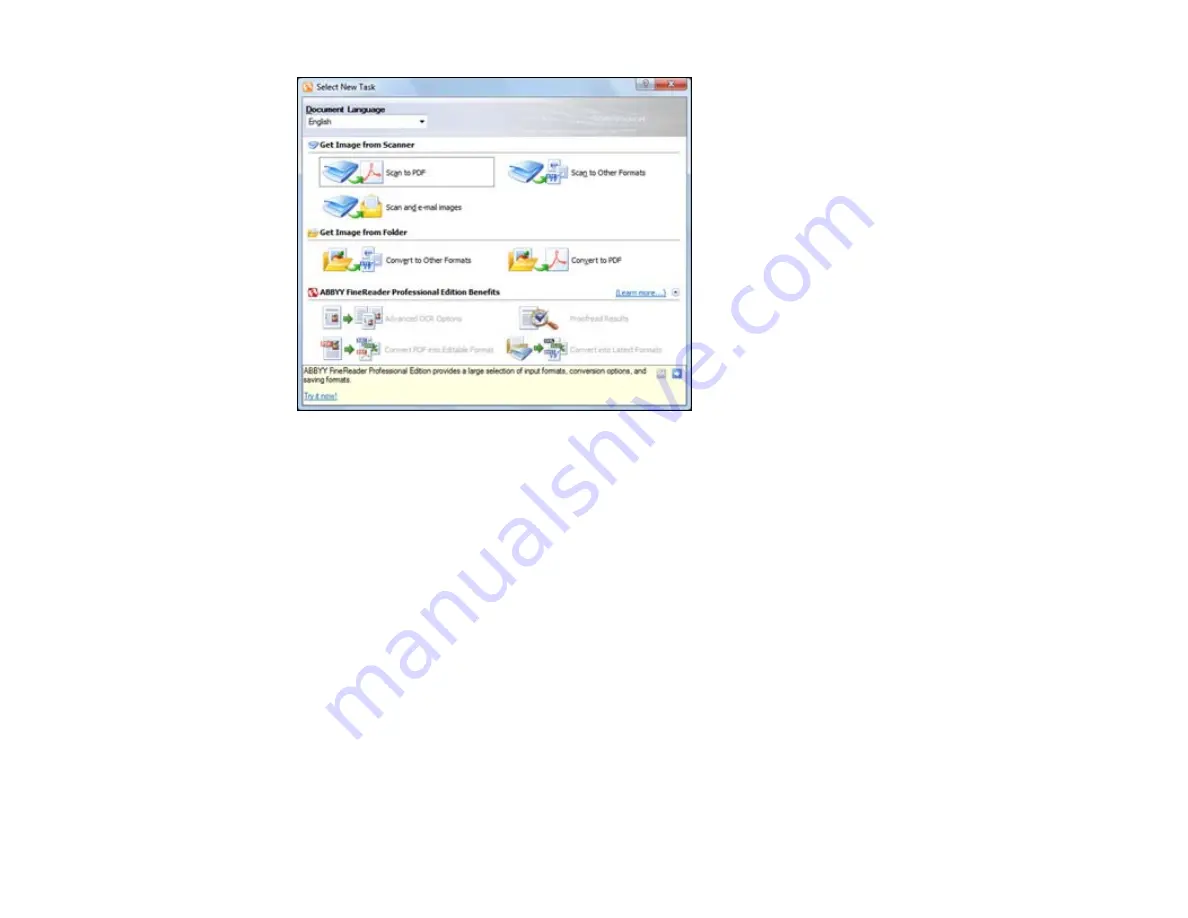
3.
Select the language used in the document you are going to scan as the
Document Language
setting.
4.
Click either the
Scan to Other Formats
icon or the icon that corresponds with the program you want
to scan to.
5.
If you see the Select Scanner window, select your product and click
OK
.
Note:
Do not select a
WIA
option for your product; it will not work correctly.
You see the scan settings window.
6.
Select your scan settings.
7.
Click
Preview
and adjust the area you want to scan, if necessary.
8.
Click
Scan
.
Note:
To scan a multi-page document, select settings in the Multi-Page Scanning section and click
Scan
for each page.
9.
When you are finished scanning, click
Close
.
147
Summary of Contents for XP-850
Page 1: ...XP 850 User s Guide ...
Page 2: ......
Page 14: ......
Page 15: ...XP 850 User s Guide Welcome to the XP 850 User s Guide 15 ...
Page 20: ...1 Rear paper feed slot 2 Paper support Parent topic Product Parts Locations 20 ...
Page 126: ...126 ...
Page 171: ...5 Select Fax Settings for Printer Select your product if prompted You see this window 171 ...
Page 181: ...5 Select Fax Settings for Printer Select your product if prompted You see this window 181 ...
Page 182: ...6 Select Speed Dial Group Dial List You see this window 182 ...
Page 273: ...273 ...
Page 303: ...5 Press the tabs and remove the document mat 6 Carefully remove any jammed paper 303 ...






























