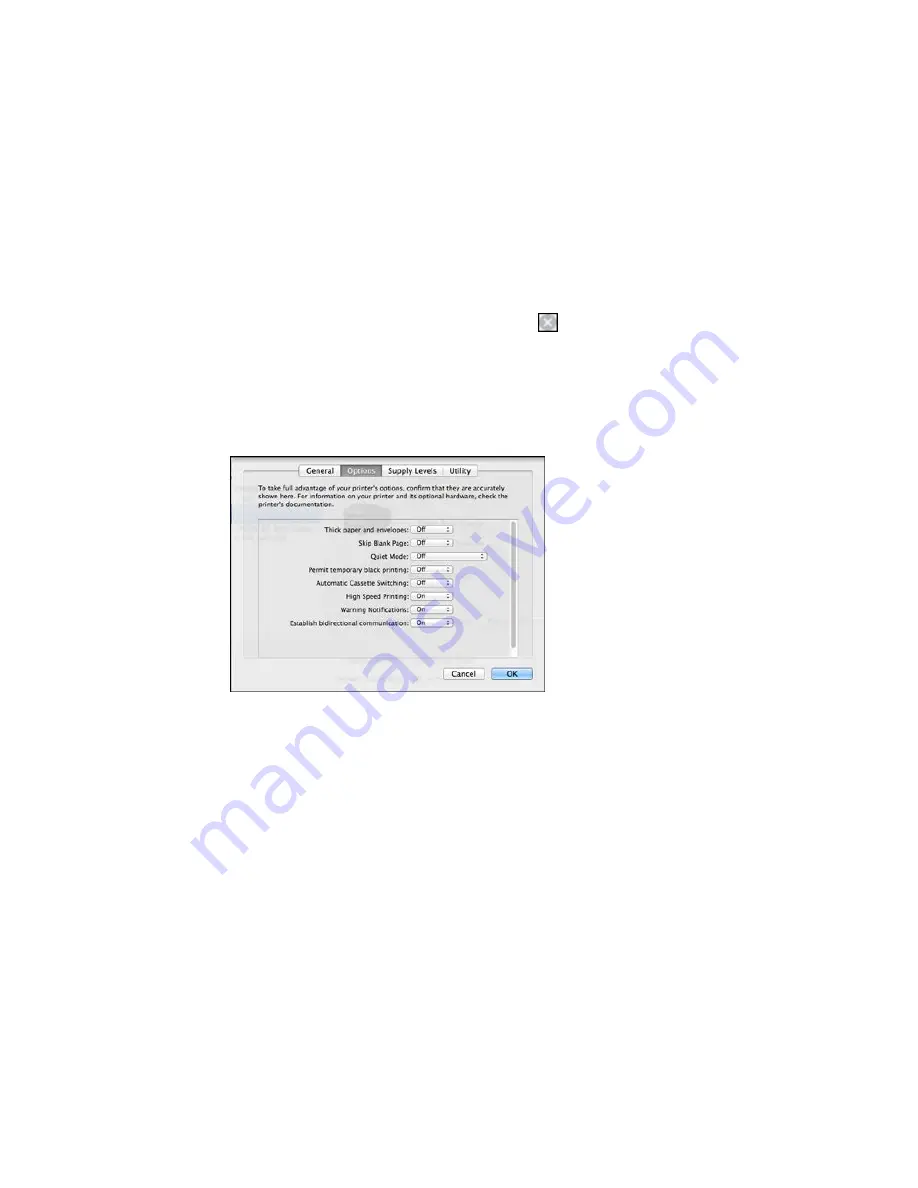
2.
If you see a message telling you that you can temporarily print with only black ink, click the
Delete
icon to cancel your print job. (
OS X 10.8/10.9
: Click the
icon to cancel your print job. If an error
message is displayed, click
OK
.)
3.
In the Apple menu or the Dock, select
System Preferences
.
4.
Select
Print & Fax
,
Print & Scan
, or
Printers & Scanners
, select your product, and select
Options
& Supplies
.
5.
Select
Driver
or
Options
.
You see a screen like this:
6.
Select
On
as the
Permit temporary black printing
setting.
7.
Click
OK
.
8.
Close the utility window.
9.
Load plain paper or an envelope in your product.
10. Access the print settings in your print application.
11. Select
Print Settings
from the pop-up menu.
12. Select
Plain Paper/Bright White Paper
or
Envelope
as the paper type setting.
229
Summary of Contents for XP-620 Series
Page 1: ...XP 620 User s Guide ...
Page 2: ......
Page 60: ...Parent topic Loading Paper 60 ...
Page 118: ...You see this window 118 ...
Page 135: ...You see this window 135 ...
Page 172: ...Selecting Scan File Settings Related topics Starting a Scan Selecting Epson Scan Settings 172 ...
Page 196: ...Related topics Loading Paper Viewing and Printing Photos 196 ...






























