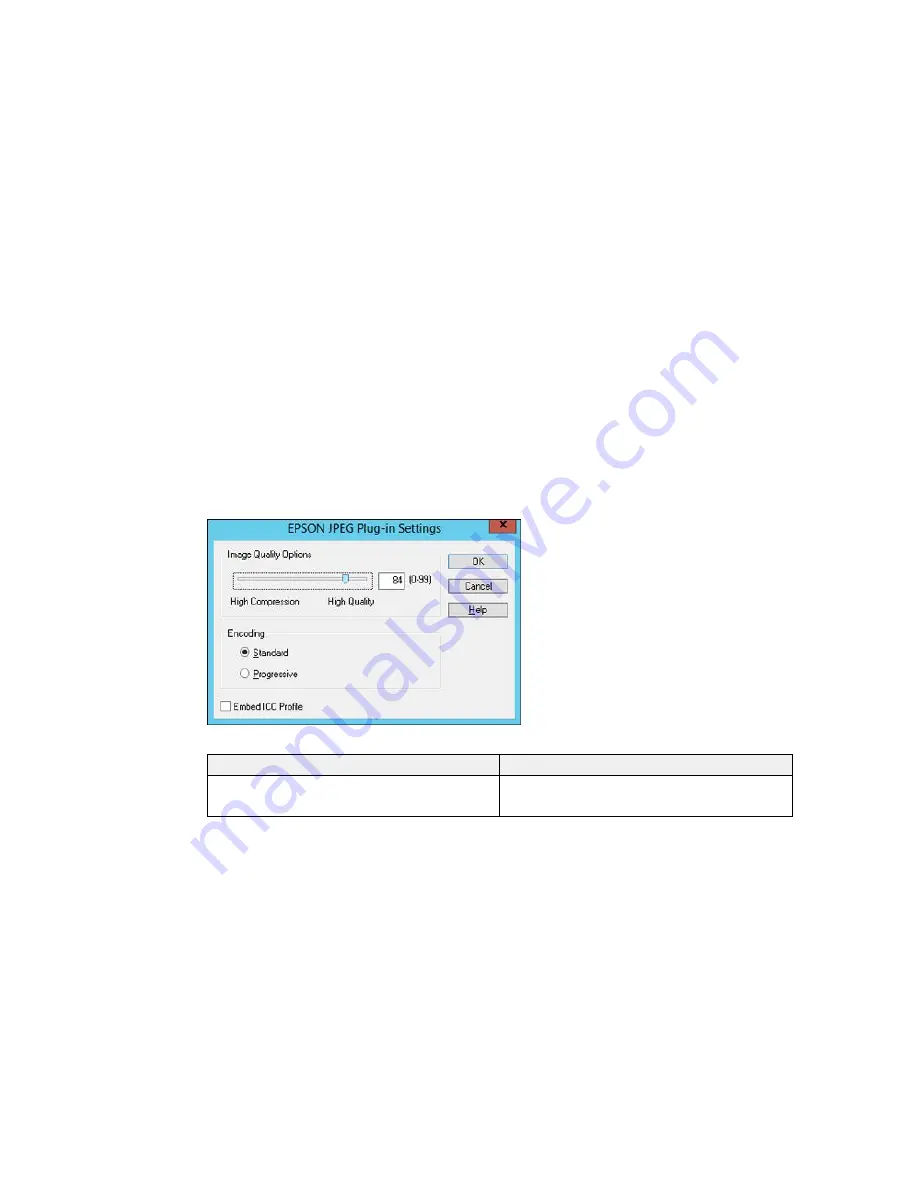
3.
Select the image format for the saved files from the
File
or
File Type
list.
4.
If there are options for the selected file format, click
Options
and select the options you want.
5.
Click
Browse
or the
Save in
field to choose the folder where you want to save the images.
6.
Click
OK
to save the images to the folder, or click
Cancel
to cancel the operation.
Parent topic:
Scanning to Online Destinations Using Easy Photo Scan
Related tasks
Scanning Using Easy Photo Scan
Epson JPEG File Settings
You can select from the following settings in the JPEG settings window in Easy Photo Scan.
Note:
The available settings may vary, depending on the operating system you are using.
Setting
Description
Image Quality Options
Specifies the compression level. The file size
increases with higher quality.
(unlabelled in OS X)
166
Summary of Contents for XP-620 Series
Page 1: ...XP 620 User s Guide ...
Page 2: ......
Page 60: ...Parent topic Loading Paper 60 ...
Page 118: ...You see this window 118 ...
Page 135: ...You see this window 135 ...
Page 172: ...Selecting Scan File Settings Related topics Starting a Scan Selecting Epson Scan Settings 172 ...
Page 196: ...Related topics Loading Paper Viewing and Printing Photos 196 ...






























