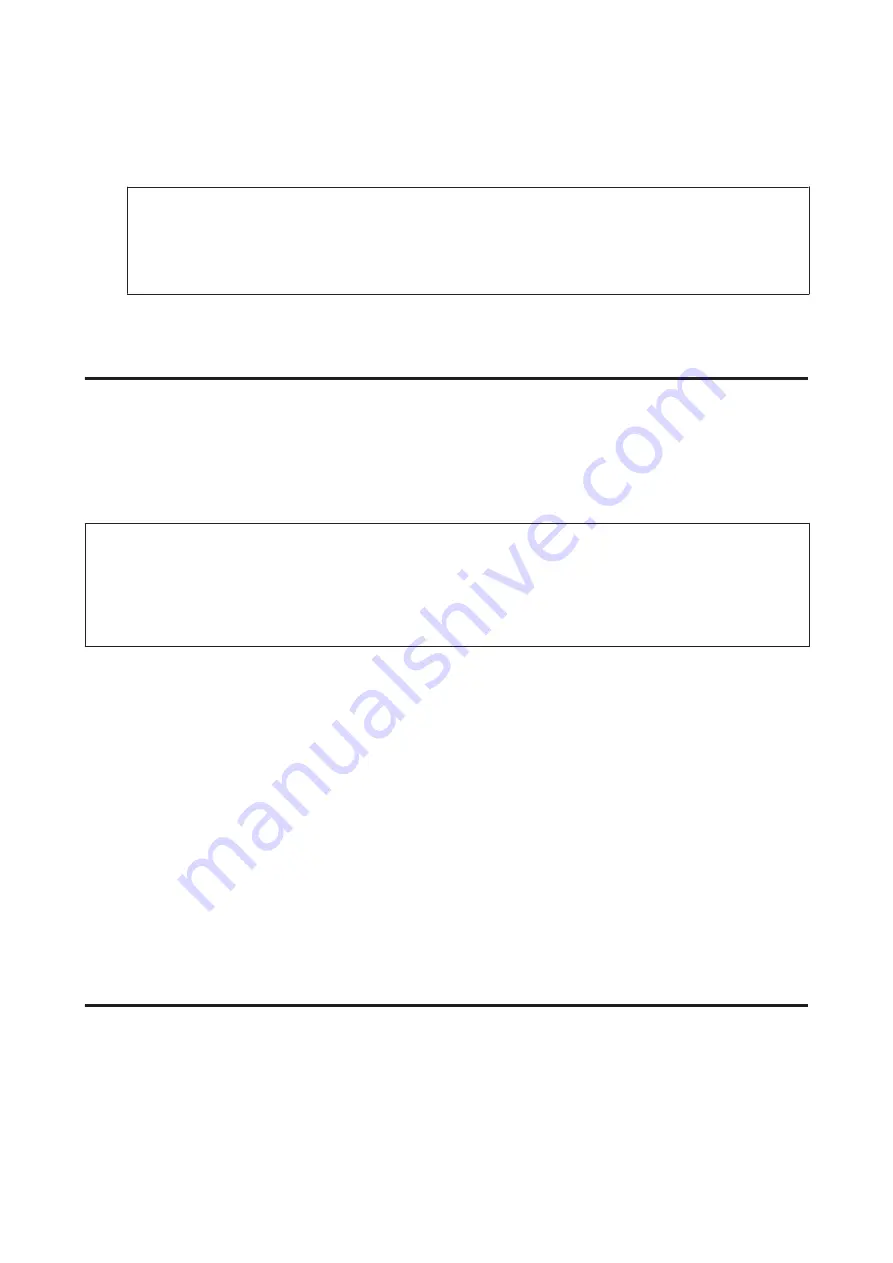
I
Use the numeric keypad with other buttons on the control panel to enter your phone number. You can enter up
to 20 digits.
Note:
❏
Press
r
to enter a space, and press
l
to delete.
❏
Press the # button to enter a plus sign (+) which represents the international call prefix. Note that the * button
does not work.
J
Press
OK
to register the header information.
Changing Fax Output setting to print
You can select whether to save the received fax as a data file or to print it. To print the fax, follow the steps below.
Follow the instructions below to change the fax output setting to print. Use the
l
,
r
,
u
, or
d
buttons to change the LCD
screen view to find the menu, setting item, or option you want to enter.
Note:
❏
Use FAX Utility to change the setting to save the received fax as a data file. You cannot change the setting to save from
the control panel.
❏
When you change the setting from save to print, the received fax data stored in the product’s memory will be printed
automatically.
A
Enter
F
Setup
mode.
B
Select
Fax Settings
.
C
Select
Receive Settings
.
D
Select
Fax Output
.
E
Press
OK
.
F
Select
Yes
.
Selecting paper source to print fax
Follow the instructions below to select the paper source to print the fax. Use the
l
,
r
,
u
, or
d
buttons to change the
LCD screen view to find the menu, setting item, or option you want to enter.
A
Enter
F
Setup
mode.
User’s Guide
Faxing
99
Summary of Contents for WorkForce Pro WP-M4525
Page 1: ...User s Guide NPD4749 01 EN ...
Page 5: ... 2012 Seiko Epson Corporation All rights reserved User s Guide Copyright and Trademarks 5 ...
Page 61: ...D Select Text Line Art as the Document Type setting E Click Preview User s Guide Scanning 61 ...
Page 62: ...F Click Scan G Click OK Your scanned image is saved User s Guide Scanning 62 ...






























