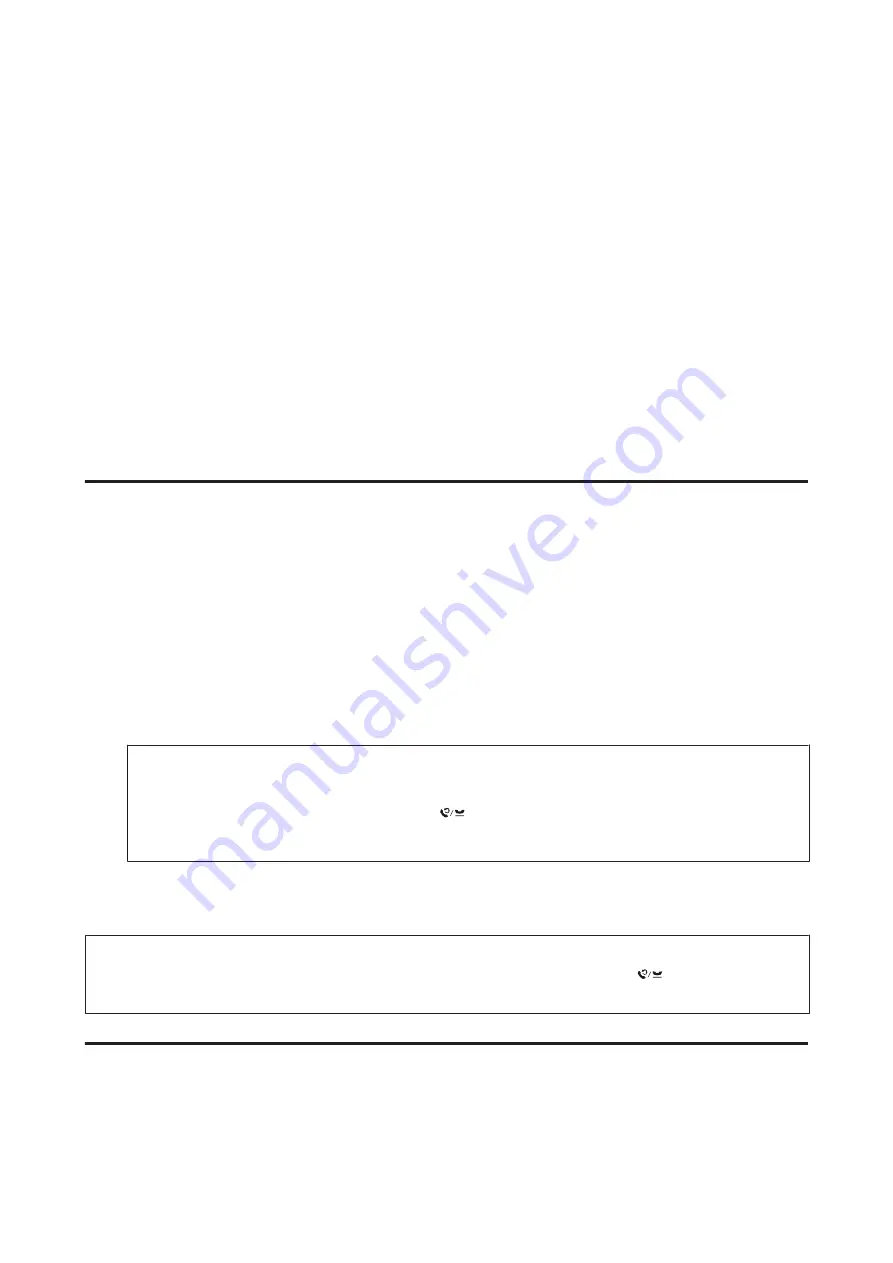
B
Select
Fax Settings
.
C
Select
Receive Settings
.
D
Select
Paper Source to Print
.
E
Select the paper source that you want to change.
F
Change the setting.
Sending Faxes
Basics of send faxes
Use the
l
,
r
,
u
, or
d
buttons to change the LCD screen view to find the menu, setting item, or option you want to
enter.
A
Place your original in the Automatic Document Feeder or on the document glass.
&
“Placing Originals” on page 31
B
Enter
K
Fax
mode.
C
Use the keys on the numeric keypad to enter the fax number. You can enter up to a maximum of 64 digits.
Note:
❏
To separate phone numbers, enter a space by pressing
r
.
❏
To display the last fax number you used, press
Redial/Pause
.
❏
Press
x
Menu
and select
Send Settings
to change the settings.
D
Press one of the
x
Start
buttons to start sending.
Note:
If the fax number is busy or there is some problem, this product redials after one minute. Press
Redial/Pause
to redial
immediately.
Sending faxes using speed dial/group dial
You can add speed dial entries to a group, allowing you to send a fax to multiple recipients at the same time. Up to 60
combined speed dial and group dial entries can be entered.
User’s Guide
Faxing
100
Summary of Contents for WorkForce Pro WP-M4525
Page 1: ...User s Guide NPD4749 01 EN ...
Page 5: ... 2012 Seiko Epson Corporation All rights reserved User s Guide Copyright and Trademarks 5 ...
Page 61: ...D Select Text Line Art as the Document Type setting E Click Preview User s Guide Scanning 61 ...
Page 62: ...F Click Scan G Click OK Your scanned image is saved User s Guide Scanning 62 ...






























