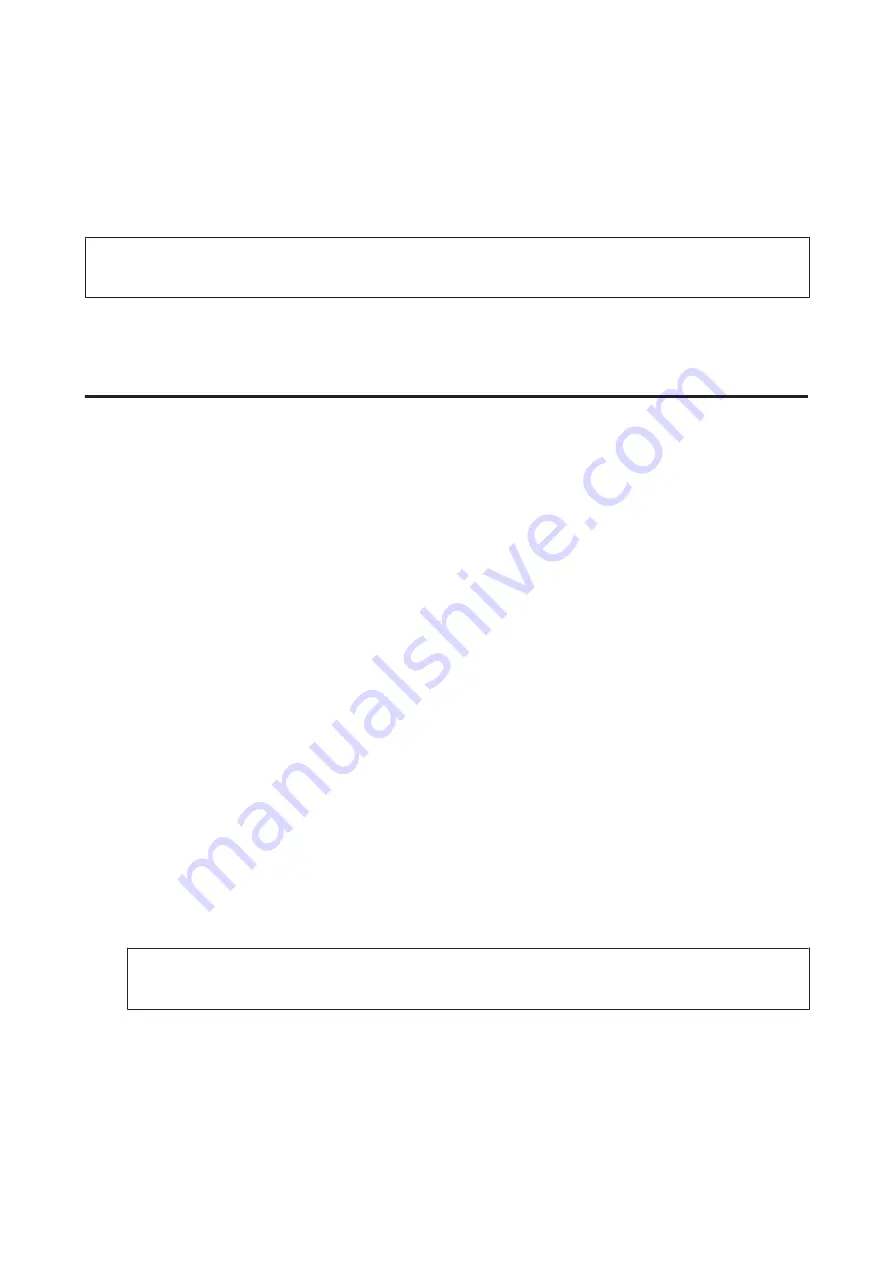
D
Select
Check Fax Connection
.
E
Press the
x
Start (B&W)
buttons to print the report.
Note:
If an errors are reported, try the solutions in the report.
Setting Up Fax Features
Setting up speed dial entries
You can create a speed dial list allowing you to select fax recipient numbers quickly when faxing. Up to 60 combined
speed dial and group dial entries can be registered.
Follow the instructions below to create a speed dial list. Use the
l
,
r
,
u
, or
d
buttons to change the LCD screen view to
find the menu, setting item, or option you want to enter.
A
Enter
K
Fax
mode.
B
Enter the
x
Menu
.
C
Select
Speed Dial Setup
.
D
Select
Create
. You see the available speed dial entry numbers.
E
Press
u
or
d
to select the speed dial entry number that you want to register. You can register up to 60 entries.
F
Press
OK
.
G
Use the numeric keypad with other buttons on the control panel to enter a phone number. You can enter up to
64 digits.
Note:
To separate phone numbers, enter a space by pressing
r
.
H
Press
OK
.
User’s Guide
Faxing
96
Summary of Contents for WorkForce Pro WP-M4525
Page 1: ...User s Guide NPD4749 01 EN ...
Page 5: ... 2012 Seiko Epson Corporation All rights reserved User s Guide Copyright and Trademarks 5 ...
Page 61: ...D Select Text Line Art as the Document Type setting E Click Preview User s Guide Scanning 61 ...
Page 62: ...F Click Scan G Click OK Your scanned image is saved User s Guide Scanning 62 ...






























