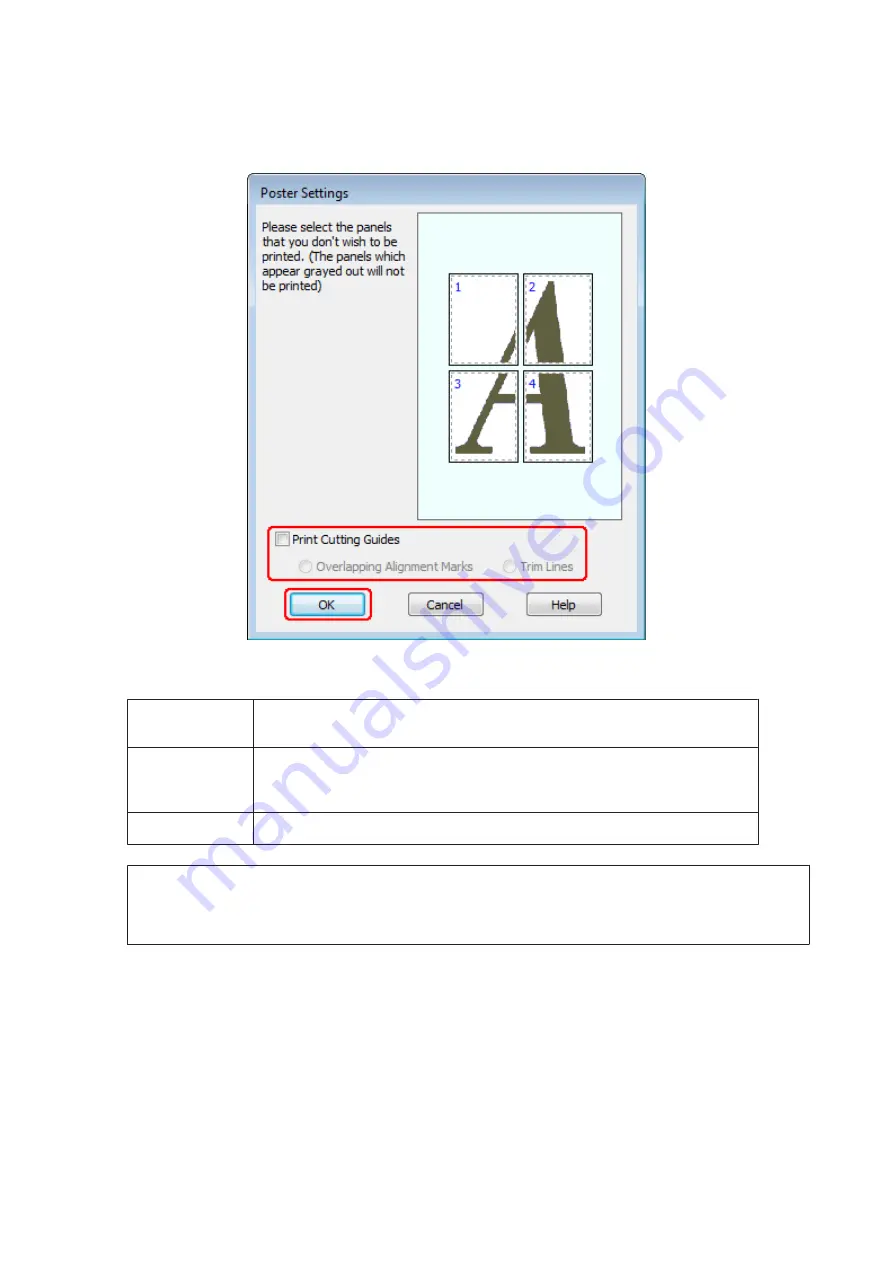
C
Click
Settings
to adjust the way your poster will be printed. The Poster Settings window opens.
D
Make the following settings:
Print Cutting
Guides
Prints guide lines for cutting.
Overlapping
Alignment
Marks
Slightly overlaps the panels and prints alignment markers so that the panels can be
aligned more precisely.
Trim Lines
Prints border lines on the panels to guide you when trimming the pages.
Note:
If you want to print only a few of the panels without printing the entire poster, click the panels that you do not want to
print.
E
Click
OK
to return to the Main window.
F
Click
OK
to close the printer settings window.
After completing the steps above, print one test copy and examine the results before printing an entire job. Then follow
the instructions.
&
“How to make a poster from your prints” on page 56
User’s Guide
Printing
55
Summary of Contents for WorkForce Pro WP-M4525
Page 1: ...User s Guide NPD4749 01 EN ...
Page 5: ... 2012 Seiko Epson Corporation All rights reserved User s Guide Copyright and Trademarks 5 ...
Page 61: ...D Select Text Line Art as the Document Type setting E Click Preview User s Guide Scanning 61 ...
Page 62: ...F Click Scan G Click OK Your scanned image is saved User s Guide Scanning 62 ...






























