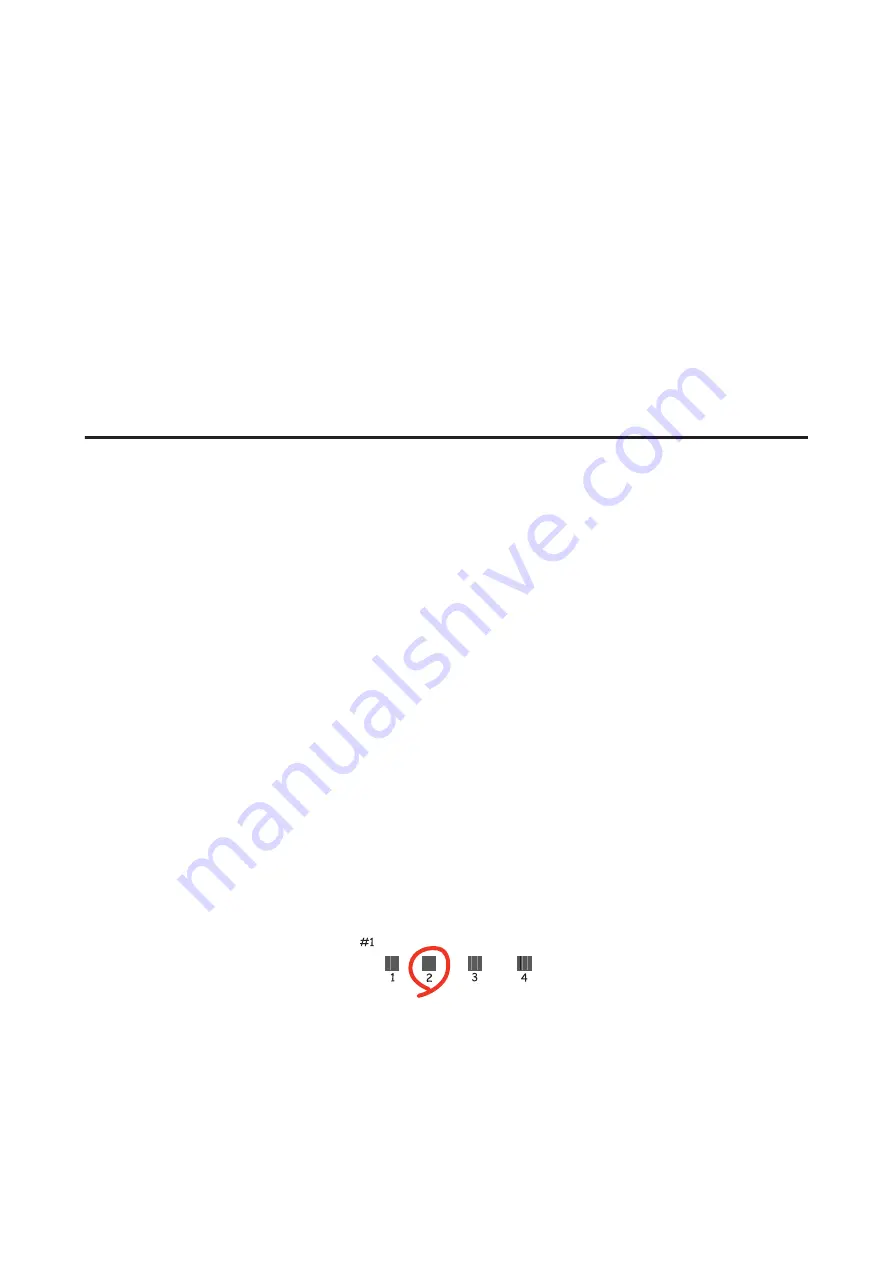
A
Make sure that no warnings or errors are displayed on the LCD screen.
B
Make sure A4-size paper is loaded in paper cassette 1.
C
Access the Epson Printer Utility 4 dialog.
&
“Accessing the printer driver for Mac OS X” on page 36
D
Click the
Print Head Alignment
button.
E
Follow the on-screen instructions to align the print head.
Using the control panel
Follow the steps below to align the print head using the printer control panel.
Use the
l
,
r
,
u
, or
d
buttons to change the LCD screen view to find the menu, setting item, or option you want to
enter.
A
Make sure that A4-size paper is loaded in paper cassette 1.
B
Press
F
Setup
.
C
Select
Maintenance
.
D
Select
Head Alignment
.
E
Press the
x
Start (B&W)
button to print the patterns.
F
Select the most solid pattern.
G
Enter the pattern number for #1.
H
Repeat step 7 for all patterns.
User’s Guide
Maintaining Your Printer and Software
135
Summary of Contents for WorkForce Pro WP-M4525
Page 1: ...User s Guide NPD4749 01 EN ...
Page 5: ... 2012 Seiko Epson Corporation All rights reserved User s Guide Copyright and Trademarks 5 ...
Page 61: ...D Select Text Line Art as the Document Type setting E Click Preview User s Guide Scanning 61 ...
Page 62: ...F Click Scan G Click OK Your scanned image is saved User s Guide Scanning 62 ...






























