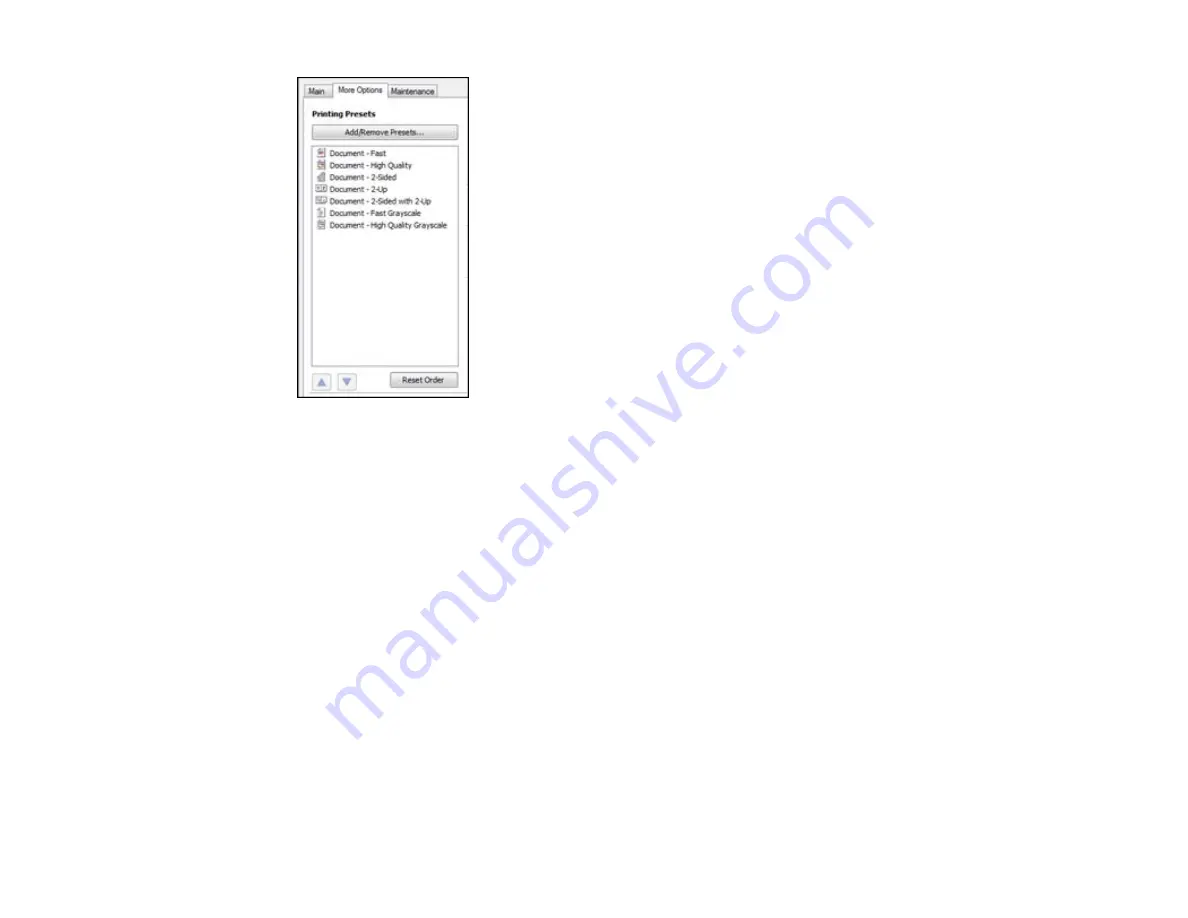
2.
Place your cursor over a
Printing Presets
option to view its list of settings.
3.
Use any of the available options on the screen to control your printing presets.
4.
To choose an option for printing, select it.
5.
Click
OK
.
Parent topic:
Printing Your Document or Photo - Windows
Once you have selected your print settings, you are ready to save your settings and print.
1.
Click
OK
to save your settings.
You see your application's Print window, such as this one:
65
Summary of Contents for WorkForce Pro WP-4540
Page 1: ...WorkForce Pro WP 4540 User s Guide ...
Page 2: ......
Page 12: ......
Page 13: ...WorkForce Pro WP 4540 User s Guide Welcome to the WorkForce Pro WP 4540 User s Guide 13 ...
Page 27: ...4 Load a stack of paper printable side down in the cassette as shown 27 ...
Page 48: ...Parent topic Placing Originals on the Product 48 ...
Page 49: ...Related topics Copying Scanning Faxing 49 ...
Page 114: ...3 Adjust the scan area as necessary 114 ...
Page 121: ...121 ...
Page 129: ...3 Adjust the scan area as necessary 129 ...
Page 175: ...5 Select Fax Settings for Printer You see this window 175 ...
Page 176: ...6 Select your product 7 Select Speed Dial Group Dial List You see this window 176 ...
Page 215: ...215 ...
Page 220: ...220 ...
Page 245: ...3 Remove any jammed pages 245 ...
Page 247: ...6 Lower the document cover 7 Raise the ADF input tray 247 ...






























