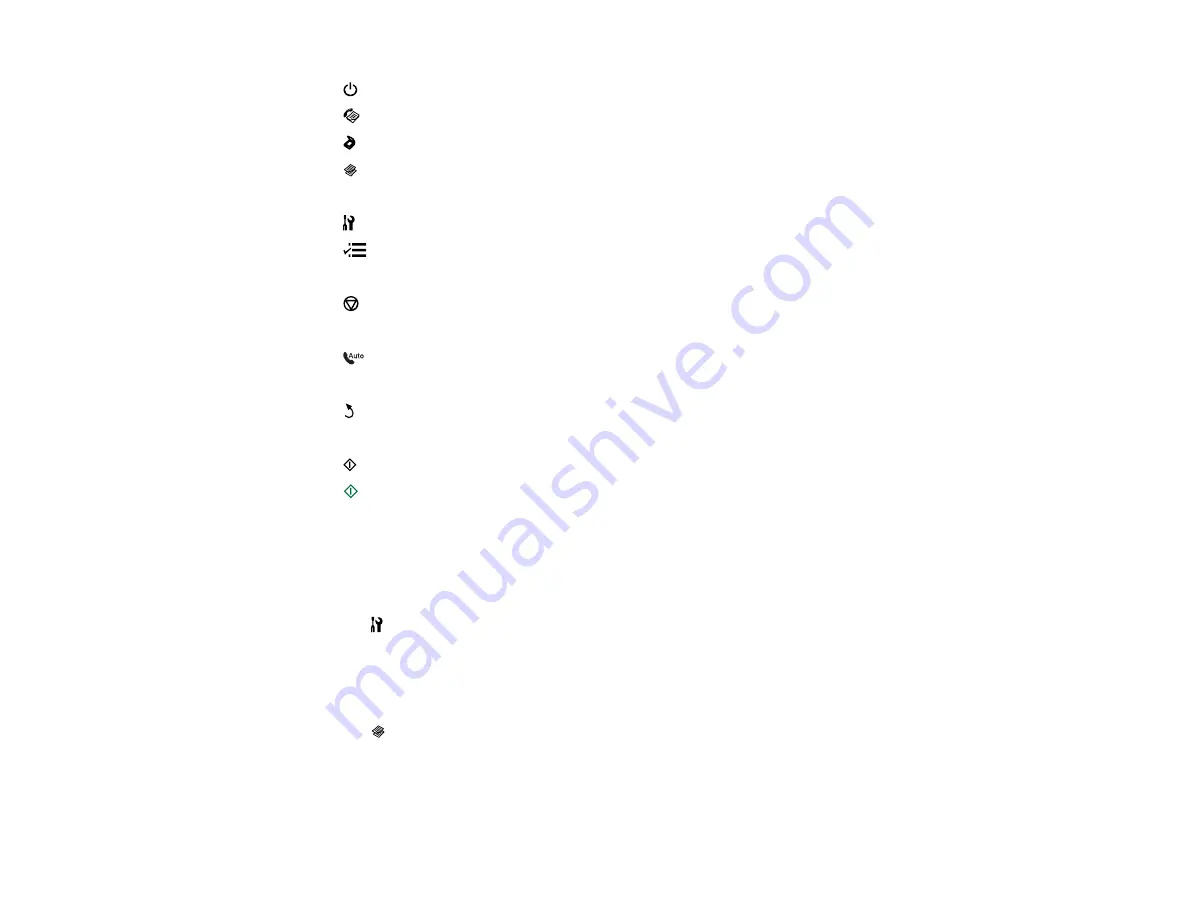
2
The
power button
3
The
Fax
button
4
The
Scan
button
5
The
Copy
button
6
The LCD screen
7
The
Setup
button
8
The
Menu
button
9
The number pad
10
The
Stop/Reset
button
11
The WiFi light
12
The
Auto Answer
button
13
The arrow buttons
14
The
Back
button
15
The
OK
button
16
The
B&W Start
button
17
The
Color Start
button
Parent topic:
Changing LCD Screen Language
You can change the language used on the LCD screen.
1.
Press the
Setup
button.
2.
Press the arrow buttons and then select
Printer Setup
.
3.
Press the arrow buttons and then select
Language
.
4.
Select a language.
5.
Press the
Copy
button to exit.
Parent topic:
15
Summary of Contents for WorkForce Pro WP-4540
Page 1: ...WorkForce Pro WP 4540 User s Guide ...
Page 2: ......
Page 12: ......
Page 13: ...WorkForce Pro WP 4540 User s Guide Welcome to the WorkForce Pro WP 4540 User s Guide 13 ...
Page 27: ...4 Load a stack of paper printable side down in the cassette as shown 27 ...
Page 48: ...Parent topic Placing Originals on the Product 48 ...
Page 49: ...Related topics Copying Scanning Faxing 49 ...
Page 114: ...3 Adjust the scan area as necessary 114 ...
Page 121: ...121 ...
Page 129: ...3 Adjust the scan area as necessary 129 ...
Page 175: ...5 Select Fax Settings for Printer You see this window 175 ...
Page 176: ...6 Select your product 7 Select Speed Dial Group Dial List You see this window 176 ...
Page 215: ...215 ...
Page 220: ...220 ...
Page 245: ...3 Remove any jammed pages 245 ...
Page 247: ...6 Lower the document cover 7 Raise the ADF input tray 247 ...






























