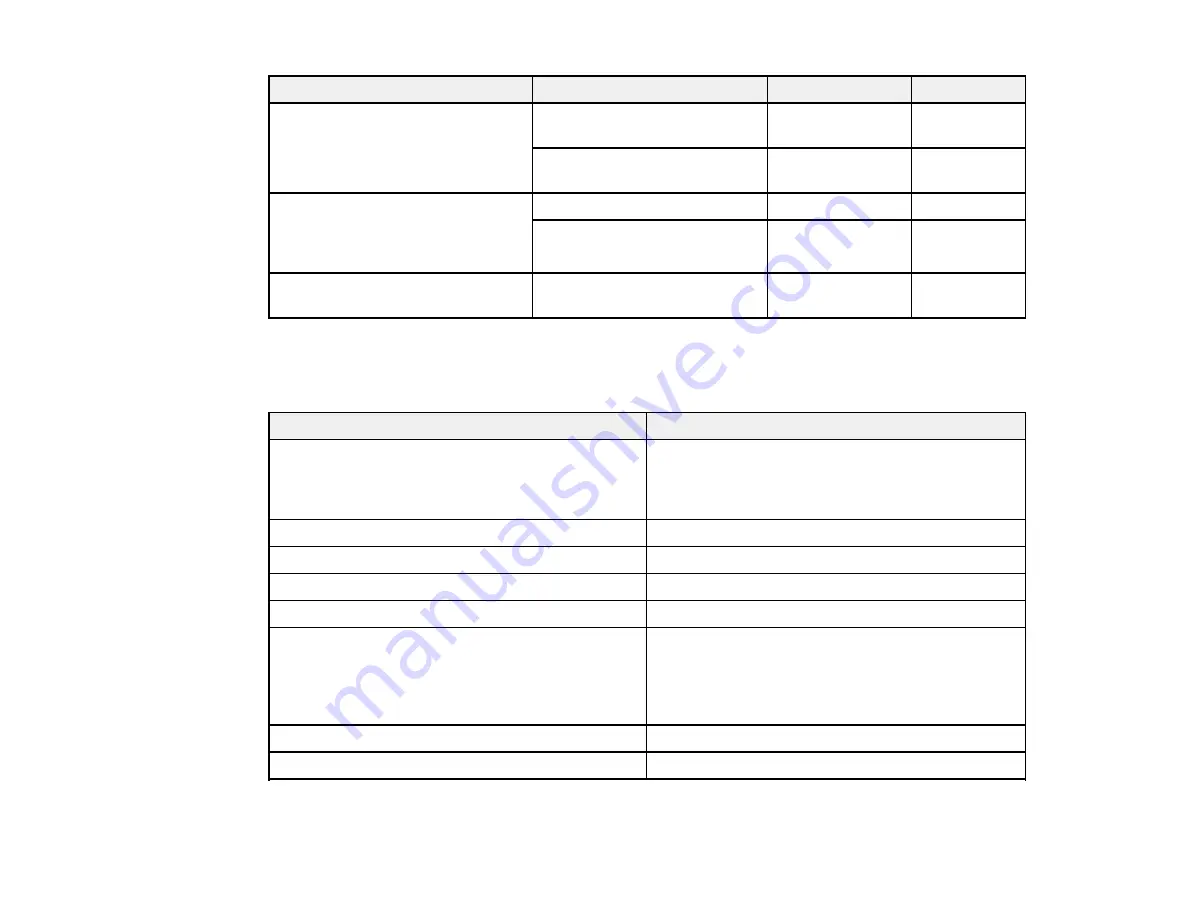
Paper Type
Size
Part number
Sheet count
Epson Presentation Paper Matte
Letter (8.5 × 11 inches
S041062
100
[216 × 279 mm])
Legal (8.5 × 14 inches
S041067
100
[216 × 357 mm])
Epson Premium Presentation
8 × 10 inches (203 × 254 mm)
S041467
50
Paper Matte
Letter (8.5 × 11 inches
S041257
50
[216 × 279 mm])
S042180
100
Epson Premium Presentation
Letter (8.5 × 11 inches
S041568
50
Paper Matte Double-sided
[216 × 279 mm])
Parent topic:
Paper or Media Type Settings
For this paper
Select this paper Type or Media Type setting
Plain paper
Plain Paper/Bright White Paper
Epson Bright White Paper
Epson Presentation Paper Matte
Epson Ultra Premium Photo Paper Glossy
Ultra Premium Photo Paper Glossy
Epson Premium Photo Paper Glossy
Premium Photo Paper Glossy
Epson Photo Paper Glossy
Photo Paper Glossy
Epson Premium Photo Paper Semi-gloss
Premium Photo Paper Semi-Gloss
Epson Premium Presentation Paper Matte
Premium Presentation Paper Matte
Epson Premium Presentation Paper Matte Double-
sided
Epson Brochure & Flyer Paper Matte Double-sided
Envelopes
Envelope
Cardstock up to 68 lb
Thick-Paper
Parent topic:
38
Summary of Contents for WorkForce Pro WP-4540
Page 1: ...WorkForce Pro WP 4540 User s Guide ...
Page 2: ......
Page 12: ......
Page 13: ...WorkForce Pro WP 4540 User s Guide Welcome to the WorkForce Pro WP 4540 User s Guide 13 ...
Page 27: ...4 Load a stack of paper printable side down in the cassette as shown 27 ...
Page 48: ...Parent topic Placing Originals on the Product 48 ...
Page 49: ...Related topics Copying Scanning Faxing 49 ...
Page 114: ...3 Adjust the scan area as necessary 114 ...
Page 121: ...121 ...
Page 129: ...3 Adjust the scan area as necessary 129 ...
Page 175: ...5 Select Fax Settings for Printer You see this window 175 ...
Page 176: ...6 Select your product 7 Select Speed Dial Group Dial List You see this window 176 ...
Page 215: ...215 ...
Page 220: ...220 ...
Page 245: ...3 Remove any jammed pages 245 ...
Page 247: ...6 Lower the document cover 7 Raise the ADF input tray 247 ...






























