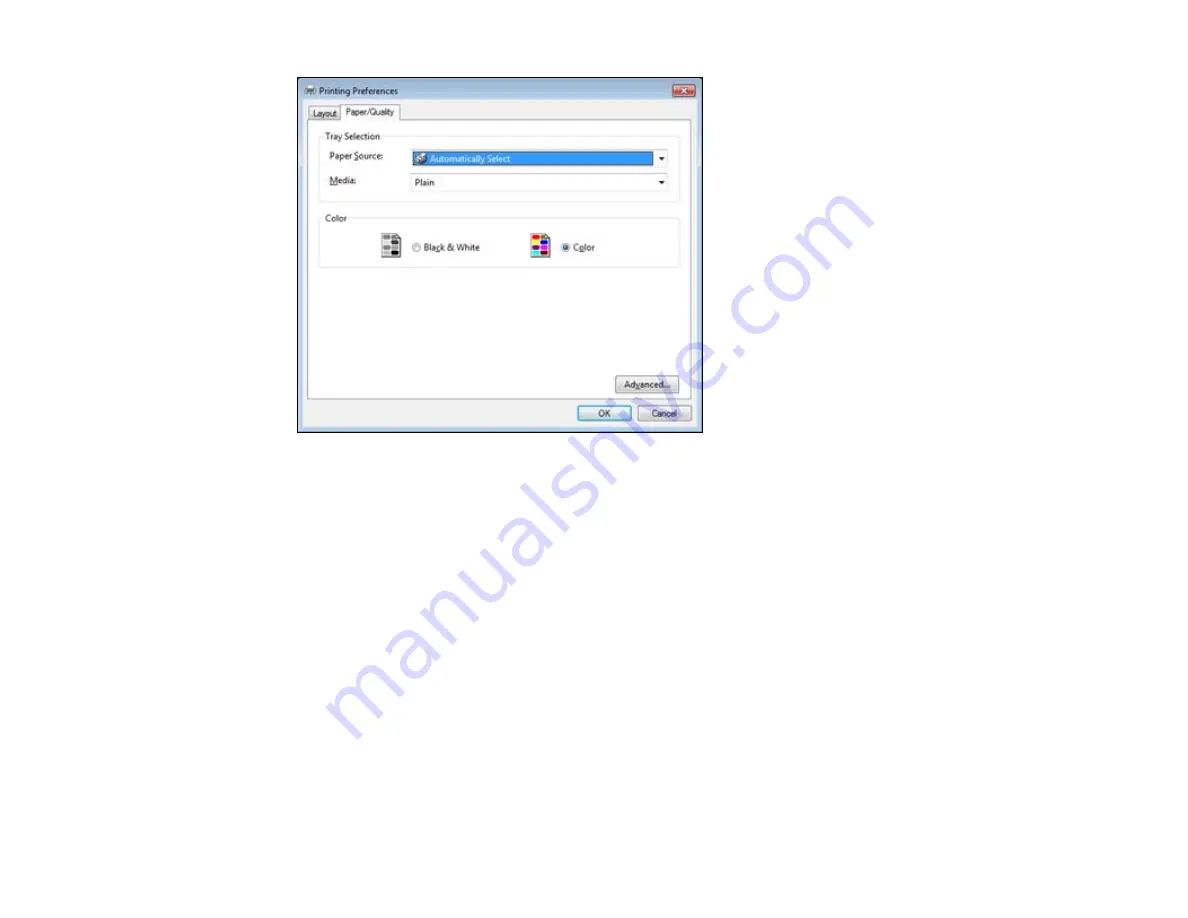
10. Select the
Paper Source
that matches where you loaded the paper you want to print on.
11. Select
Plain
as the
Media
setting.
Note:
The PostScript printer software supports plain paper printing in A4, letter, and envelope sizes.
12. Select one of the following as the Color setting:
• To print a color document or photo, select the
Color
setting.
• To print text and graphics in black only, select the
Black & White
setting.
Parent topic:
Printing with the PostScript (PS3) Printer Software - Windows
Selecting Additional Layout and Print Options - PostScript Printer Software - Windows
You can select a variety of additional layout and printing options for your document or photo by clicking
the
Advanced
button.
97
Summary of Contents for WorkForce Pro WP-4090
Page 1: ...WorkForce Pro WP 4090 User s Guide ...
Page 2: ......
Page 9: ...WorkForce Pro WP 4090 User s Guide Welcome to the WorkForce Pro WP 4090 User s Guide 9 ...
Page 19: ...4 Click Add a network wireless or Bluetooth printer You see a window like this 19 ...
Page 24: ...8 Click Next You see this window 24 ...
Page 30: ...4 Load a stack of paper printable side down in the cassette as shown 30 ...
Page 54: ...54 ...
Page 88: ...88 ...
Page 109: ...Parent topic Printing From a Computer 109 ...
Page 123: ...Related concepts Purchase Epson Ink Cartridges and Maintenance Box 123 ...
Page 145: ...3 Remove any paper inside including torn pieces 4 Close the front cover 145 ...






























