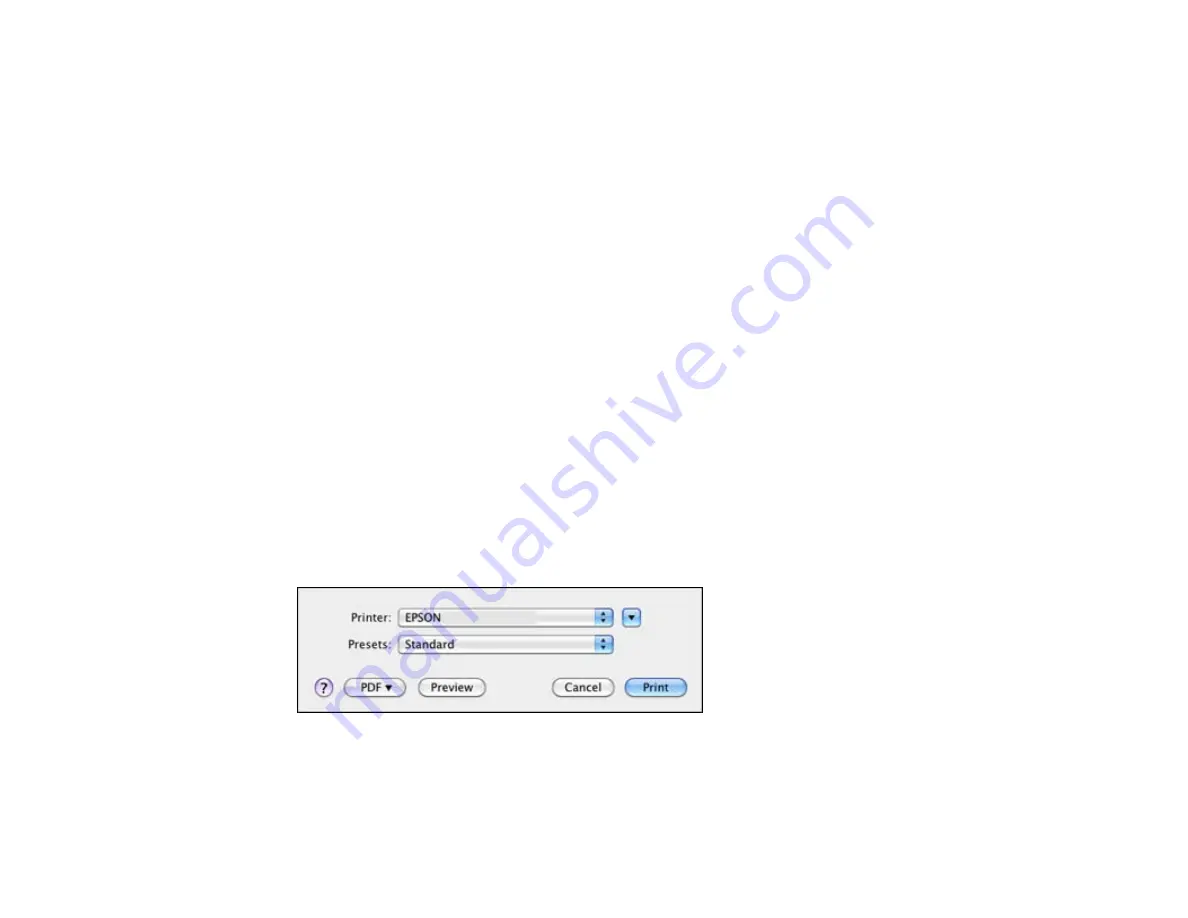
Printing with the Standard EPSON Printer Software - Mac OS X
You can print with the standard EPSON printer software using any Mac OS X printing program, as
described in these sections.
Selecting Basic Print Settings - Standard EPSON Printer Software - Mac OS X
Selecting Page Setup Settings - Standard EPSON Printer Software - Mac OS X
Selecting Print Layout Options - Standard EPSON Printer Software - Mac OS X
Sizing Printed Images - Standard EPSON Printer Software - Mac OS X
Selecting Double-sided Printing Settings - Standard EPSON Printer Software - Mac OS X
Managing Color - Standard EPSON Printer Software - Mac OS X
Printing Your Document or Photo - Standard EPSON Printer Software - Mac OS X
Selecting Printing Preferences - Standard EPSON Printer Software - Mac OS X
Parent topic:
Selecting Basic Print Settings - Standard EPSON Printer Software - Mac OS X
Select the basic settings for the document or photo you want to print.
1.
Open a photo or document for printing.
2.
Select the print command in your application.
Note:
You may need to select a print icon on your screen, the
option in the
File
menu, or
another command. See your application's help utility for details.
3.
Select your product as the
Printer
setting.
4.
If necessary, click the arrow next to the Printer setting or the
Show Details
button to expand the
print window.
You see the expanded printer settings window for your product:
73
Summary of Contents for WorkForce Pro WP-4090
Page 1: ...WorkForce Pro WP 4090 User s Guide ...
Page 2: ......
Page 9: ...WorkForce Pro WP 4090 User s Guide Welcome to the WorkForce Pro WP 4090 User s Guide 9 ...
Page 19: ...4 Click Add a network wireless or Bluetooth printer You see a window like this 19 ...
Page 24: ...8 Click Next You see this window 24 ...
Page 30: ...4 Load a stack of paper printable side down in the cassette as shown 30 ...
Page 54: ...54 ...
Page 88: ...88 ...
Page 109: ...Parent topic Printing From a Computer 109 ...
Page 123: ...Related concepts Purchase Epson Ink Cartridges and Maintenance Box 123 ...
Page 145: ...3 Remove any paper inside including torn pieces 4 Close the front cover 145 ...






























