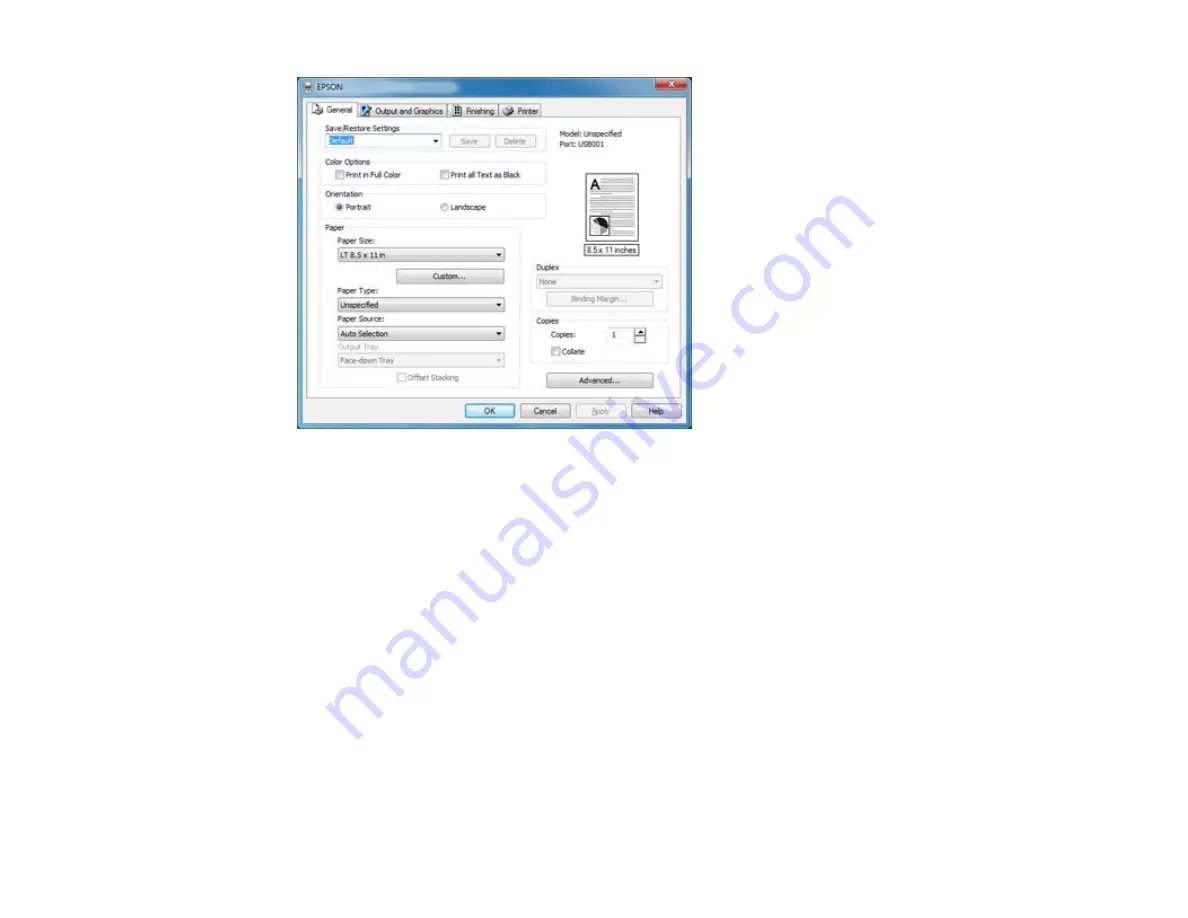
2.
Select the
Paper Source
.
3.
Select the paper size you loaded in the selected paper source as the
Paper Size
setting. If your
paper doesn't match any of the sizes listed for the rear MP tray, click the
Custom
button and choose
the settings that match your paper size.
Note:
The PCL printer software supports plain paper in A4, letter, and envelope sizes.
4.
Click
Apply
.
5.
Close the Printing Preferences window.
Parent topic:
Setting the Paper Size for Each Source
Setting the Paper Size and Source - PostScript Printer Software
You can set the paper size and source using your PostScript (PS3) printer software.
Setting the Paper Size and Source - PostScript Printer Software - Windows
Setting the Paper Size - PostScript Printer Software - Mac OS X
Parent topic:
Setting the Paper Size for Each Source
47
Summary of Contents for WorkForce Pro WP-4090
Page 1: ...WorkForce Pro WP 4090 User s Guide ...
Page 2: ......
Page 9: ...WorkForce Pro WP 4090 User s Guide Welcome to the WorkForce Pro WP 4090 User s Guide 9 ...
Page 19: ...4 Click Add a network wireless or Bluetooth printer You see a window like this 19 ...
Page 24: ...8 Click Next You see this window 24 ...
Page 30: ...4 Load a stack of paper printable side down in the cassette as shown 30 ...
Page 54: ...54 ...
Page 88: ...88 ...
Page 109: ...Parent topic Printing From a Computer 109 ...
Page 123: ...Related concepts Purchase Epson Ink Cartridges and Maintenance Box 123 ...
Page 145: ...3 Remove any paper inside including torn pieces 4 Close the front cover 145 ...






























