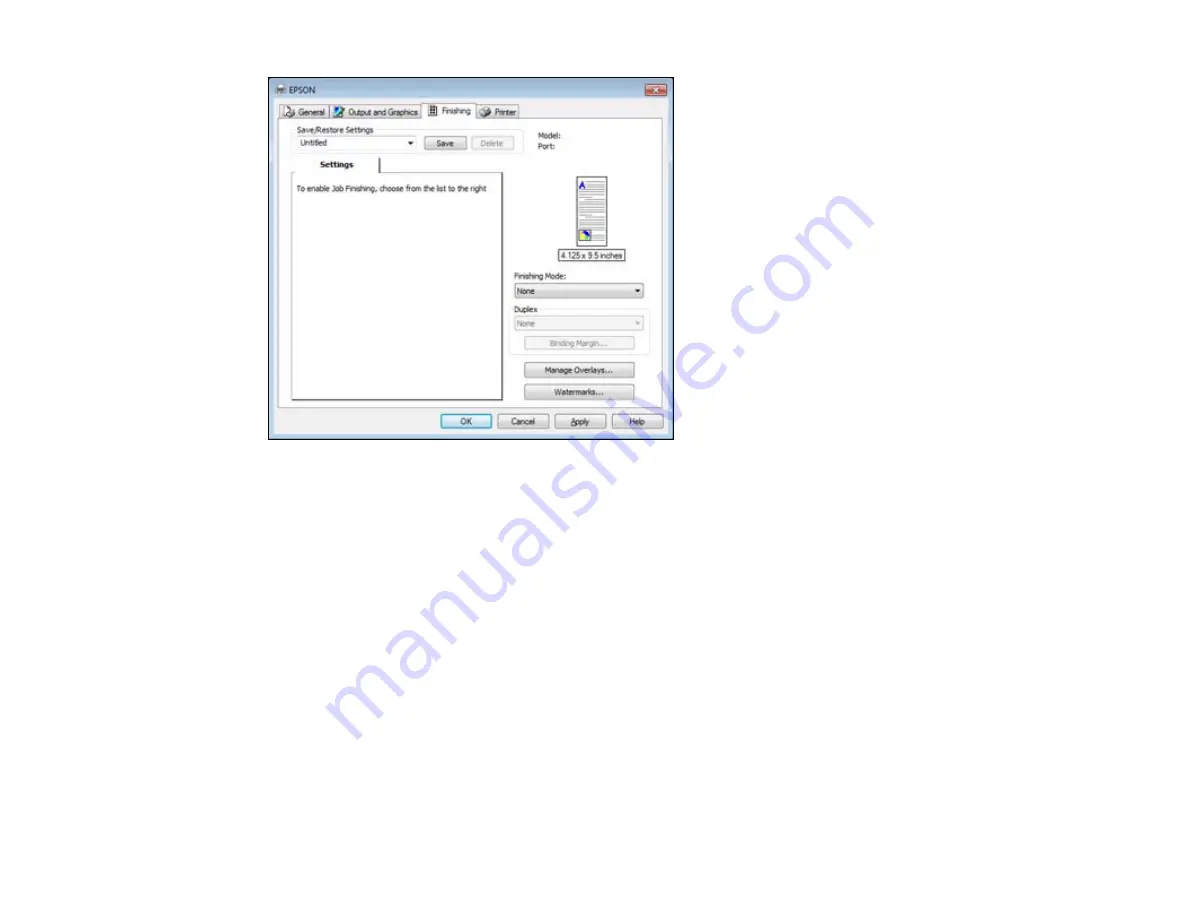
1.
Select one of the following
Finishing Mode
options:
• To print multiple pages on each sheet of paper, select the
N-Up
option.
• To create a booklet that can be folded or bound, select the
Booklet
option.
• To adjust the printed size of your document or photo, select the
Scaled
option.
• To print your document or photo across multiple sheets of paper, select the
Poster
option.
2.
Adjust the various options that appear in the Settings box as necessary.
3.
To create or load a text or graphic overlay, click the
Manage Overlays
button and select the options
as necessary.
4.
To add a watermark to your document or photo, click the
Watermarks
button and select the options
as necessary.
Parent topic:
Printing with the PCL Printer Software - Windows
93
Summary of Contents for WorkForce Pro WP-4090
Page 1: ...WorkForce Pro WP 4090 User s Guide ...
Page 2: ......
Page 9: ...WorkForce Pro WP 4090 User s Guide Welcome to the WorkForce Pro WP 4090 User s Guide 9 ...
Page 19: ...4 Click Add a network wireless or Bluetooth printer You see a window like this 19 ...
Page 24: ...8 Click Next You see this window 24 ...
Page 30: ...4 Load a stack of paper printable side down in the cassette as shown 30 ...
Page 54: ...54 ...
Page 88: ...88 ...
Page 109: ...Parent topic Printing From a Computer 109 ...
Page 123: ...Related concepts Purchase Epson Ink Cartridges and Maintenance Box 123 ...
Page 145: ...3 Remove any paper inside including torn pieces 4 Close the front cover 145 ...






























