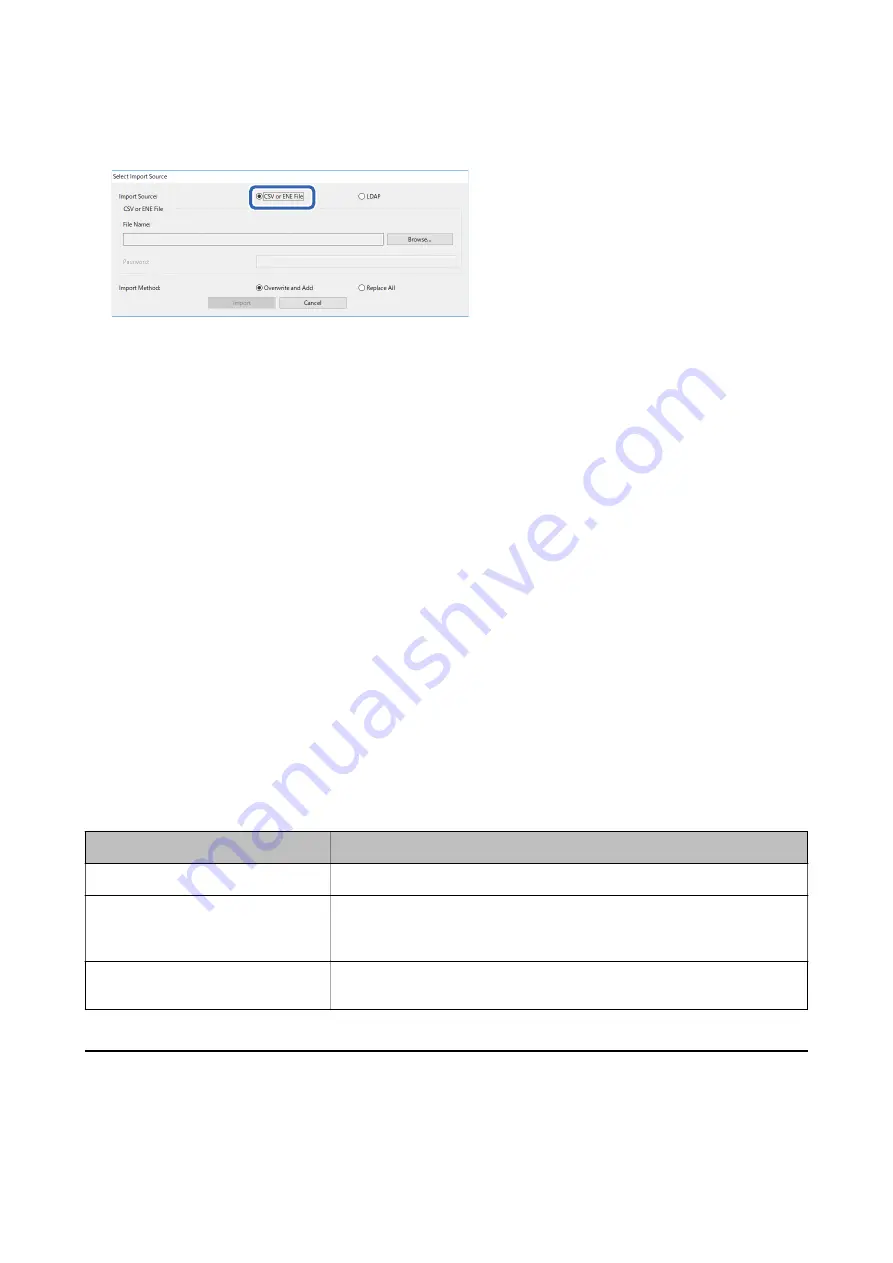
9.
Select
CSV or ENE File
on
Import Source
.
10. Click
Browse
.
The file selection screen is displayed.
11. Select the file you want to import, and then click
Open
.
12. Select an import method.
❏
Overwrite and Add : If there is the same user ID, overwrite it. Otherwise add it.
❏
Replace All : Replace all the user information with the new one.
13. Click
OK
.
The confirmation screen is displayed.
14. Click
OK
.
Verification of the imported file starts, and the result is displayed.
Note:
Click
Valid Users
to open the user information deletion screen. You can delete the user information before importing by
selecting it and clicking
Delete
.
15. Click
Import
.
Export Format
Item
Explanation
CSV File UTF-16 (*.csv)
Export to a tab-delimited CSV file encoded in Unicode (UTF-16).
CSV File UTF-8 (*.csv)
Export to a comma-delimited or semicolon-delimited CSV file encoded in
Unicode (UTF-8). The delimiter can be set in
CSV data delimiter
by selecting
Options
>
Formats
.
Binary file (*.ene)
Export to an ENE file. You can set the password to it for import. You cannot edit
the ENE file since it is an encrypted binary file.
Checking the Printer Information from Web Config
You can check the printer information by using Web Config.
Setup & Administration Guide
Operation and Management
95



























