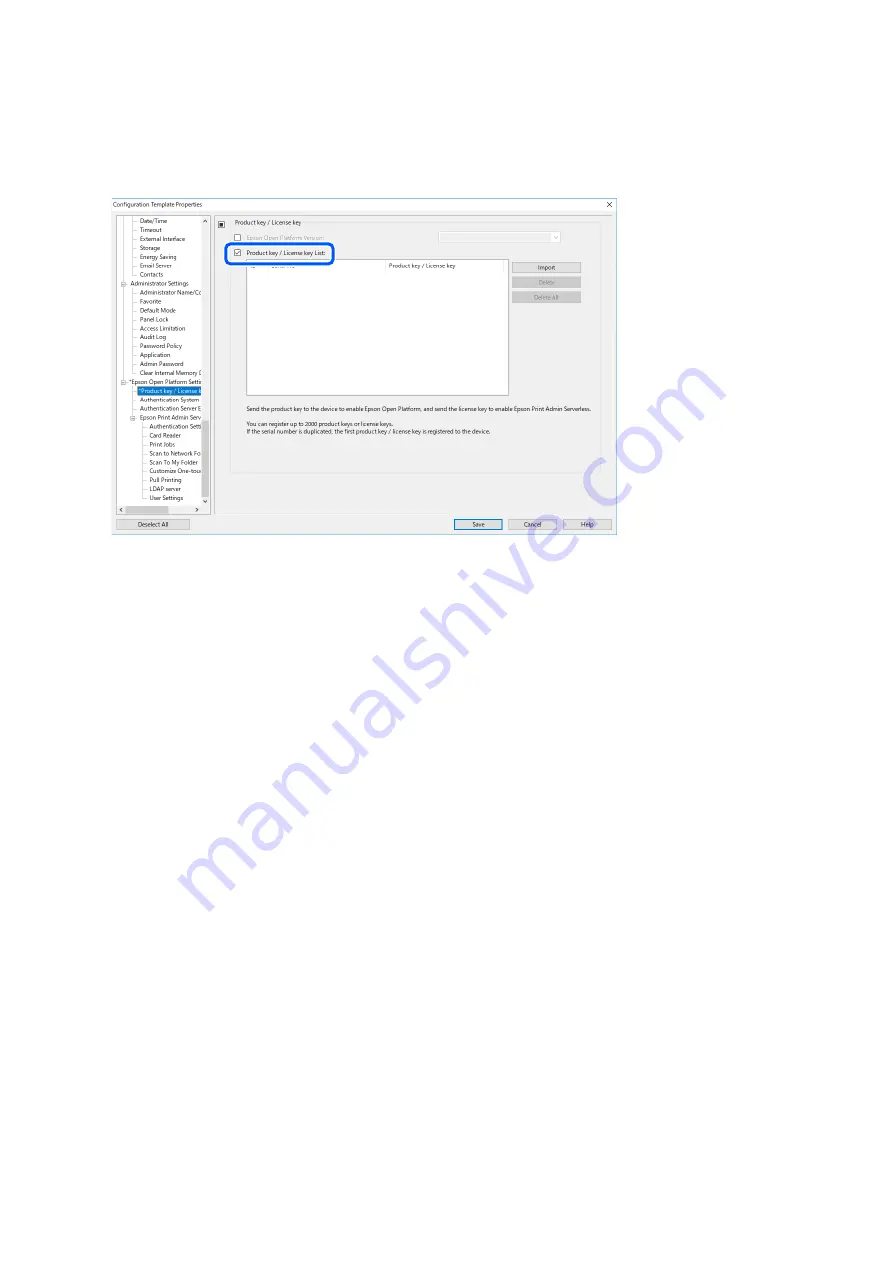
2.
Select the
Product key / License key List
.
If the
Epson Open Platform Version
is selected, deselect it.
3.
Click
Import
.
4.
Select the CSV file for the license key and click
Open
.
The file is read and the contents are displayed.
Note:
❏
When you select the printer on the list and click
Delete
, you can delete the license key from the list.
❏
When you click
Import
again, you can add the other CSV files.
5.
Click
Save
.
6.
Click
OK
.
7.
Click
OK
on the completion screen.
Setting values are saved to the configuration template and then the screen is closed.
Note:
To open the configuration template again, select the saved template from the
Configuration Template Name
, and then
click
Edit
on the ribbon menu.
Applying the Configuration Template
Apply the saved configuration template to the printer. The items selected on the template are applied. If the target
printer does not have an applicable function, it is not applied.
Setup & Administration Guide
Information Registration and System Configuration
30






























