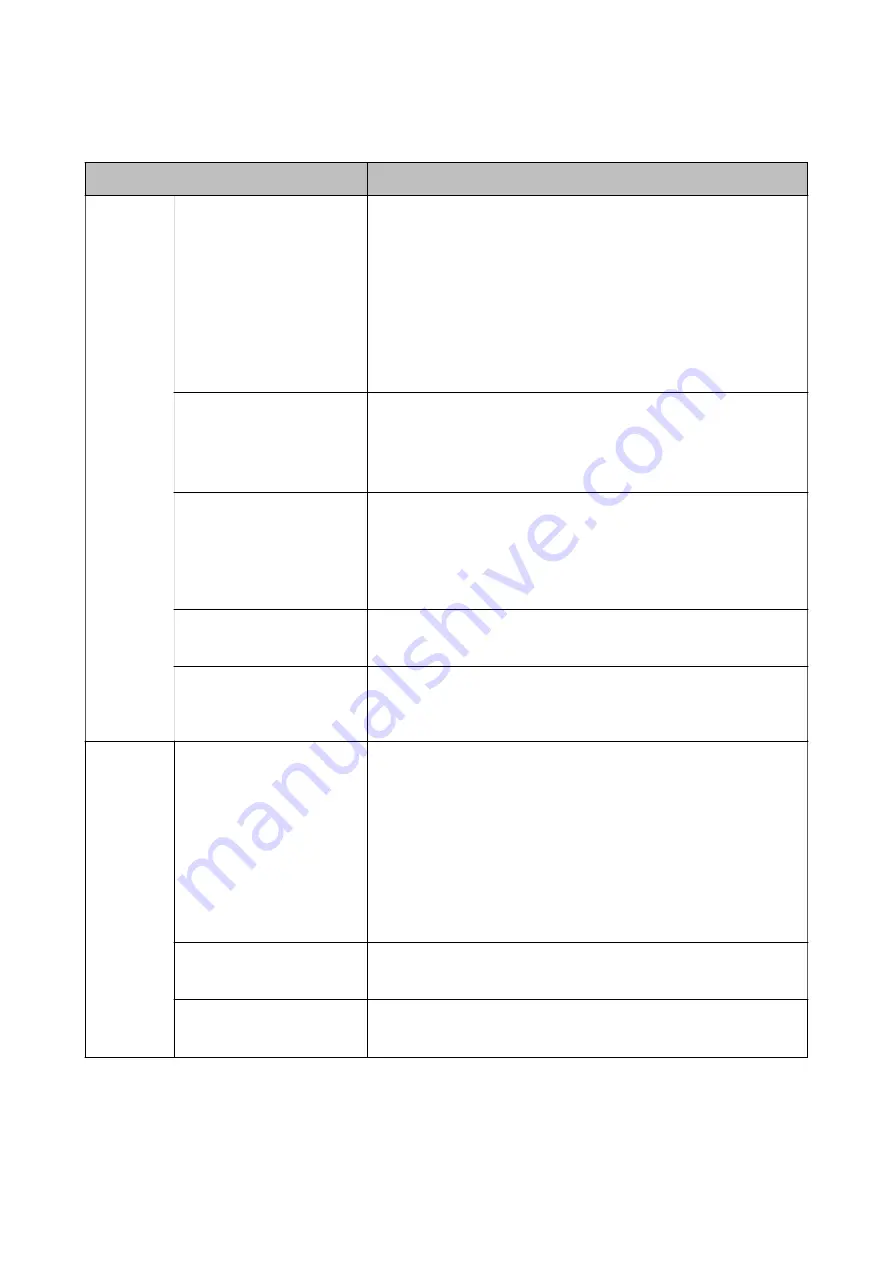
Scan to My Folder Setting Items (Web Config)
Item
Explanation
Save To
Setting
Setting Type
❏
Shared
Automatically creates a folder named after the user's ID below the
folder path or URL specified in
Save to
, and saves the scan results to
this folder.
❏
Individual
:
Set the save destination for scan results for each user.
Device authenticated users can be set in the user settings.
Users authenticated by LDAP server can set the save location in the
LDAP server's search attribute.
Type
Select the transmission protocol.
When the scanning output destination is a network folder, select
Network
Folder (SMB)
.
For an FTP server, select
FTP
.
Save to
When you select
Network Folder (SMB)
in
Type
, specify the path of the
output destination of the scanned data.
When you select
FTP
in
Type
, specify the URL of the output destination of
the scanned data.
Enter within 160 characters in Unicode (UTF-8).
Connection Mode
Set when you select
FTP
in
Type
.
Select a connection mode to the FTP server.
Port Number
Set when you select
FTP
in
Type
.
Enter the port number to send the scanned data to an FTP server between
0 and 655353.
Authenticat
ion Settings
Setting Type
This is displayed when
Individual
is selected as
Setting Type
in the
Save
To Setting
.
❏
Shared
The settings configured for
User Name
and
Password
are used for
authentication regardless of the authentication method.
❏
Individual
:
Device authenticated users can be set individually in the user settings.
For users authenticated by LDAP server, the settings for
User Name
and
Password
are used for authentication.
User Name
Enter the user name to access the scan output destination folder.
Enter within 30 characters in Unicode (UTF-8).
Password
Enter the password to access the scan output destination folder.
Enter within 20 characters in Unicode (UTF-8).
Prohibit Changing the Destination for Scan to Network Folder/FTP (Web Config)
The default destination for Scan to Network Folder/FTP can be set so that the user cannot change it.
Setup & Administration Guide
Information Registration and System Configuration
56






























