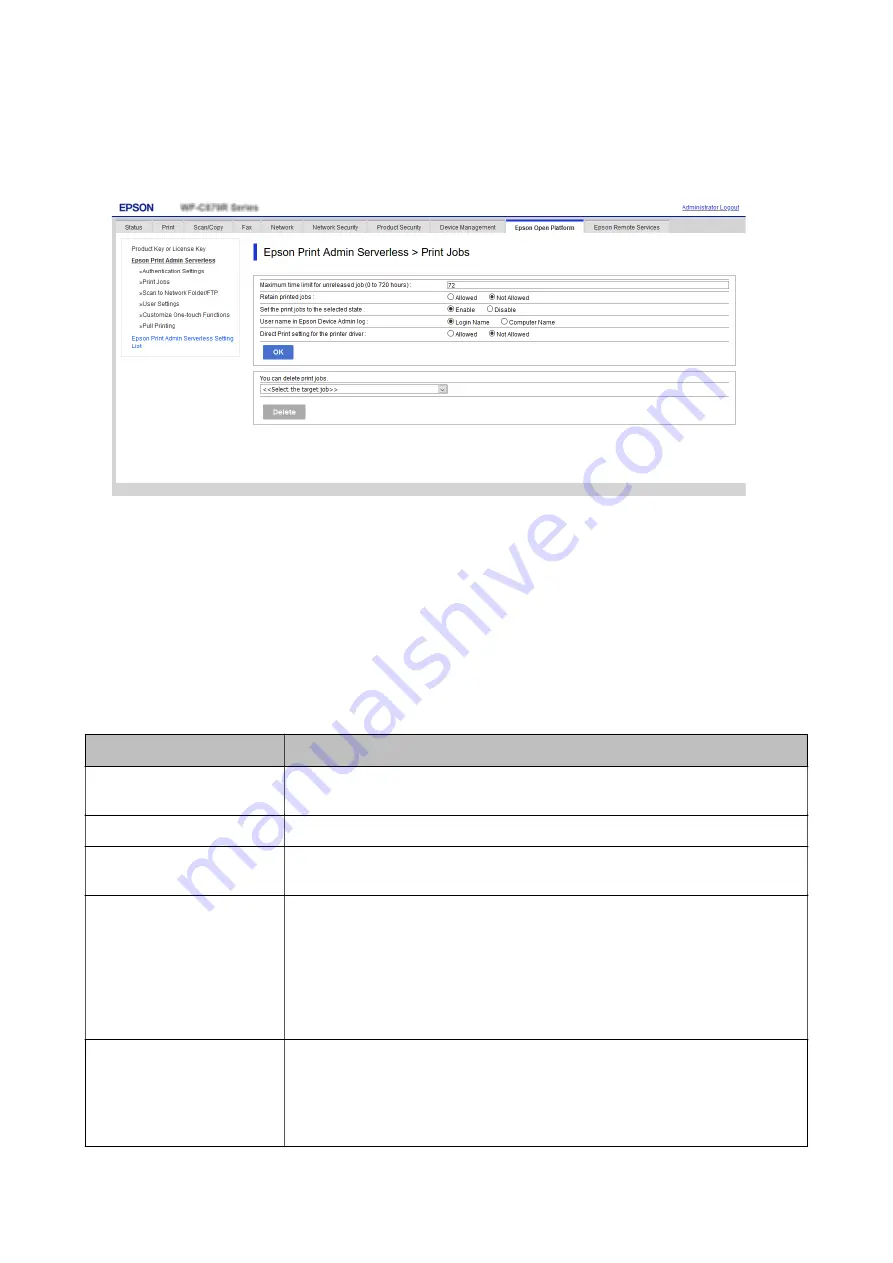
1.
Select the
Epson Print Admin Serverless Setting List
>
Epson Print Admin Serverless > Print Jobs
.
Or access
Epson Open Platform
tab >
Print Jobs
.
2.
Set each item.
3.
Click
OK
.
Related Information
&
“Deleting the Print Jobs” on page 97
Print Jobs Setting Items
Item
Explanation
Maximum time limit for
unreleased job (0 to 720 hours)
Set the time period to automatically delete all print jobs. When you set “0”, the print jobs
will not be deleted automatically.
Retain printed jobs
Permit the users to retain the print jobs.
Set the print jobs to the
selected state
Set the selected status of the print jobs when the users log in to the printer.
User name in Epson Device
Admin log
You can select the name to be recorded in [Print: user name] in the job history report
output by Epson Device Admin.
❏
Login Name:
Records the user name logged in to Epson Print Admin Serverless.
❏
Computer Name:
Records the computer name that sent the print job to Epson Print Admin Serverless.
Direct Print setting for the
printer driver
Allows printing without storing print jobs when printing from a computer. When this is
selected, the user can print directly without logging in to the printer if the print job's
authentication information matches the authentication information for the device or the
LDAP server.
In the printer driver, the user sets whether or not to store print jobs.
Setup & Administration Guide
Information Registration and System Configuration
37






























