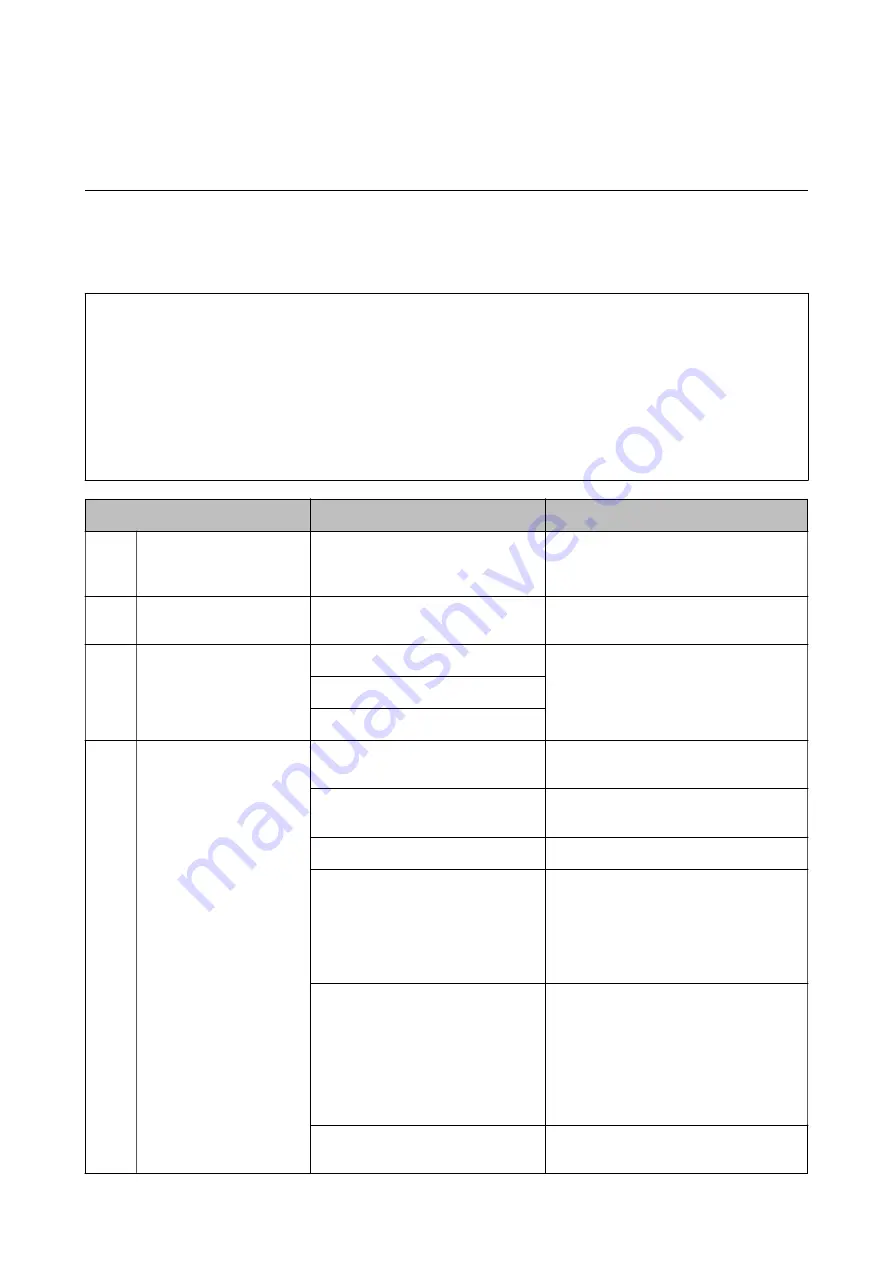
&
“Client Computer Setting” on page 82
Flow to Set Up Printers in Bulk
Explains the procedure to set up Epson Print Admin Serverless on multiple printers. When you use the
configuration template for Epson Device Admin, you can set up the printers efficiently.
c
Important:
Before starting the setup, check that the time setting for the printer is correct.
If the time setting is incorrect, the collected time of the log or report will also be incorrect, so it will be difficult to
trace unauthorized use or information leaks. Also, in order to use a security function such as SSL/TLS
communication or IPsec, the correct time must be set. You can set the time as follows.
❏
Web Config:
Device Management
tab >
Date and Time
>
Date and Time
.
❏
Printer's control panel:
Settings
>
General Settings
>
Basic Settings
>
Date/Time
.
Procedure
Operations
Details
1
Connecting the
authentication device
*1
Connecting the authentication device
to the printer and checking the
operation
Connect the authentication device to the
printer.
2
Date/Time setting
Setting the date and time
Set the correct date and time in the
printer.
3
Registering the license
key
*2
Creating the configuration template
Activate Epson Print Admin Serverless to
the multiple printers by using
configuration template.
Importing the license key
Applying the configuration template
4
Setting Epson Print Admin
Serverless
Editing or creating the configuration
template
Edit or create the configuration template.
Setting for authenticated printing
Set authentication method and how to
authenticate user.
Setting the print job
Set up for saving or deleting the print job.
Setting for arbitrary function
Set arbitrary function settings as
necessary, such as authentication device
settings, mail server settings, and scan to
my folder function settings depending on
the authentication method and how to
authenticate the user you selected.
Registering the user information
Register the user information.
Set the following depending on the
authentication method.
❏
Set the LDAP server synchronizing
setting.
❏
Import from the files or LDAP server.
Applying the configuration template
Apply the configuration template to each
printer.
Setup & Administration Guide
Setting Overview
14





























