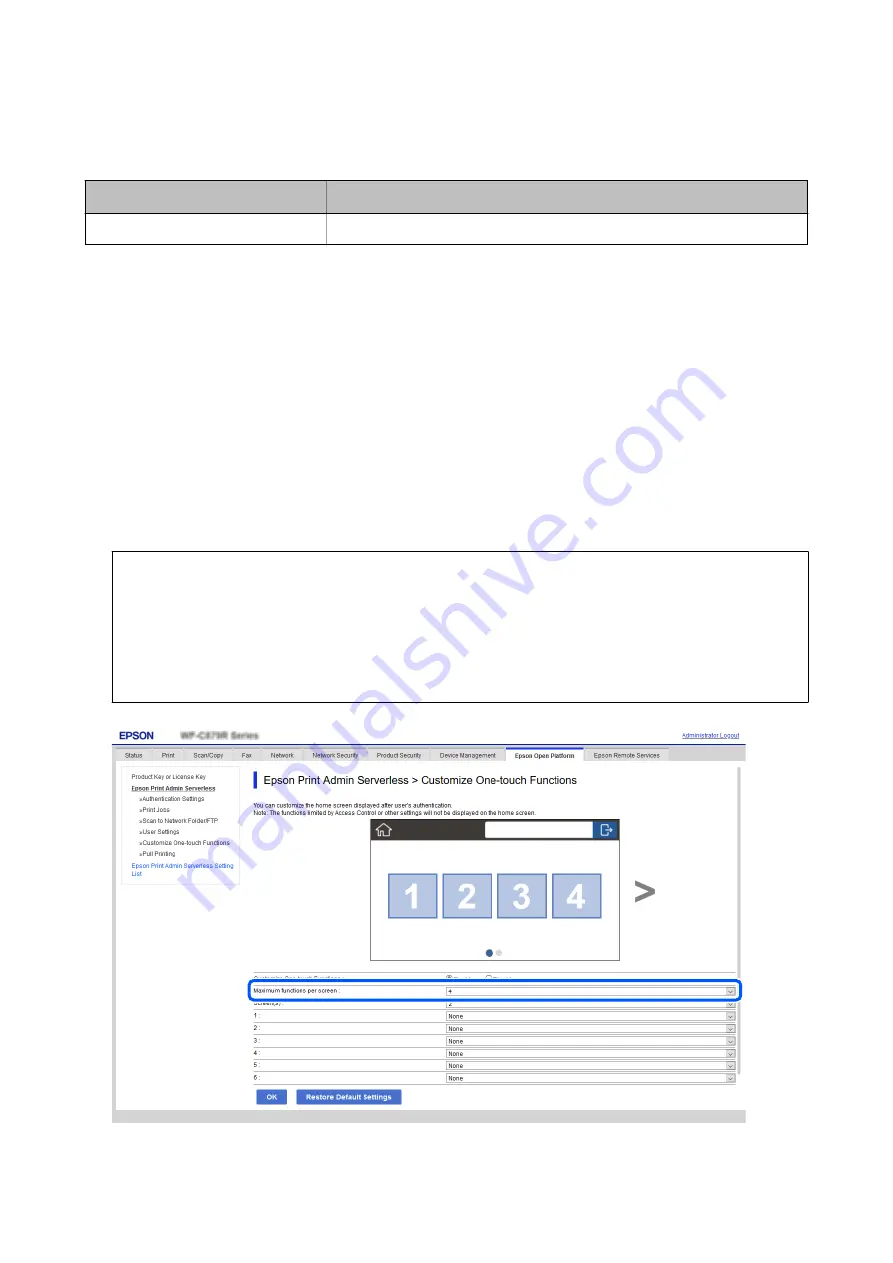
You can set it from the
Epson Print Admin Serverless Setting List
>
User Default Settings > Scan to Network
Folder/FTP
or
Scan/Copy
>
User Default Settings
>
Scan to Network Folder/FTP
.
Item
Explanation
Prohibit manual entry of destination
When enabled, the user cannot change the default destination.
Editing the Home Screen (Web Config)
You can display only necessary icons by editing the icon layout displayed on the home screen for the control panel.
1.
Select
Epson Print Admin Serverless > Customize One-touch Functions
from
Epson Print Admin
Serverless Setting List
.
Or access the
Epson Open Platform
tab >
Epson Print Admin Serverless
>
Customize One-touch
Functions
.
2.
Select
Enable
from
Customize One-touch Functions
.
3.
Select the layout of the icons displayed on the control panel from
Maximum functions per screen
. The image
changes according to the selected layout.
c
Important:
In the following cases, icons for the specified functions are not displayed on the home screen.
❏
When you select functions that are not permitted due to user restrictions.
❏
When the email address for a logged in user is not registered. (Scan to My Email)
❏
When the destination folder is not set. (Scan to My Folder)
4.
Select the screen number from
Screen(s)
.
Setup & Administration Guide
Information Registration and System Configuration
57






























