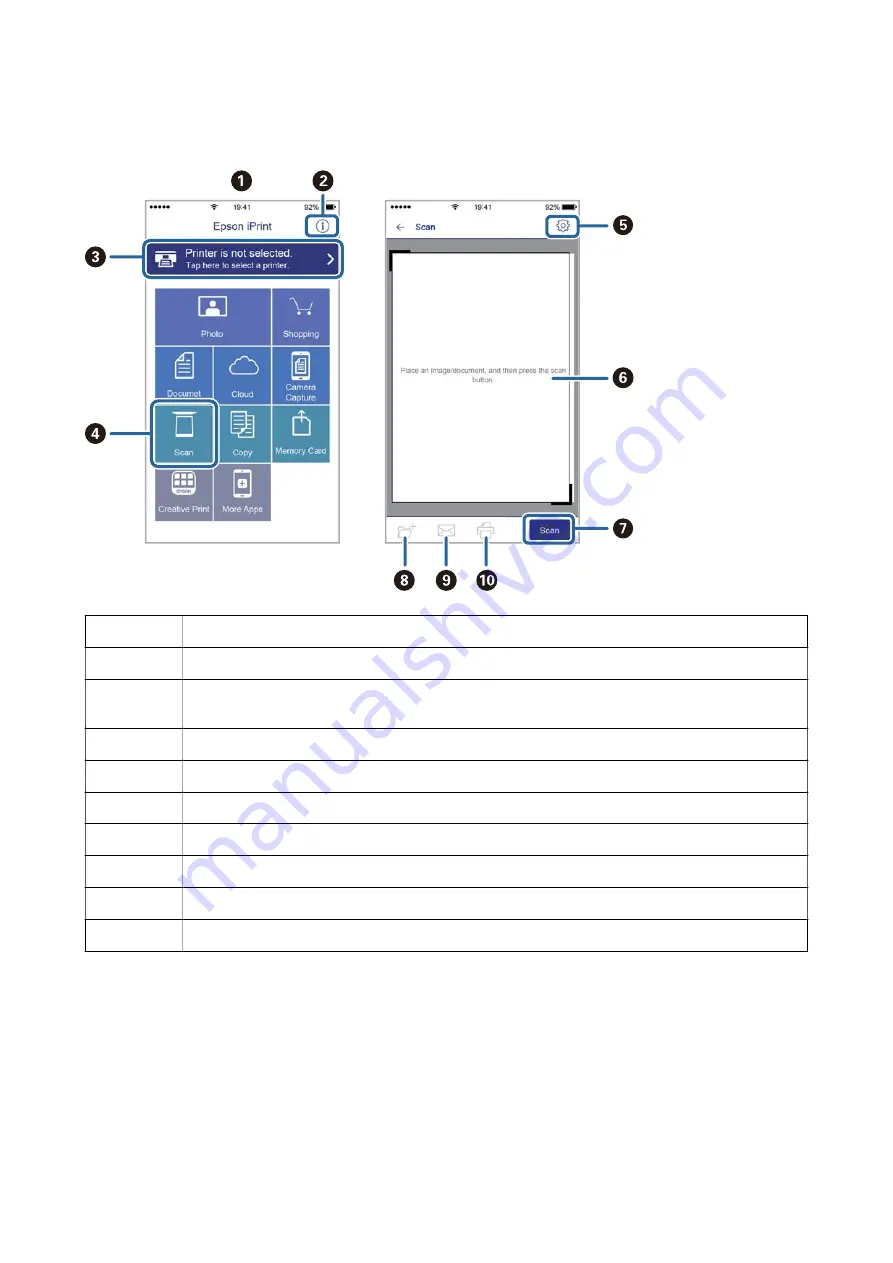
The following screens are subject to change without notice.
A
Home screen displayed when the application is started.
B
Displays information on how to setup the printer and a FAQ.
C
Displays the screen where you can select the printer and make printer settings. Once you have selected the
printer, you do not need to select it again from the next time.
D
Displays the scanning screen.
E
Displays the screen where you can make scan settings such as resolution.
F
Displays scanned images.
G
Starts scanning.
H
Displays the screen where you can save scanned data to a smart device or Cloud services.
I
Displays the screen where you can send scanned data by email.
J
Displays the screen where you can print scanned data.
Scanning by Touching Smart Devices to the N-Mark
You can simply connect and scan by touching your smart device to the printer's N-Mark.
Make sure that you prepare the following before using this feature.
User's Guide
Scanning
133
















































