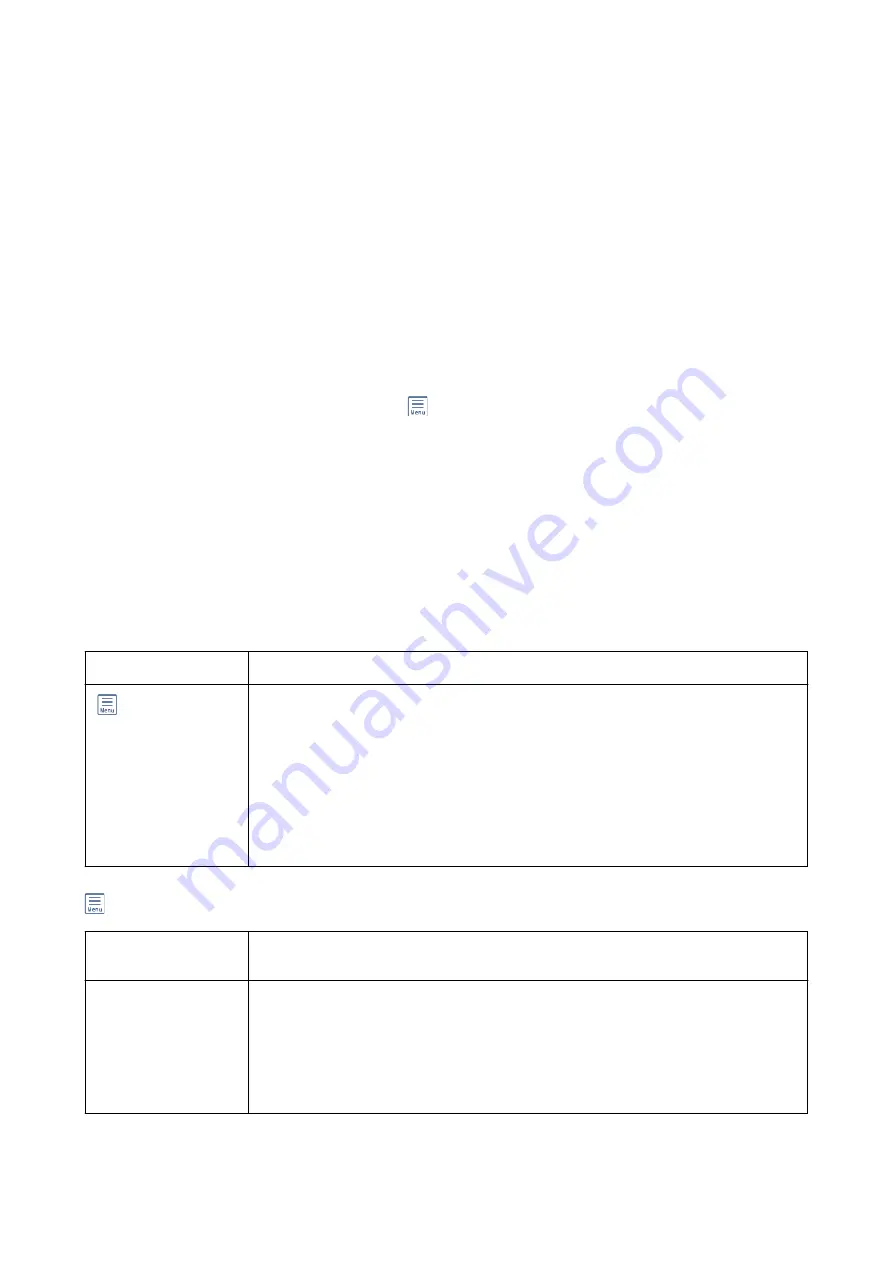
There is a Polling Send Box and 10 bulletin boards. You can store up to 100 pages of a single document in
monochrome, and one document in each box.
Related Information
&
“Sending Faxes On Demand (Using Polling Send/Bulletin Board Box)” on page 138
Polling Send
You can find
Polling Send
in
Fax Box
>
Polling Send/Board
.
Polling Send Box
Displays the setting items and values in
Settings
in
(Menu).
Add Document
Displays the screen for the
Fax
>
Fax Settings
tab. Tapping
x
on the screen starts scanning documents to store
them in the box.
When a document is in the box,
Check Document
is displayed instead.
Check Document
Displays the preview screen when a document is in the box. You can print or delete the document while you are
previewing.
preview screen
See the explanation for
Fax Box
>
Stored Documents
.
(Preview menu)
❏
Save to Memory Device
❏
Forward(Email)
❏
Forward(Folder)
❏
Send Fax
❏
Details
When the message
Delete When Complete
is displayed, select
On
to delete faxes after
completing processes such as
Save to Memory Device
or
Forward(Email)
.
(Menu)
Delete Document
This item is displayed only when there is a stored document in the box. Deletes the document
stored in the box.
Settings
❏
Box Open Password: You can set a password or change it.
❏
Delete Document After Sending: Setting this to
On
deletes the document in the box when
the next request from a recipient to send the document (Polling Send) is completed.
❏
Notify Send Result: When
Email Notifications
is set to
On
, the printer sends a notification to
the destination specified in
Recipient
when a request to send the document (Polling Send)
is completed.
User's Guide
Faxing
155






























