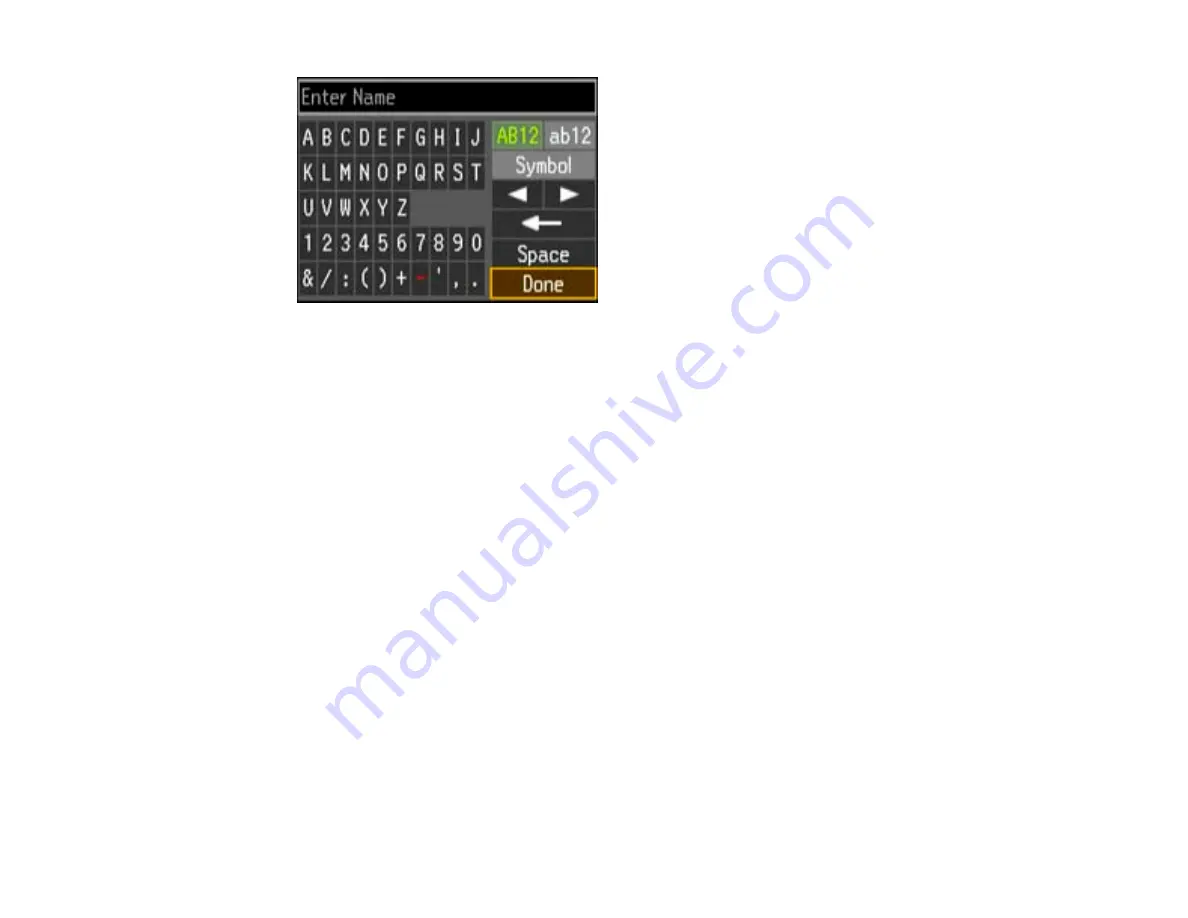
8.
Use the keypad to enter a name for the speed dial entry. You can enter up to 30 characters.
9.
Select
Done
and press the
OK
button.
You return to the Speed Dial Setup screen.
10. Do the following as necessary:
• To create additional entries, select
Create
and repeat the steps above.
• To edit an existing entry, select
Edit
, select the entry, and change the information.
• To delete an entry, select
Delete
, select the entry, press the
OK
button, and confirm the deletion.
Parent topic:
Setting Up Speed/Group Dial Lists Using the Product Control Panel
Related tasks
Entering Numbers and Characters for Faxing
Printing Your Speed Dial List
You can print your speed dial list for easy reference.
1.
Make sure you loaded letter-size or larger paper in your product.
129
Summary of Contents for WF-B4533
Page 1: ...WF B4533 User s Guide ...
Page 2: ......
Page 11: ...WF B4533 User s Guide Welcome to the WF B4533 User s Guide 11 ...
Page 27: ...4 Load a stack of paper printable side down in the cassette as shown 27 ...
Page 47: ...Parent topic Placing Originals on the Product 47 ...
Page 72: ...Parent topic Starting a Scan Related topics Selecting Epson Scan Settings 72 ...
Page 91: ...91 ...
Page 136: ...3 Select Fax Settings for Printer Select your product if prompted You see this window 136 ...
Page 137: ...4 Select Speed Dial Group Dial List You see this window 137 ...
Page 182: ...3 Remove any paper inside including torn pieces 4 Close the front cover 182 ...
Page 190: ...6 Lower the document cover 7 Raise the ADF input tray 8 Carefully remove the jammed pages 190 ...






























