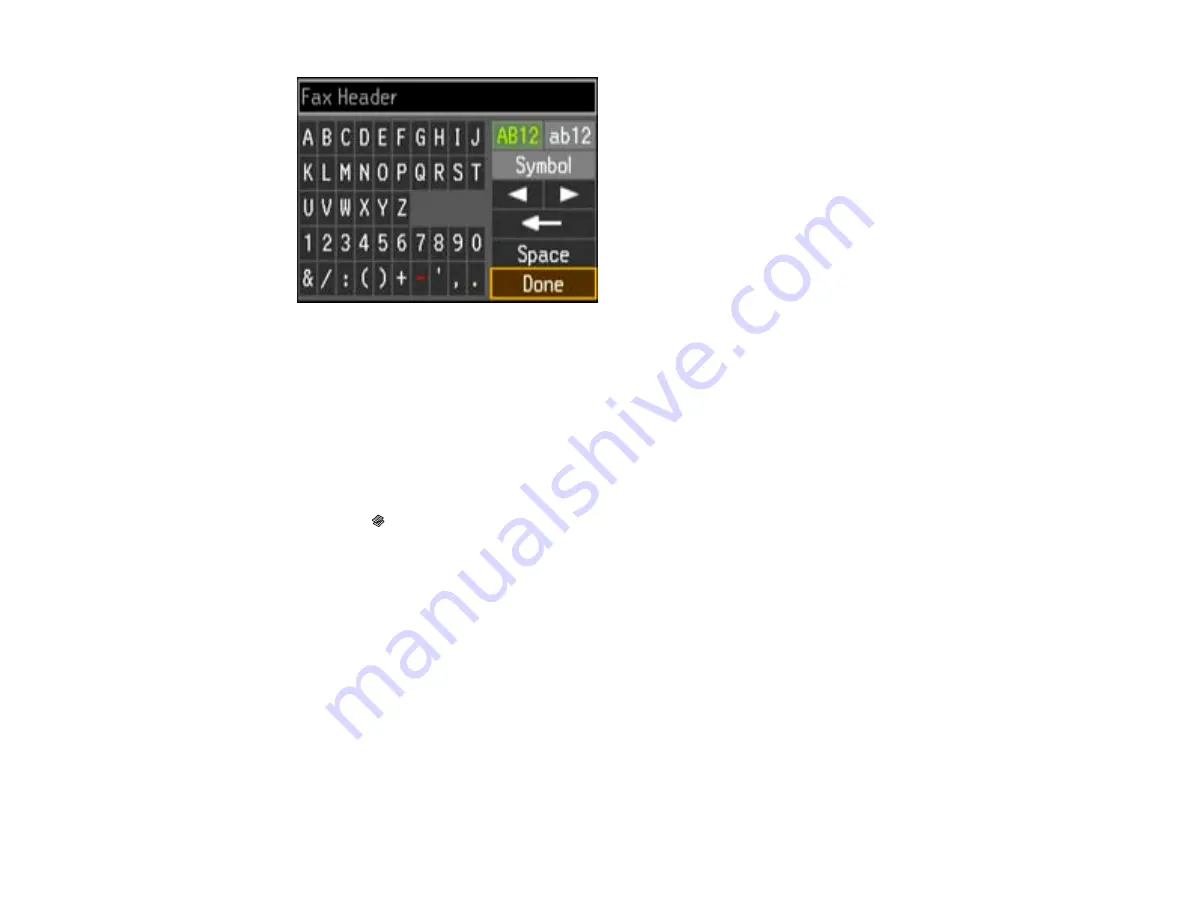
6.
Use the keypad to enter the sender name for your fax source, such as your name or a business
name. You can enter up to 40 characters.
7.
Select
Done
and press the
OK
button to return to the Header menu.
8.
Select
Your Phone Number
and press the
OK
button.
9.
Use the numeric buttons on the control panel to enter your fax number, up to 20 characters. You do
not need to use dashes.
10. Press the
OK
button to return to the Header menu.
11. Press the
Copy
button to exit.
Parent topic:
Setting Up Fax Features Using the Product Control Panel
Related tasks
Entering Numbers and Characters for Faxing
Entering Numbers and Characters for Faxing
Follow these guidelines to enter numbers and characters for setting up your fax settings. You can use
the LCD keypad described here or the numeric buttons on the product control panel.
116
Summary of Contents for WF-B4533
Page 1: ...WF B4533 User s Guide ...
Page 2: ......
Page 11: ...WF B4533 User s Guide Welcome to the WF B4533 User s Guide 11 ...
Page 27: ...4 Load a stack of paper printable side down in the cassette as shown 27 ...
Page 47: ...Parent topic Placing Originals on the Product 47 ...
Page 72: ...Parent topic Starting a Scan Related topics Selecting Epson Scan Settings 72 ...
Page 91: ...91 ...
Page 136: ...3 Select Fax Settings for Printer Select your product if prompted You see this window 136 ...
Page 137: ...4 Select Speed Dial Group Dial List You see this window 137 ...
Page 182: ...3 Remove any paper inside including torn pieces 4 Close the front cover 182 ...
Page 190: ...6 Lower the document cover 7 Raise the ADF input tray 8 Carefully remove the jammed pages 190 ...






























